Customer Lookup |
Top Previous Next |
The Customers window contains records of all the customers with whom your company does business.
Filter for specific customers, do bulk changes, edit the customer, print the customer statement, etc. see below.
Go to Customer > Lookup
Hover the mouse over the different fields on the form. If the cursor changes to a hand (![]() ) , click to get more information.
) , click to get more information.
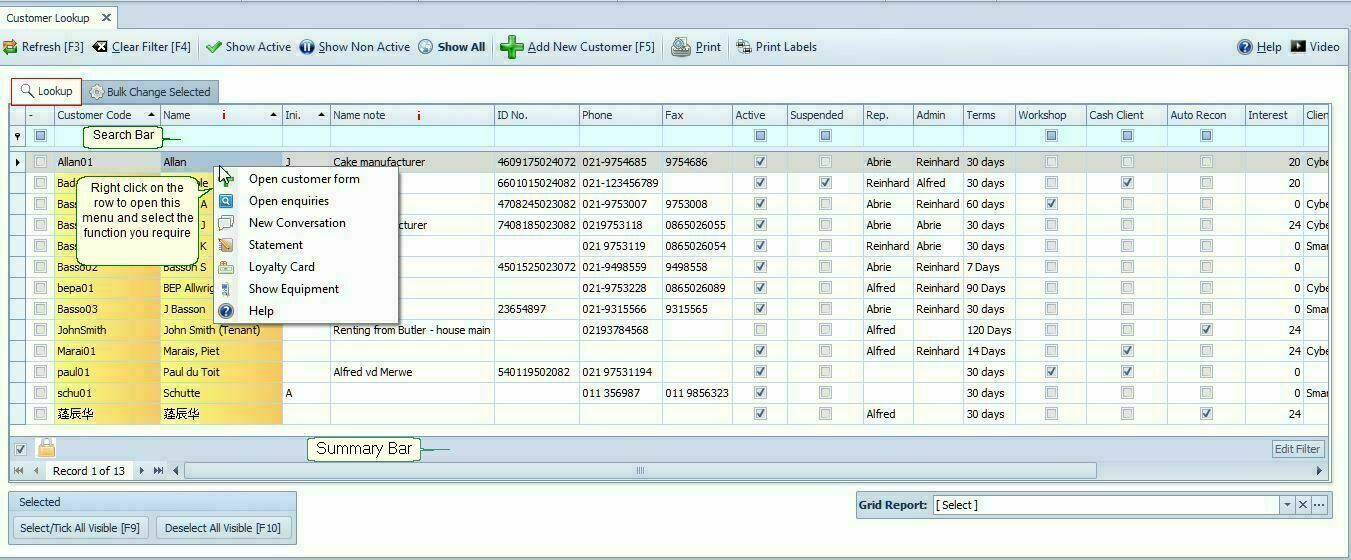
Menu Items |
Click on the different buttons to get help. |
Bulk Change Selected tab |
Click on the Bulk Change Selected tab (see image above) for help. Please note you can also do Bulk Changes in the Extended Lookup form |
Print Labels |
Will print a label for each customer. You can print labels for specific customers by using the Select Visible button or select the customers by hand in the Row Select Column |
Right Click Menu |
|
Open Customer |
Open the selected customers data for editing. |
Open Enquiries |
See the transaction detail, balances and you can do allocations. |
Statement |
Print the customer's statement. |
Loyalty Card |
Show points earned and from which invoices |
Show Equipment |
Equipment linked to this customer, you can also add new items. |
Please note
That only the Active Customers are listed in the grid. Click on the Show All [F3] Button to list all customers.
Double click the first column to edit the customer and the second column to go to allocations and enquiries or right click on the customer you want to edit.