Add Or Edit A Supplier |
Top Previous Next |
Hover the mouse over the different menu options. If the cursor changes to a hand (![]() ), then click to go to the subject.
), then click to go to the subject.
![]()

![]()
![]()
Add or Edit a Supplier
Watch the video - Creating New Suppliers (Getting Started)
The details of the companies you purchase goods and /or services from are captured in these fields.
Go to: Supplier > Lookup & Reconciliation and click on New Supplier, alternatively go to Supplier and select New Supplier.
When you add or edit a supplier, the following form will open:
Tip: Hover the mouse over any field. If the cursor changes to a hand (![]() ) , click to view more information.
) , click to view more information.
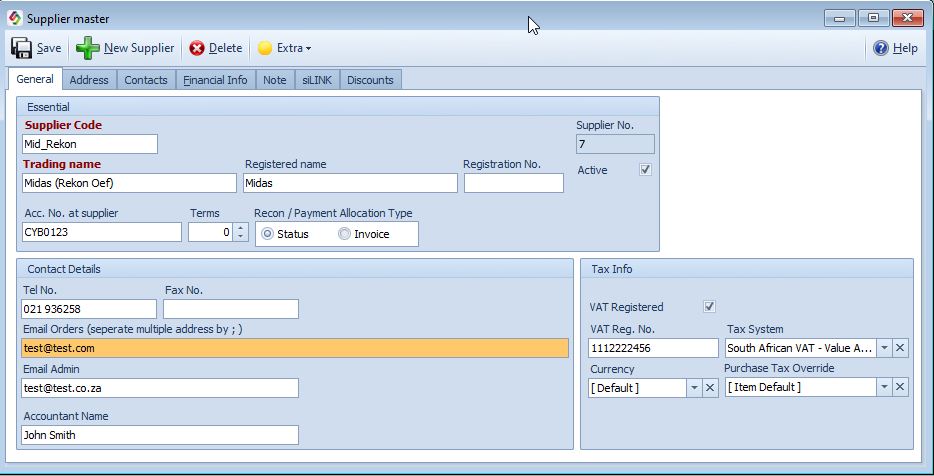
Capturing Supplier (Creditor) Details |
|
Supplier Name |
Supplier name and Supplier Code Enter the supplier's Trading Name, Registered Name, Supplier Code and Registration Number
|
Terms |
Supplier Credit Terms Go to: Supplier > General Set the credit terms given by your supplier (e.g., 30 days). •These terms are used in the Supplier Age Analysis module to calculate the Due Amount.
|
VAT Registered •Tick this box if the supplier is registered for VAT. •Leave it unticked if not registered (no VAT will be charged on the GRN form).
Select if the supplier is registered for VAT. Deselect if not registered for VAT, no VAT will be charged on the GRN form.
|
|
Email Addresses |
Supplier Email Addresses •You can add multiple supplier email addresses by separating them with a semicolon (;). •If multiple addresses are entered, all will appear in the To... field in Outlook when sending emails.
|
Supplier Recon / Payment Allocation Type Choose how supplier reconciliations will be done: •Status → Recommended. Uses the standard supplier reconciliation method. •Invoice → Matches payments against individual invoices.
|
|
Tax System |
Select the Suppliers Tax System
|
Currency |
Supplier’s Currency Select the supplier’s currency (e.g., ZAR, USD, EUR).
|
Purchase Tax Override |
Supplier Purchase Tax Override If needed, override the default input tax by selecting a specific tax type. This override will be applied when processing Goods Received Notes (GRNs) or Returns to Supplier (RTS).
|
