Watch the video - Goods Receiving (Getting Started)

![]()
Goods Received NOTE (GRN)
Go to: Stock Items > Goods Receiving
A Goods Received Note (GRN) is a critical document in inventory and procurement workflows. Its main functions are:
Creating a GRN
![]() Best Practice:
Best Practice:
•The correct procedure is to first create a Purchase Order.
•When goods arrive, right-click the order number and select GRN This Order.
•Verify quantities, supplier invoice date and arrival date.
•Click Process to post the GRN (stock increases automatically).
To create a GRN without using a Purchase Order, follow these steps:
1.Set Defaults: Go To Stock Items > Stock Options > GRN tab and select your default GRN options.
2.Open the GRN form: Go to Stock Items Goods Receiving.
3.Select Supplier, add items manually, enter Qty Arrived and Unit Price.
4.Click Process to post the GRN.
Key Functions of a Goods Received Note
1. Proof of Delivery
•Confirms that goods ordered have been delivered by the supplier.
•Acts as evidence for the quantity and condition of items received.
2. Verification Against Purchase Order
•Used to cross-check that the delivered goods match the purchase order (PO) in terms of:
•Quantity
•Description
•Specifications
3. Inventory Update
•Posting a Goods Received Note (GRN) automatically increases the stock quantity of the relevant item.
•Helps maintain accurate stock records for reordering and audit purposes.
4. Quality Control
•Supports inspection of goods for damage, defects, or discrepancies.
•Notes any issues for follow-up with the supplier.
5. Accounts Payable Support
•Used by the finance team to match with the supplier’s invoice and PO before payment.
•Ensures that payment is only made for goods actually received.
6. Audit Trail
•Provides a paper or digital trail for internal and external audits.
•Enhances traceability and accountability in procurement.
Unique features of the goods-receiving module in Smart-It
•Automatic back order management.
•Serial number scanning and full tracking.
•Auto-generation of serial number ranges.
•Different buying and selling units.
•Import GRNs electronically (if supplied by your vendor)
•Allocation of shipping and importation fees to average costs.
•Built-in document imaging.
•Full supplier history (payments, POs, returns, etc.).
•Auto Re-Order (see Purchase Planning).
Hover the mouse over the different fields on the form. If the cursor changes to a hand (![]() ) , click to get more information.
) , click to get more information.
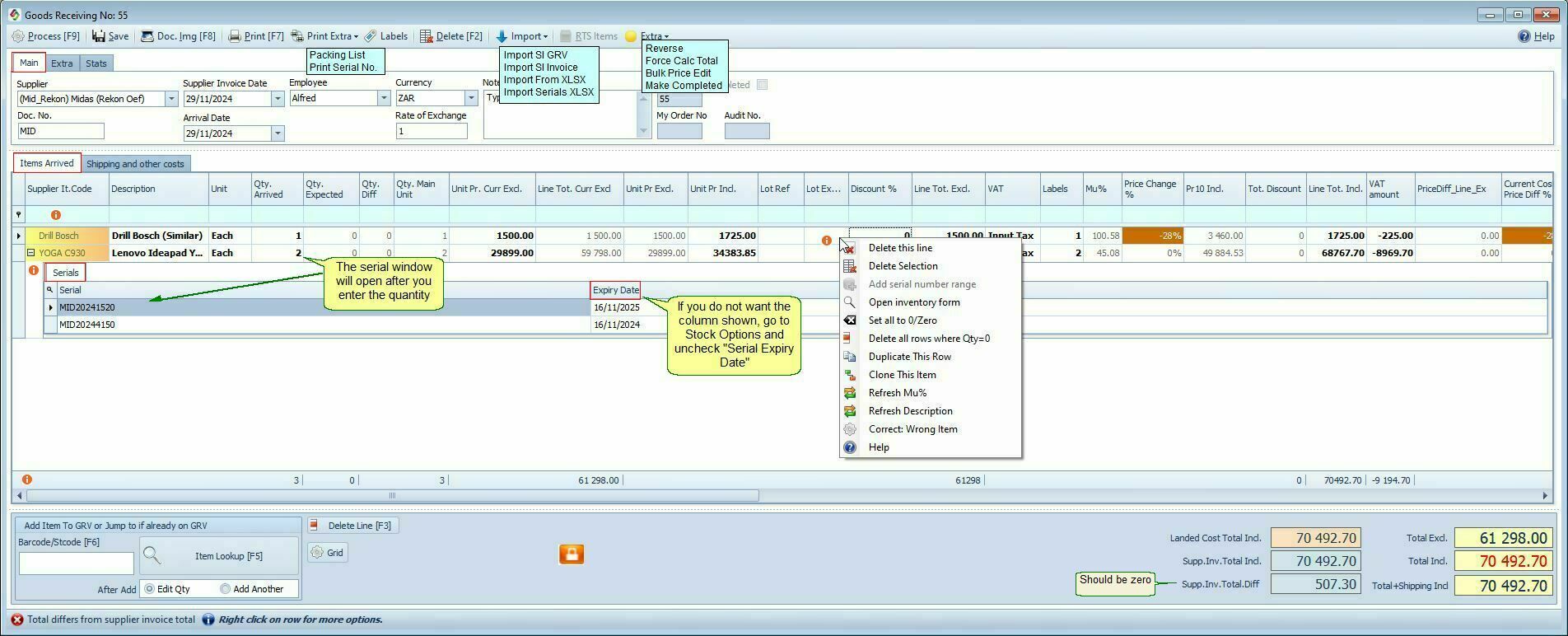
GRN Date Fields |
|
Supplier Invoice Date |
Supplier Invoice Date •Recorded in the Supplier Detail table. •Date on supplier’s invoice
|
Supplier Arrival Date |
Supplier Arrival date •Recorded in General Ledger Detail and Stock Detail reports. •Must reflect the date goods physically arrived — it affects stock movement and cost allocations.
|
GRN Menu Buttons |
Description / Use Case |
Document Image |
To view or add scanned GRNs or supplier documents in Smart-It, use the document imaging system linked to the supplier or GRN record. 1. Open the relevant GRN by making use of the GRN Lookup. 2. Once inside the GRN record, look for the icon labeled Doc. Img [F8] on the menu bar.
A complete list of all images is available from Company > Extra > Document Image Lookup
|
Print Extra |
GRN Packing List •GRN Items that needed packing.
Print Serial Number Labels from the GRN form •The Serial Number Lookup form will open. You can design the label in Inventory Options >Printing Tab.
|
Label |
Print labels for all items on the GRN. Default label layout is set under Label Print Options.
|
RTS Items |
Manage Return to Supplier items directly from the GRN. 1. Open the GRN. 2. Click on RTS Items button. 3. Smart-It will ask: Transfer Arrived Quantity 4. Usually Yes 5. Complete the RTS and Process Alternatively you can RTS items from a GRN directly from the GRN lookup
|
|
|
Extra |
Reverse •Reverses a posted GRN. Only available if the batch is already posted (the "Reverse" button will be highlighted). •Open the GRN. Click the Extra button on the Menu Bar and select Reverse. •Access can be restricted via Security Settings. •See also: Corrections
Force Recalculation Total •Recalculates totals to fix small rounding or shipping cost discrepancies.
Bulk Price Edit •Opens Stock Extra > Bulk Price Edit.
Make Completed •Only needed if the GRN was processed but the Completed checkbox was not checked.
|
|
Goods Received Note Columns Explained The following columns appear on the Goods Received Note (GRN) form and define the data captured for each item:
|
|
Unit |
The GRN buying unit (e.g., case, box).
|
Qty Arrived |
GRN actual quantity received (buying units)
|
Qty. Expected |
Auto-filled from the purchase order.
|
Qty. Difference |
Quantity difference between the purchase order quantity and the actual GRN quantity received. On the GRN form, compare the 'Qty. Expected' (the quantity you ordered, automatically filled from the purchase order) with the 'Qty Arrived' (the actual quantity received from the supplier). The system will display the 'Qty. Difference,' which shows the variance between what was ordered and what was received. Review the 'Qty. Difference' column to identify any discrepancies between the purchase order and the goods received note.
|
Qty Main Unit |
Quantity expressed in selling units. Example: You buy beer by the crate and each crate contains 24 bottles, entering 1 will display 24 in the Main Unit field.
|
Unit Pr. Currency Exclusive |
The unit price is specified in a foreign currency (e.g., USD). For example, if you enter "4" and the exchange rate is 6.72, the equivalent value in Rand will be calculated as 4 * 6.72.
|
Discount % |
Line discount percentage. Can also be set under the Extra Tab.
|
Labels |
Number of labels to print. Default is set in Stock Items > Stock Options. To print the labels go to Stock Extra > Print labels.
|
VAT |
Select the VAT type. If the supplier is not registered for VAT, make sure to set this in the Supplier Main Form.
|
MU% (Markup Percentage) |
Represents the difference between the current and previous cost price, including shipping costs. Example: •Previous Cost = $18 •MU% = 45% •Selling Price = $26.10 (18 + 45%) •New Cost Price in GRN = $5 •Profit = $21.10 (Selling Price - New Cost) •New MU% = (21.1 / 5) × 100 = 422% This is a theoretical value, assuming the selling price remains unchanged.
|
Weight |
Item weight. (set it in Main Stock Form).
|
Combined shipping and import costs. The amount is calculated based on the values specified in the Shipping and Other Costs tab. The landing cost can be determined using either the item's value or weight. You can also enter it manually. Default method set in Stock Options > GRN.
|
|
Price Difference Extended |
Goods Received (GRN) Amount Variance. Look for the PriceDiff_Line_Ex column. Difference between Purchase Order and Goods Received Note (GRN) amounts multiplied by the quantity.
Example: PO Amount is R400 and GRN Amount is R708 and quantity is 5. PriceDiff_Line_Ex: 708 - 400 = 308 x 5 = 1540
|
Price Change % |
Percentage difference between current selling price and the new selling price base on GRN price (price 10 excl). Can be used, among other things to check if fixed prices are still OK.
|
Current Cost Price Difference % |
Percentage change between current average cost and new cost price on GRN. |
Stock GL Account |
You can override the general ledger stock account that is set in the Stock Groups Setup. Usually, it is posted to the General Ledger Stock Control account. Overriding this account may cause a discrepancy between your general ledger value and your physical stock value.To prevent misuse, ensure to block incorrect usage of this option in the GRN security setup.
To activate the GL Stock Account column in the Goods Received Note (GRN): 1. Go to GRN Security Setup and select the Allow GL Stock Override. 2. Go to the Stock Options. Select the Per Line stock GL Account and/or the Per Line stock GL Account - NSI only. In the GRN, look for the Stock GL Account column to make your changes.
|
GRN Stats Tab |
|
Total Landed Cost Incl. |
Landed Cost Excl.Total + VAT
|
Total Landed Cost Factor (Incl. exchange rate) |
Calculated as Total Landed Cost Incl. ÷ Line Total Excl.
If you multiply this factor with the Unit Pr you will get the VAT Inclusive selling price.
|
Tips:
•Total + Shipping Incl.
•If your courier is different from your supplier, the shipping cost will not be included in the Total + Shipping Incl. amount on the GRN. However, it will still appear in the Landed Cost Total Incl., as you will need to pay two separate suppliers for that GRN.
•Back Orders see Purchase Orders > Back orders.
•Trade In: For returned goods (e.g., empty bottles), enter quantity as negative. GRN total will reduce by trade-in value.
Notes
•Unit price is auto-calculated from Quantity and Total Price.
•Customize your Purchase Order layout under Stock Items > Stock Options Purchase Order tab.
•To allow duplicate item entries, go to Stock Items > Stock Options > GRN tab and uncheck Add Item - Jump To If Already On GRN.
http://bit.ly/SiGoodsReceiving
