Go to Supplier Main Form and select the Financial Info tab
Hover the mouse over the different menu options. If the cursor changes to a hand (![]() ), then click to go to the subject.
), then click to go to the subject.
![]()

![]()
![]()
Supplier Financial Information
Hover the mouse over the different fields on the form. If the cursor changes to a hand (![]() ) , click to get more information.
) , click to get more information.
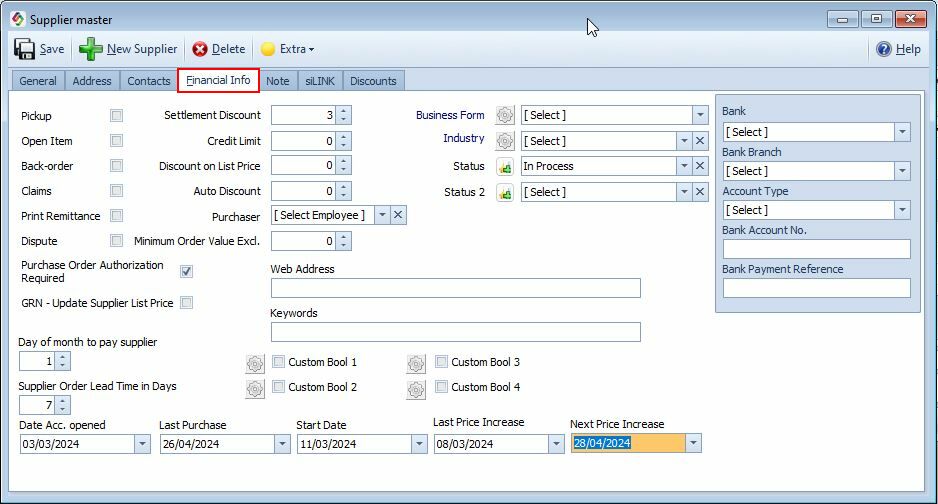
Supplier Financial Information Fields |
|
Supplier Back OrderA Supplier Back Order occurs when you've placed an order with a supplier, but they cannot immediately fulfill all or part of it due to stock shortages on their end. The unfulfilled items are then marked as "back ordered" and are expected to be delivered later. Enable this option if the supplier allows back orders.
When the Back Order box is checked: •Partial ordering is allowed on Purchase Orders and GRNs (Goods Received Notes). •Items that are not received immediately will remain on back order for future fulfillment.
This ensures accurate tracking of outstanding quantities still expected from the supplier.
Note: For more details on handling back orders, refer to Stock > Purchase Order.
|
|
Print Remittance |
Remittance Advice Tick this option to automatically print a Supplier Remittance Advice after reconciling a supplier account.
|
Dispute |
Supplier Dispute Set in: Supplier > Financial Info tab. The Supplier Dispute flag is used for informational purposes to mark suppliers with ongoing disputes. This flag enables filtering in the Supplier Lookup form to display a list of suppliers with active disputes.
|
Purchase Order Authorization |
Purchase Order Authorization Required When enabled, all purchase orders for this supplier must go through an authorization process before they can be finalized.
|
GRN - Update Supplier List Price |
Automatically update the supplier’s list price based on the information captured in the Goods Received Note (GRN). Also enable the Update Supplier List Price on GRV Process in Stock Items > Stock Options > GRN tab.
|
Settlement Discount |
Settlement Discount From SupplierIf you receive a settlement discount from your supplier, the system will automatically calculate it during supplier reconciliation. •The discount figures will appear in the Supplier Lookup form for easy reference.
If your supplier offers various types of discounts (e.g., early payment, volume-based), use the Supplier Discounts tab to enter and manage this information.
|
Credit Limit |
Credit Allowed by This Supplier•Credit Limit Enter the maximum credit amount that this supplier allows your business. •Purchase Order Blocking If a new purchase order causes the supplier account to exceed this limit, the system will automatically block the purchase order. •Supervisor Override A supervisor can override the block when necessary, provided they have the required security rights. |
Supplier Order Lead Time in Days |
Supplier Order Lead TimeOrder Lead Time is the number of days between placing an order with a supplier and receiving the goods.
To set the lead time: •Go to: Supplier Master > Financial Info tab •Enter the expected delivery time in days
Why it matters: Lead time is used to calculate your minimum stock levels.
For example: If you sell 2 units per day and the supplier’s lead time is 7 days, your minimum stock level should be 14 units (2 × 7).
Track Actual Lead Times: You can review actual delivery performance in the Goods Receiving Lookup form, by comparing the Arrival Date and Order Date.
|
Day of month to pay supplier |
Day of the Month to Pay Supplier This setting specifies the preferred day of the month on which a supplier should be paid.
The selected day will automatically appear in the Target Payment Date column in the Completed Reconciliation form. Helps standardize and plan supplier payments more effectively.
➢ For example, if you enter 25, all reconciliations will default to the 25th as the payment target.
|
Discount on List Price |
Supplier Discount on List PriceThis field is only used in the siLink module. If a dealer (franchisee) imports the franchisor’s price list using siLink, the system will automatically apply the specified discount percentage to update the Dealer’s Supplier List Price.
|
Supplier Auto Discount |
Supplier Auto Discount This field is for informational purposes only. It indicates whether a supplier automatically applies a discount to their invoices.
|
Minimum Order Value |
Supplier Minimum Order Value
This field sets the minimum allowed value for purchase orders placed with this supplier. If a purchase order total is less than this amount, the system will block the order from being processed.
|
Web Address |
Supplier Web Address Enter the suppliers web address. |
Keywords |
Supplier Keywords You can search for specific keywords in the Supplier Lookup form. Example, which suppliers sell a specific item.
|
Date Fields |
Supplier Date Fields Go to: Supplier > Financial Info The following date fields are available to track important supplier-related events: •Date Account Opened: The date the supplier account was created in the system. •Last Purchase Date: The date of the most recent purchase order or transaction with the supplier. •Start Date: The date the supplier relationship or agreement officially began. •Last Price Increase: The date of the supplier's most recent price adjustment. •Next Price Increase: The anticipated date for the supplier's next price adjustment.
|
Supplier Categorization |
Supplier CategorizationGo to: Supplier > Financial Info tab. There is four fields to classify and group suppliers::
1. Business Form The Business Form field allows you to categorize suppliers according to your own business requirements. Customization •You can define your own list of business forms (categories) by going to: Company > Extra > Table Maintenance. •Within Table Maintenance, you can add, edit, or delete the business forms as needed. •The label name “Business Form” can also be changed to a different name that better suits your business terminology. Do it on this form by clicking on the Grey Gear. 2. Industry •You can define your own list of business industries by going to: Company > Extra > Table Maintenance Customer Tab. •This field is the same as the one used in Customer Main form > Classification tab.
3. Status •A user-defined field that provides an additional way to categorize or flag suppliers. •The Status field is displayed in the Supplier Lookup form.
4. Status 2 • A second user-defined status field for more detailed classification. •The Status field is displayed in the Supplier Lookup form.
|
Custom Bool |
Supplier - Custom BooleanThere are four Custom Boolean fields available for suppliers. Each field is a simple Yes/No (true/false) option that you can use for your own business needs. The label names of these fields can be changed to suit your requirements. To rename a field, click on the Grey Gear icon next to it. Examples of Use •Preferred Supplier (Yes/No) •Requires Import Permit (Yes/No) •Blacklisted (Yes/No) •Certified Supplier (Yes/No)
|
Rest of the fields |
For information purposes. You can use it to filter the data in Supplier Lookup form.
|
