Extended Item Lookup & Bulk Changes |
Top Previous Next |
Hover the mouse over the different fields on the form. If the cursor changes to a hand (![]() ) , click to get more information.
) , click to get more information.

![]()
Extended Item Lookup & Bulk Changes
Go to Stock Items > Extended Item Lookup
The Extended Item Lookup is one of the most powerful tools in the system. It lets you view and edit hundreds of stock items at once, see real-time stock levels, costs, sales history, and much more.
You can make global changes across the entire database directly from this form (e.g., change groups, mark items as discontinued, update bin locations, etc.).
Hover the mouse over the different fields on the form. If the cursor changes to a hand (![]() ) , click to get more information.
) , click to get more information.
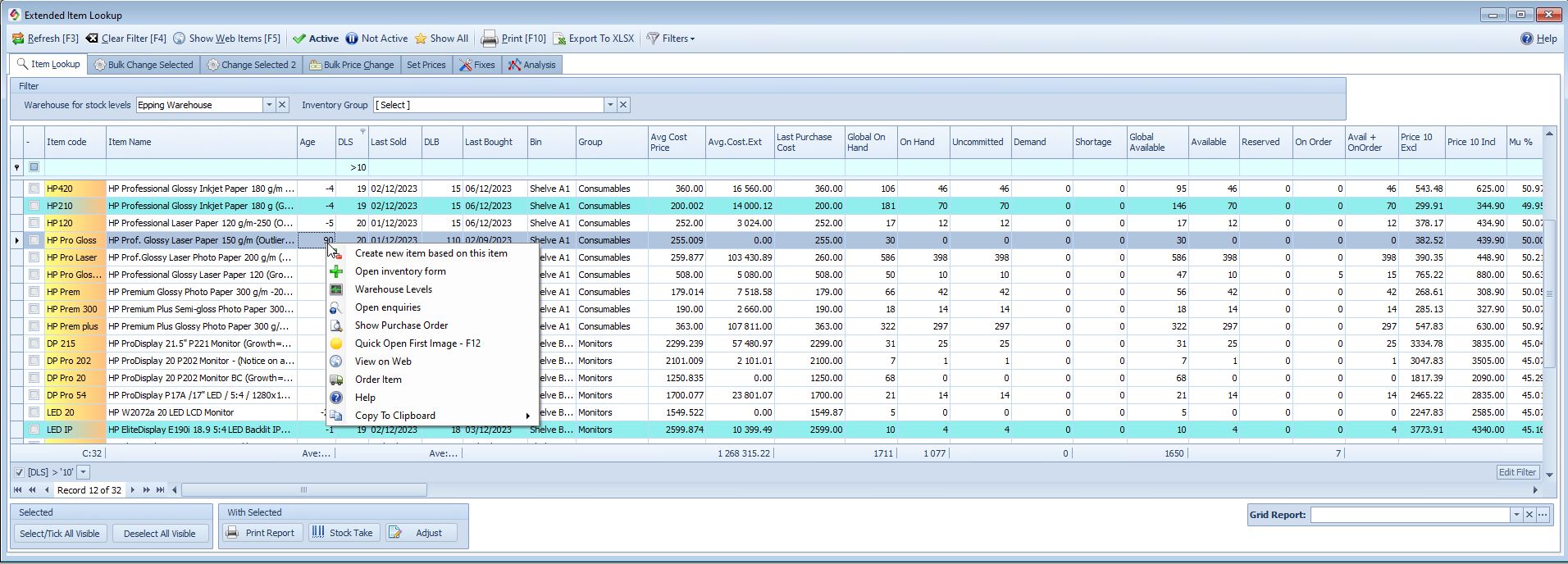
The Extended Lookup form has so many columns that we have broken it up into a few forms. See the rest of the columns below.




Extended Item Lookup Columns Explained |
|
Available stock |
Available Stock = On Hand - Reserved Reserved = Allocated quantities on Sales Orders and Job Cards Committed and Available stock differs with the quantities allocated. Usually you allocate the inventory automatically. Do this in the Stock Options>Allocation Tab and select "Easy" (Stock not reserved)
Global Available includes all warehouses.
|
Average cost |
Average Cost Weighted average cost (includes freight/shipping).. Example: 1 unit @ $5 + 1 unit @ $10 → Average Cost = $7.50 Cannot be edited here – calculated automatically. Change via Stock Adjustment if needed.
|
Average Cost Extended |
Stock (Inventory) Value Average cost extended = Average Cost × Quantity. Shows total inventory value at average cost.
For valuation at a specific date → Stock Items > Extra > Stock Value At Date..
|
Best Before Days |
Set in Stock Main → Additional Info tab. Used to calculate and print expiry dates on labels (Expiry = Today + Best Before Days).
On how to print the label click Print The Label.
|
Bin |
Physical location in warehouse/shop. Set in Stock Main form. Visible in Stock Take, Extended Item Lookup, Invoice Stock Collection Lookup and Job Card Lookup
Special case (e.g., firearms): Selecting a bin for a serialized gun automatically sets count = 1. Sort by “Item Count” column to see available bins. Delete bin when sold → count returns to 0
Special case scenario for a gun shop where each gun must have a unique bin location. Selecting a bin for a serialized gun automatically sets count = 1 (click on the dropdown arrow to see the count). This count will tell you if the bin is available or not. Sort by “Item Count” column to see available bins Delete bin when sold → count returns to 0
|
Demand (Confirmed) |
Total quantity of items on Sales Orders and Job Cards irrespective if it is allocated or not. This is the quantity you need to fulfill all sales orders and job card requirements.
|
Discontinued |
Flag indicating the item is discontinued. Set it in the Stock Main form. Shown on the extended lookup form. Cannot be ordered unless"Allow Order Discontinued Items (Stock Options > Purchase Order) is ticked.
See also Company > siLink > Pricelist tab.
|
DLS |
Days since last sold.
|
DLB |
Days since last bought.
|
Pr Fixed/Markup |
Indicates whether the selling price is: •F = Fixed •M = Calculated using markup %
|
Global On-Hand |
Total quantity available across all warehouses. Also shown on the Sales Order Detail form.
|
Group (Inventory Group) |
Stock Groups Controls: •Markups •Line discounts •Sales & Cost of Sales posting •Turnover by stock group Edit in Stock Groups.
The Stock Group determines which GL accounts are used for Sales & COGS.
|
Image checkbox |
Ticked if the item has an image in Picture & Memo tab. Useful for webshop readiness checks.
|
Last Bought. |
Last Bought = Last purchase date.
|
Last Purchase Cost |
Last price at which the item was purchased.
|
Last Sold. |
Last Sold = Last sales date
|
Months of Stock |
Slow Movers - Look for the column "Months of Stock" Slow-moving stock refers to inventory that doesn’t sell as quickly as expected - low turnover rates. Identifying it can help you reduce storage costs, free up capital, and improve your ordering. The higher the "Months of Stock" is the longer it takes to sell the item
Slow movers are also shown in the Dashboard and Inventory Statistics
|
On-hand |
Quantity in the user’s default warehouse. Default warehouse is set in: •Company > Add or Edit Branches •Employee form • Also displayed in Sales Order Detail form as WH on-hand.
See also: Default Warehouse for Stock Levels
|
On Order |
On Order is the Quantity that is ordered via the Purchase Order module.
|
Service item |
•A Service Item is a non-stock item like labour. •When a Service Item is sold, no journal entries are created for Stock or Cost of Sales, since it does not affect inventory
•When using a Service Item in a Bill of Materials (BOM): •Apply the Supplier List Price as the cost reference. •Set the Valuation Method to Supplier List Price to ensure accurate costing.
Set in: Stock Main Form. Shown in:Extended Lookup form.
|
Shortfall |
Shortfall = Confirmed - In Stock - On Order Quantity still required after considering existing orders.
Used in: Purchase Planning and Extended Item lookup.
|
Special price |
Shows items currently on special/promotion.
|
Status |
Add statuses in the Stock Main Form > Status field.
|
Supplier List Price |
Latest cost from the supplier before shipping.
Behaviour:
•Updated automatically when a GRN is processed for that supplier only. •Other suppliers’ prices remain unchanged unless updated separately. •Price displayed in buying unit.
To disable automatic updates: Inventory Options > deselect “Update Supplier List Price on GRN Process
The supplier list price will only be updated for that particular supplier. Assume Midas is the preferred supplier, and the supplier's list price is $18. You have now created a GRN for that item, but you obtained it from a different supplier, such as Rectron. Midas' supplier list price will remain at $18, but Rectron's supplier list price will be updated if Rectron was added to the Main Inventory form under Other Suppliers.
Note: •The Supplier List Price is maintained per supplier, not globally.
•Example:
•Midas is set as the preferred supplier, with a list price of $18. •You create a Goods Received Note (GRN) for the same item, but source it from a different supplier, such as Rectron.
•In this case:
•Midas’ list price remains unchanged at $18. •Rectron’s list price will be updated, provided Rectron has been added to the Main Inventory form → Other Suppliers section.
|
Supplier List Price Extended |
Supplier List Price x Stock On Hand.
|
Supplier Has Stock |
Supplier Has Stock If you do not have stock, but the 'Has CheckBox' is checked, then the description of the Supplier Has Stock will be used in the web shop. Can be bulk-edited in Extended Item Lookup. The supplier's inventory value can be retrieved either from their Web Service or via Excel, provided the supplier shares this data. The supplier's stock on hand quantity will appear in the Main Stock Form, To access it, click the Other Suppliers button.
|
Trade-in |
Item purchased back from a customer (e.g., bottle returns, cars). Mark as trade-in under Main Stock Form.
|
Uncommitted |
Uncommitted Quantities = In Stock - Sales Orders - Job Cards
Shown in: Extended Item Lookup & Purchase planning Form
|
Web items |
Displays which items are marked for the webshop. Set in the item's Additional Info tab.
|
