Completed Supplier Reconciliations |
Top Previous Next |
Hover the mouse over the different menu options. If the cursor changes to a hand (![]() ), then click to go to the subject.
), then click to go to the subject.
![]()

![]()
✅ Completed Supplier Reconciliations
Go to Supplier > Completed Reconciliation
All supplier reconciliations processed via the Supplier Reconciliation module are displayed here.
![]() Note: Reconciliations done using the Reconciliation Per Invoice module will not appear in this list.
Note: Reconciliations done using the Reconciliation Per Invoice module will not appear in this list.
This form allows you to:
•Pay your suppliers.
•Attach supplier statements (remittance advice) as images.
•Print key reports such as remittance advice notes and transaction summaries.
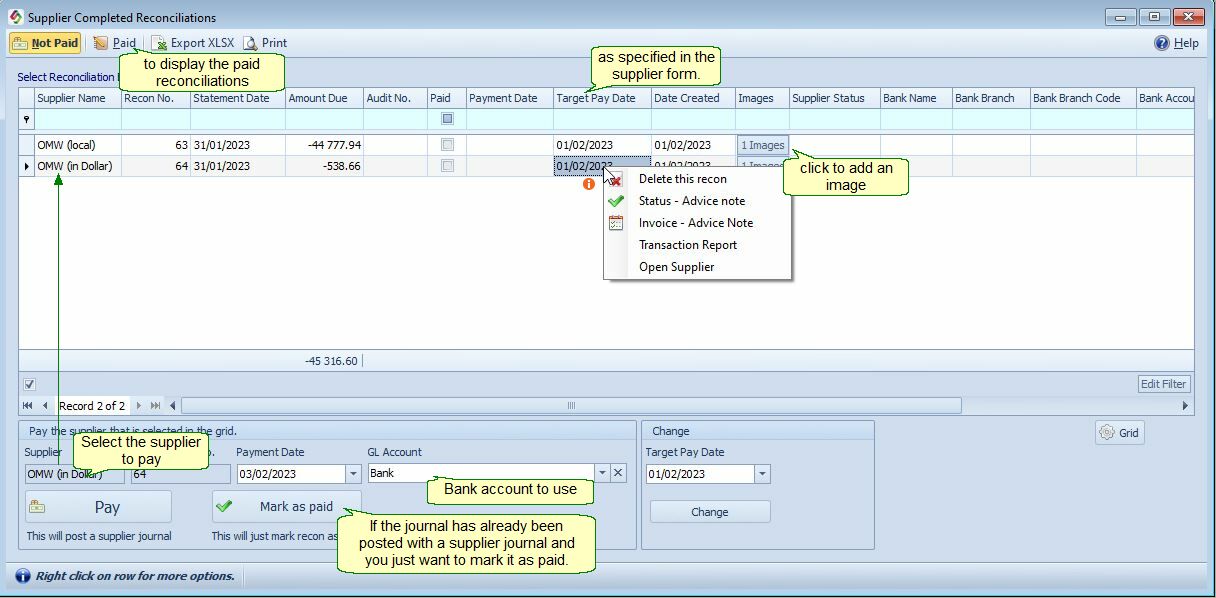
Completed Reconciliation Menu Bar |
|
Not Paid |
Shows all supplier reconciliations that still need to be paid. You can also get a list of unpaid Supplier Reconciliations In the Supplier Age Analysis
|
Paid |
Displays all supplier reconciliations that have already been paid.
|
Print the current list of reconciliations.. |
|
Right-click Actions |
|
Status |
The status is pulled from the Supplier Main Form > Financial Info tab |
Advice Note |
Generate a Supplier Advice Note (Remittance Advice) Purpose: Sent by the buyer to explain how a payment was calculated, showing the invoices, credit notes, discounts and deductions involved. How to: Right-click on the supplier > select Print Advice Note.
|
Transaction Report |
Supplier Transaction Statement List all financial transactions between the supplier and the buyer for a selected period. |
Open Payment - Supplier |
Open the Supplier Journal
|
Open Payment - GL Detail |
Open the General Ledger Detail |
Columns |
|
Add Image |
Attach a scanned image (e.g., a supplier’s statement) to the reconciliation record.. |
Pay the Supplier
Select your GL Account (typically the bank account).
Click the Pay button.
![]() Journal Entry:
Journal Entry:
•Debit: Creditors Control Credit: Bank Account
Mark as paid - Use this if the supplier was already paid (e.g., using the Supplier Journal module).
See also: Supplier Reconciliation
