Conversations |
Top Previous Next |
Aim.
To make notes about your discussions / follow ups and with whom and draw a report on who to follow up on a daily basis. Get statistics about the follow-ups per employee etc. Go to Customer > Conversations Lookup
Aim of the sales pipeline. To get an overview of the sales pipeline go to Customer > Extra > Sales Pipeline Overview
Number of customers in pipeline - In Pipeline
Number won - Won
Number Lost - Lost
% of deals that successfully makes it through the pipeline - Win %
New prospects this month - Where the First Sales contact was in this month.
Average time deals stay in the pipeline before they are won - or sales velocity (days). - Avg. time to close days.
Remember you can quickly add a conversation from the Customer Lookup form, right click menu or from Customer > Main Menu > Quick Add Conversation button.
Go to Customer Form > Conversations tab
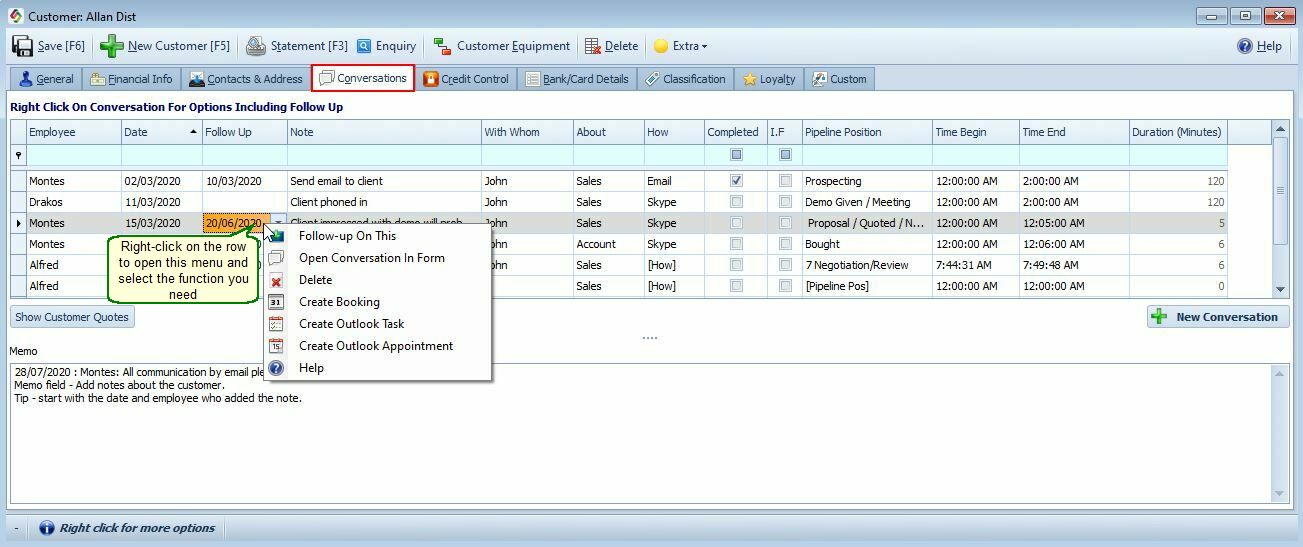
Columns |
Description |
Employee & Date |
When you type in the note field the employee an date field will be populated |
Follow Up |
The date you want to follow up on this conversation |
Note |
A note about the conversation. |
With Whom |
With whom you spoke. |
About |
What did you talk about. Select topic from the dropdown. Change in Company > Extra >Table Maintenance You can set a default in the Employees form |
How |
How did the contact take place. (E.g. email, visit, telephone etc.). Change in Company > Extra >Table Maintenance |
Completed |
The date you want to follow- up on this conversation |
I.F |
Is Follow Up. Select if this is a follow up of a previous conversation |
Pipeline Position |
If this is about a sale, select the pipeline position. To change the fields go to Company > Extra > Table Maintenance > Customer Tab and select Sales Pipeline |
Time Begin |
The time will be filled in when you type in the note field. |
Time End |
Change the time |
Duration Minutes |
The time you spend on this conversation |
Right Click Menu |
|
Create Booking |
Should you select Create booking you will be re-directed to the Smart IT Calendar/booking screen Calendar/Booking |
Create Outlook Task |
Once selected, you are re-directed to MS outlook. The contents of the conversation will be embedded in the body of the appointment/task, and you can continue to set and or edit your appointment/tasks. |
Where is it used?
Notes
You can set a default 'About' in the Employee Form