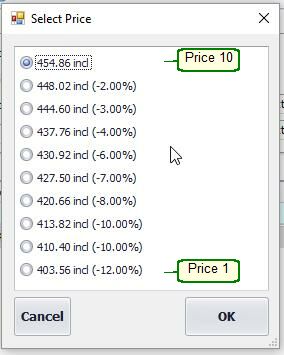Hover the mouse over the different menu options. If the cursor changes to a hand (![]() ), then click to go to the subject.
), then click to go to the subject.

![]()
![]()
Add Or Edit a Job Card
Go to Job Card Lookup, right-click on the job card you want to edit, and select Open Job Card.
To create a new job card: Click the New Job Card button at the top of the form.
Watch the video: How to use the Workshop Module - Tutorial
Hover the mouse over the different fields on the form. If the cursor changes to a hand (![]() ), click to get more information.
), click to get more information.
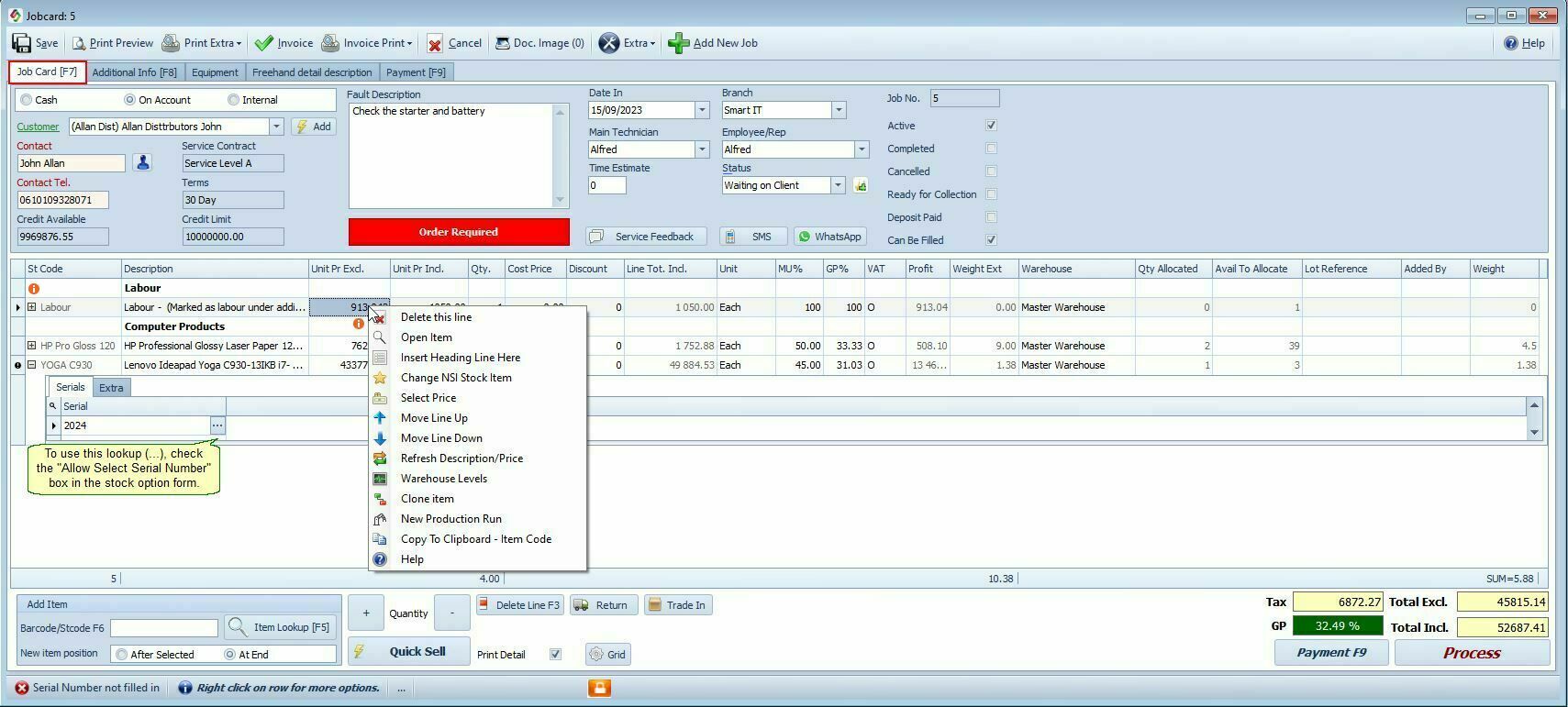
To print a pro forma invoice, select Print Pro Forma from the Print Extra menu.
Job Card Menu Bar
|
The Job Card Menu Bar contains several functions to help you manage, convert, print, and interact with job card data. This section outlines all the available features, grouped by their respective buttons and purposes. |
Print Extra |
You can print a Work Card, a Pro Forma (preliminary) Invoice, or a Picking List (Print a list of items to be picked from inventory for this job.).
|
Invoice |
Directly convert the job card to a customer invoice.
|
Invoice Print. |
View, print, or email the associated invoice with the completed job card.
|
Doc Image(0) |
Attach Document Images by clicking on the Doc. Image button on the Job Card form. Images can also be included in emailed invoices. Set this feature in: Workshop > Options > Printing tab - Attach scanned images to email
|
Extra Button Functions |
The Extra button opens a menu with extended actions for managing job cards. Below is a breakdown of each feature: |
Job Card Label |
Print a custom label for this job. Create a custom label by selecting "Workshop Options > Printing."
|
SMS |
Opens the SMS Form to send updates to customers. How to use the SMS form, click here.
|
Service Feedback |
Opens a feedback form for clients to evaluate the service.. For more information, click here.
|
To send a message via WhatsApp, you must have either the WhatsApp Desktop client installed or the WhatsApp Web client open. •This feature supports single messages only (bulk messaging is not supported). •Available in Job Card, Sales Order, Quote, and Customer Extra. •You can also make use of templates. |
|
Create A Purchase Order |
Automatically generate a purchase order for out-of-stock items related to this job.
|
Create Quote |
Convert the current job card into a quote.
|
Open Quote |
Access the original quote if the job card was generated from one.
|
Customer Payment/Deposit |
The "Receive Payment Module" will open, and you can fill in the payment amount. The ‘Deposit Amount’ field in the Additional tab will be automatically populated with the payment amount.
|
Import Detail From XLSX/CSV |
Import stock item details from an Excel or CSV file into the job card..
|
Update All Prices |
Refresh item prices in the job card to reflect the latest stock price updates.
|
Override Credit Limit |
How to Override the Credit Limit on a Job card 1.Click the Extra button and select "Allow Selling the Item Below Cost"
|
Allow Below Cost |
How to Sell an Item Below Cost on a Job Card 1.Click the Extra button and select "Override Credit Limit"
|
Allow Below Minimum Markup |
How to Change the Minimum Markup on a Job Card 1.Click the Extra button and select "Allow Below Minimum Markup" 2. A pop-up will appear: "Supervisor Confirmation Required" 3. Once approved, you can adjust the markup percentage in the MU % column.
Note: You will only be able to make this change if your user permissions allow it. To modify these permissions, go to Security Setup and update the appropriate access rights for your role.
|
Allow Negative Stock |
This option allows the system to proceed with a job card even if the inventory level goes negative. |
Allow Above Maximum Discount |
Once approved, you can adjust the discount percentage in the Discount column. |
Reverse |
To undo an invoiced job card 1. Use the Reverse function under the Extra menu. 2. This will: •Reactivate the job card. •Delete the linked invoice. |
Right-Click Actions in the Job Card |
|
Insert Heading Line |
A heading line could serve as an information line or could be used as a blank line to distinctively separate various stock groups. |
Select Price |
Select Price in the job card allows you to select a different price for this item. You can select price levels on quotes, invoices, sales orders and job cards.
Set the maximum price level that an employee can give in the employee form (maximum price level box) See also Prices 1-10 as well as Pricing Options.
|
Job Card Column Name |
The Job Card includes several columns that provide control over pricing, markup, and internal cost tracking. This section explains the key fields and how they interact with system settings and internal reporting. |
Discount |
The Job Card Column - Discount allows you to adjust the discount percentage of each line item. Set this in: Stock > Stock Groups > [Select Group] >Max Discount %. There is an override available under Extra - on the Menu Bar
|
Markup |
The Job Card Column - Markup allows you to adjust the selling price of each line item by specifying a markup percentage over the cost price. The system will visually highlight the markup percentage (bottom of the form GP field) if it falls below the minimum allowed threshold. The discount percentage will be taken into account when working out the Markup %. This threshold can be set in: Workshop Options > General > Target Gross Profit Margin %.
|
Unit Cost Actual |
The cost price in this column can be adjusted to any value, used only for internal reference. Values entered here are not used in accounting entries. SI does not make any entries with this value. |
Line Total Cost Actual |
This shows the total actual cost (unit cost × quantity) for the line, also internal-use only. Also appears in the Stock Turnover and Analysis tab. |
Additional Info Tab: Click to add additional info such as internal notes, memos, status types, etc.
Equipment Tab: Click to add service equipment.
Freehand Detail Description Tab: You can replace the job card detail line items with this freehand typed description.
Payment Tab: To add the payment detail.
New Job For This Customer: You can add a job card for a specific customer from the customer lookup or job card lookup form by right-clicking on the customer.
Labour Breakdown Explained.
If a stock item is marked as Labour, you can split the job between multiple employees.
For example:
•Employee 1 worked for 30 minutes
•Employee 2 worked for 60 minutes
How to Set a Labour Item
•Stock Main Form > Additional Info Tab.
•Tick the "Is Labour Item" checkbox
Once marked as a labour item:
•It can be added to a Job Card
•You can assign time to different employees
•The system tracks:
•Minutes booked
•Minutes worked
(see image below)
This feature helps to accurately monitor time allocation and staff performance on each job.
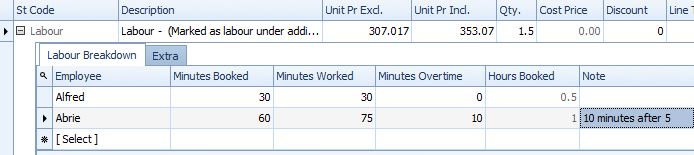
In the Workshop Options > General form, you can change the names, "Minutes Booked" and "Minutes Worked" to whatever you want.
For a summary report and detail, go to Workshop > Labour
Can only view own.
View Restricted subset. (You can't see the fields)
Job Card: Profit, Markup and Cost won't show.
Job Card Detail: Average Cost won't show
Edit Restricted. (You can see the fields but you can't edit it)
Job Card: Comeback of Job No.
Delete.
Uncheck if an employee group is not allowed to cancel a job card.