Customer Enquiries |
Top Previous Next |
Hover the mouse over the different menu options. If the cursor changes to a hand (![]() ), then click to go to the subject.
), then click to go to the subject.
![]()

![]()
![]()
Customer (Debtor) Enquiries
To view customer enquiries, use one of the following methods:
1.Menu Navigation: Navigate to Customer > Customer Enquiries in the main menu.
2.Customer Lookup: In the Customer Lookup screen, right-click a customer and select Open Enquiries.
Purpose of Customer Enquiries
The Customer Enquiries feature provides a comprehensive overview of a customer's financial status and transactions, including:
Opening and Closing Balances: Displays the total amount owed by the customer.
Outstanding Amounts: Lists all unpaid invoices and amounts owed.
Customer (Debtor)Transaction History: Includes details of:
•Invoices (INV)
•Payments (CP)
•Journals (CJ)
•Credit Notes (CRN)
![]() Note: A list of Customer Transactions is also available from the Customer Detail form.
Note: A list of Customer Transactions is also available from the Customer Detail form.
Payment Allocation: Facilitates the allocation of payments to outstanding invoices.
Managing Partly Paid Invoices
The Customer Enquiries feature allows you to easily identify invoices that have been partially paid, assisting with:
Resolving Payment Discrepancies: Identify and address mismatches between payments and invoices.
Ensuring Proper Allocation: Verify that receipts are correctly applied to outstanding invoices.
Payment Allocation Methods
•Manual Allocation – The user manually assigns receipts to specific invoices.
•Auto Allocation – Payments are automatically allocated to the oldest invoices.
➢ Requires Auto Reconcile to be enabled.
Allocation Types
There are two methods for allocating payments, which can be selected in: Customer Main Form > Financial Info Tab > Allocation Type
•Amount Type: Allocates payments by matching the payment amount to invoice totals.
•Linked Type: Allocates based on manually linked invoice references.
Hover the mouse over the different fields on the form. If the cursor changes to a hand (![]() ) , click to get more information.
) , click to get more information.
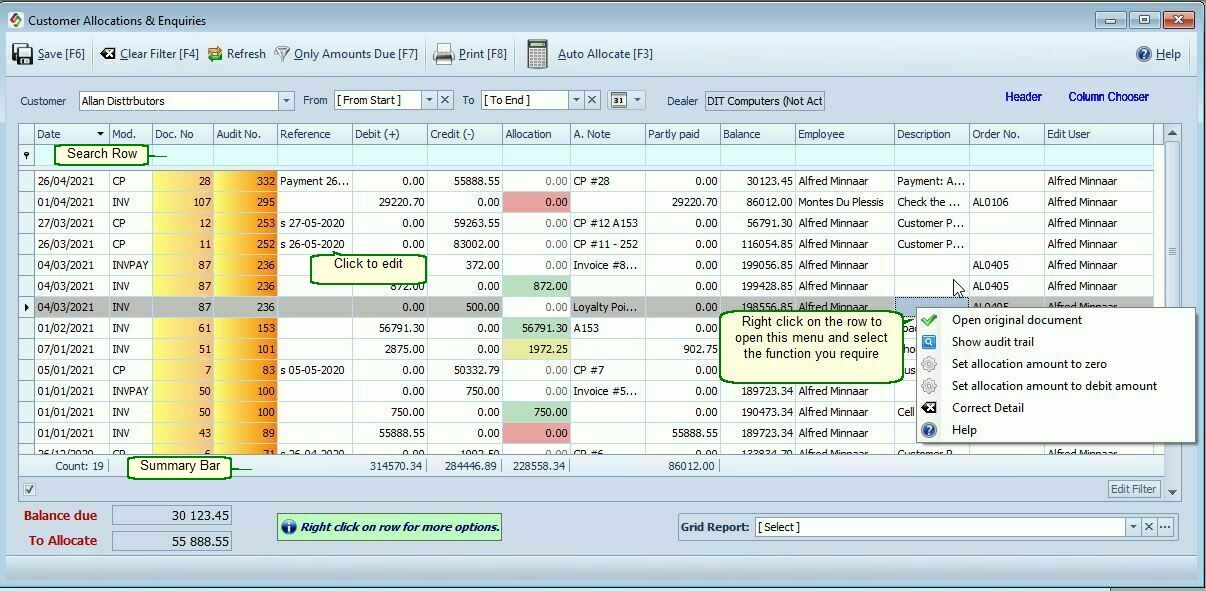
Columns in the Customer Enquiries Form |
|
Reference |
The Reference field typically refers to the source document. In the Customer Enquiries, Customer Detail, and Customer Statement forms, the Reference comes from the Reference field in the Customer Payments or Customer Journal.
You can edit this reference in the Customer Allocations & Enquiries form by: Clicking directly in the Reference column. Right-clicking the row selector of the row you want to change in the Customer Detail table.
See also Reference General Ledger |
Allocation Amount |
Allocation Amount•Enter the amount you want to allocate. •Tip: Double-click to insert the amount automatically or right-click for options.
Unmatched Allocations:•If a payment or credit note is not matched to an invoice, it becomes an unmatched allocation. •Unmatched allocations remain on the customer’s statement until they are assigned to invoices.
Allocating Payments:•Payments can be linked to multiple invoices (customers often pay for several invoices at once). •To auto allocate payments, select the Auto Allocate checkbox in the Customer Form. |
A. Note |
Allocation Notes•Use this column to link a specific payment to multiple invoices (debits) by entering a unique number (e.g., the Audit No.) in the Allocation Note field. •You can filter by this unique number to view only the payment and its associated invoices. •Also, use this field to add notes about payments, credits, or other details.
Viewing Accounts Needing Allocation:To see a list of accounts that require allocation:
1.Go to Customer>Statements Allocations 2.Click Show Customers That Must Be Allocated |
Partly Paid |
Partly Paid•Displays amounts that are unpaid or only partially paid by the customer. •Tip: Use the "Only Amounts Due" option in the menu to filter and show only outstanding amounts. |
Description |
The Description column's data is sourced from the Invoice Note Field (found under Customer > More tab). |
Order Number |
Customer Order NumberThe Customer Order Number is the order number provided by the customer. Enforcing Order Number Use:•To require an order number for customers, go to Customer > General tab and select Order Number Required. •To require an order number in sales orders, go to Sales Order Options and select Customer Order Number Required.
Where the Order Number Appears:The order number will be displayed in: •Customer Allocations & Enquiries •Reference column in Stock (Inventory) Detail
|
![]() TIP: You can edit the following columns on the Customer Enquiries form: Invoice Reference, Allocation Note (A. Note) and the Description columns.
TIP: You can edit the following columns on the Customer Enquiries form: Invoice Reference, Allocation Note (A. Note) and the Description columns.
Any changes to the Reference will be reflected in the Customer statement. You can also update the Reference and Description on the Customer Detail form.
