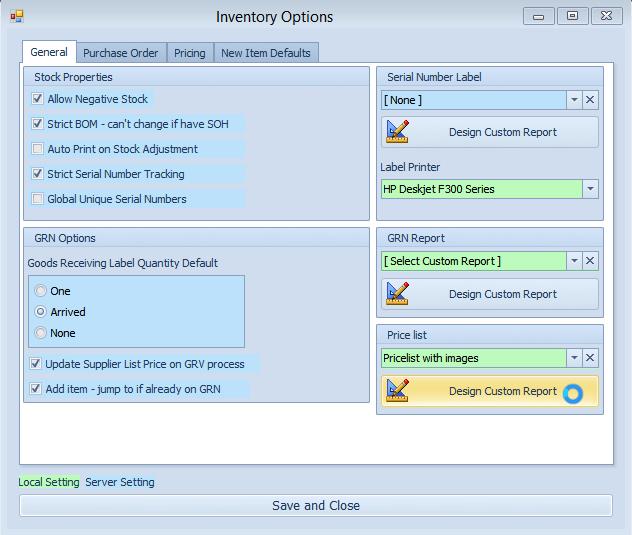Print Price List and/or Order form |
Top Previous Next |
Go to Inventory > Stock Extra > Print price list and/or Order form
Usage: 1) To print a specific price list.
2) To export a specific price list to an Excel Order Form.
You can email the Excel order form to your clients, who can fill it in, email it back to you and you can import it directly into a sales order.
1) Link an item to a price list. This you can do on the Main Inventory Form > Additional Info tab (See image below)

Once you have linked your items to a price list you can either print a price list or export it to an Excel Order Form.
Go to Inventory > Stock Extra > Print price list and/or Order form. The following form will open.
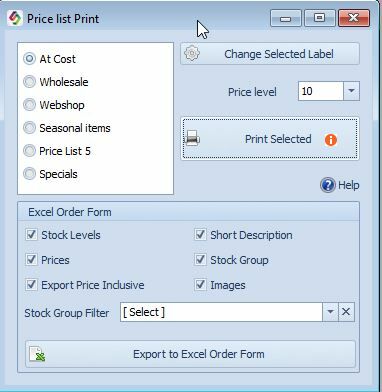
Field |
Description of the field |
Select the price list you want to print |
|
Change selected label |
If you want to change the name of the Label for the List |
Price Level |
Which Price Level you would like to Print/Export |
Print Selected |
Print the selected price list |
Export Stock Levels |
If the client/dealer must see how much stock you have. |
Export Prices |
If the client/dealer must see the items price |
Export Price Inclusive |
Toggle between Inclusive or Exclusive |
Click on the Export to Excel Order Form button.
The data will be exported to an Excel file and the following image will pop up, telling you the name and location of the file.
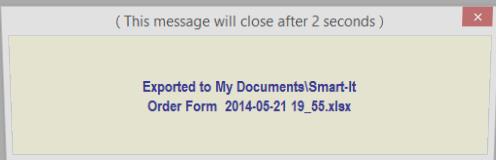
You can now email the file to the client / dealer who can fill it in and email it back to you.
After you have received the filled in order you can go to Quote/Sales Order > Add Sales Order and click on Extra > Import From Excel (See image below)

Select the returned Price List/Order form from the customer in the browse for file box, then select the matching columns in the Column in CSV –i.e. Item code (which is pulled from the CSV form)
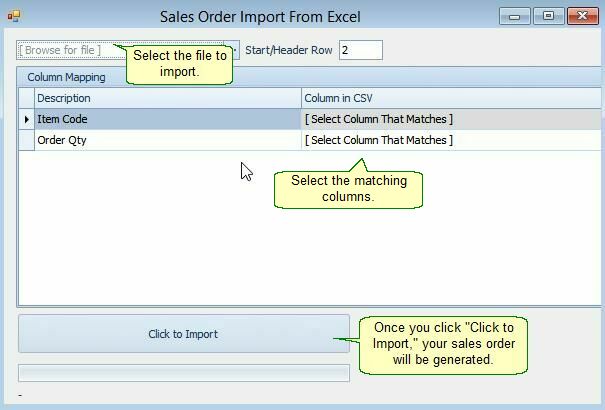
Click to Import and your sales order is created.
Notes
If you want to print the item images on the price list go to Inventory (Stock) > Inventory Options and you can design your own price list that can include images. See image below