Pay Supplier Invoices |
Top |
(see also Supplier Reconciliation)
This can be used to quickly process payment for suppliers as per their invoices.
Please note that with this method there are no checks and balances as with the Supplier Reconciliation
In order to use this function you would need to ensure that the supplier(s) are set on the Recon / Payment Allocation Type as invoice.
See Recon / Payment Allocation Type in the Supplier Main form.
If the Type is not set as invoice then the 'normal' Supplier Reconciliation form will open.
First
Select the supplier you want to pay from the Supplier Lookup form. Right click on the supplier and then select Reconcile this Supplier. (See Supplier Lookup for more detail).
The following form will open.
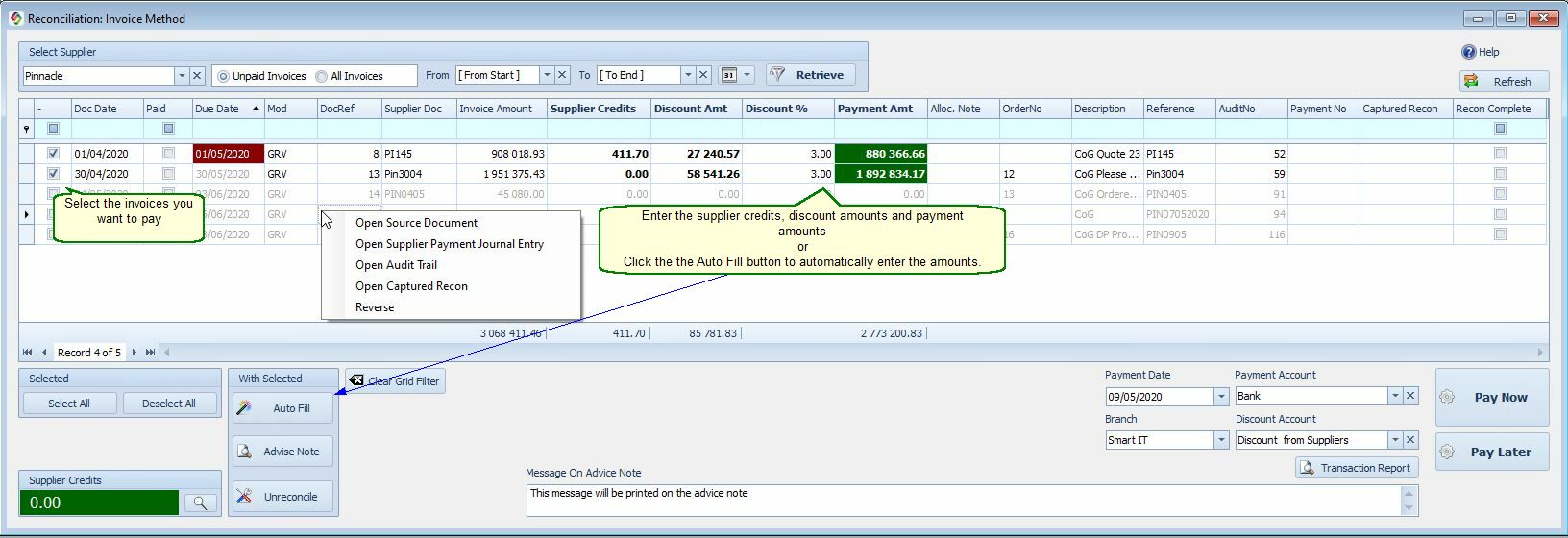
•Select the invoices you wish to pay for.
•In the Payment Amount column you could either double click to pay the full amount or click in the payment amount column and put in the amount to be paid. You can also use the Auto Fill button to automatically fill in the amounts. Supplier credits and discount amounts will automatically be deducted from the invoice amount. You can also manually move Supplier Credits between invoices.
•In the selected portion, fill in payment date, account etc, then press Pay Selected.
•A payment Advise note can be generated, and if required a message on the note can be captured.
•Once pay select is done, all journals will be created
To Reverse a payment or Credit
Select All Invoices, top of form next to the Supplier Name
Right click on the payment you want to reverse and click Reverse
All payments in that specific range will be deleted. All journal entries pertaining to that Payment will be removed.
Remember you can lookup all deleted entries by going to the General Ledger Detail and select Show Deleted.