Customer Journals |
Top Previous Next |
Hover the mouse over the different menu options. If the cursor changes to a hand (![]() ), then click to go to the subject.
), then click to go to the subject.
![]()

![]()
Customer Journals
Go to Customer > Customer Journals to enter opening balances, make adjustments, or record receipts.
Overview
The Customer Journals form allows you to manage customer-related transactions, such as opening balances, adjustments, and direct bank payments.
New Payment Received
Payments can be recorded here, but the preferred method is:
Why Use Receive Payment Instead?
•Prints a receipt for the customer
•Auto-reconciles payments against invoices
•Links payments directly to invoices or transactions
The following screen will open.
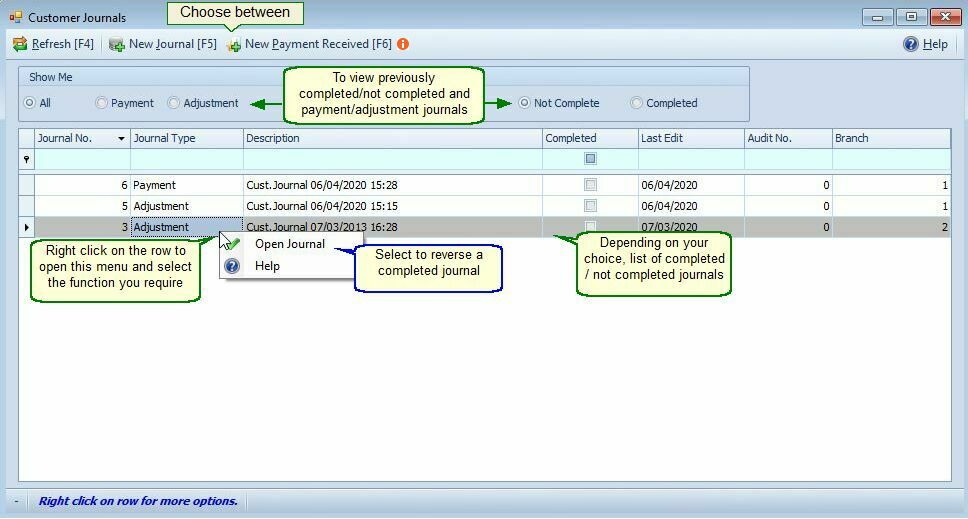
Image of a Customer Journal.
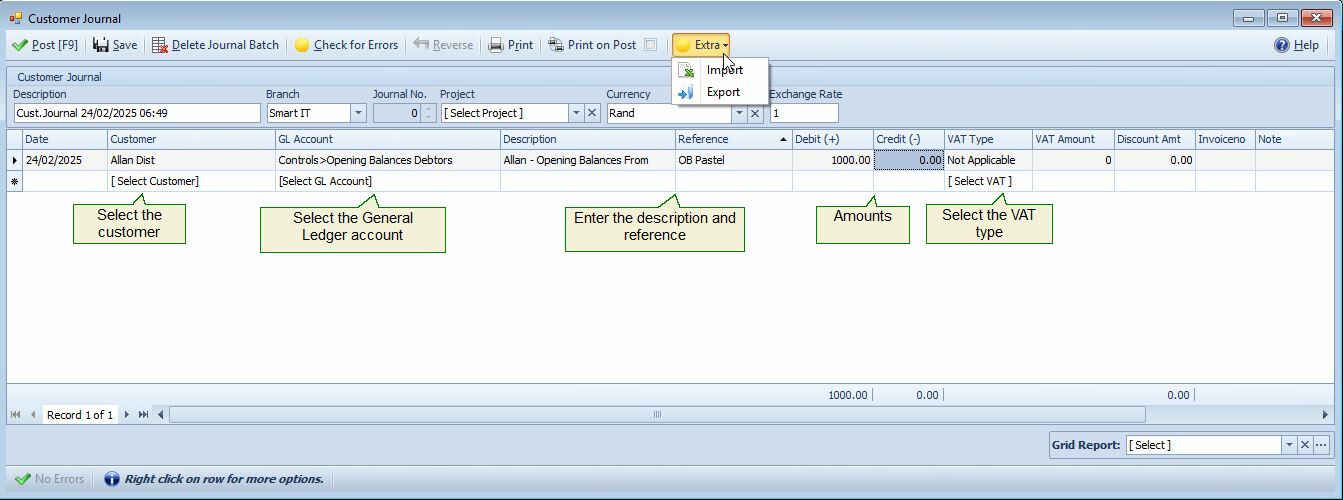
Customer Journal Menu Items Explained |
|
Post |
Transfers journal entries to the general ledger.
|
Save |
Save entries without posting them to the general ledger.
|
Delete Journal Batch |
Deletes the current journal batch.
|
Check for Errors |
Validates the form for errors.
|
Reverse |
Opens a previously posted batch for editing or deletion (available only for posted batches).
|
Import |
Imports journal entries via Excel.
|
Prints the journal.
|
|
Print On Post |
Automatically prints the journal upon posting.
|
Discount Amount Column |
Function: A credit (Cr.) amount in the discount column reduces the customer’s balance. Example: If the credit amount is $800 and the discount is $200, the customer’s balance is reduced by $1,000. The credit and discount amounts are posted separately to the general ledger.
|
How to Process a Refund
Example: A customer paid a deposit for goods, and you need to refund it.
Refunds can be processed via EFT, petty cash, or another method.
Steps:
1.Select the Customer from the list.
2.Choose the Account for the refund (e.g., Bank, Petty Cash, or Safe).
3.Enter the refund amount in the Debit column.
See also:
•Corrections: Refer to the Corrections guide for handling errors.
•Customer Receipts: See the Customer Receipts guide for detailed payment processing.
