File Menu |
Top Previous Next |

New Company Database (Adding a company).
When you install Smart-It onto your computer, a Demo company is automatically loaded. You can use this demo data base to practice on. It is also useful for testing transactions / functions that you are not certain of how to post.
To add a new company, click on the New Company button.
You can also add a New Company from within SI+ by clicking on File > New Company Database or from the Company Tab. You could have more than one company's database on your computer (if you have more than one company and the data etc. is captured from the same computer). Kindly contact the sales division for a quotation for an additional company.
.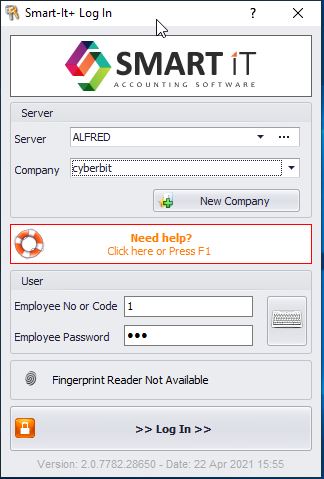
Settings: Language & Colour
Currently you can choose between English, German, Dutch, Greek, Japanese and Afrikaans.
If you want to print invoices, statements etc. in the customer's own language see Customer > Financial Info
Colour Scheme - changes the manner in which the background is displayed within Smart-IT.
Quick User Change, allows you to switch from one user to another. Please note that this can also be done by clicking on the User-Name on the status bar (of the Smart It program) at the bottom of the screen.
Example: click on Alfred (System Administrator) in the example. below.
The Status Bar also displays to which group the user belongs, the server and database name, Till No and License status
![]()
Help.
Select Help to open the user manual
or you can select the Quick Access Icon. See image below. ![]()
![]()
Update Help (User manual)
This is where you would update your help file on the Smart It program (it is advised to do this every now and then as when changes occur within Smart-IT the Help manual is updated, but is not automatically updated within your system).
Touch Keyboard
Select to open the touch keyboard