Pricing Levels |
Top Previous Next |
You can select price levels on quotes, invoices and jobcards.
For this example we are using this feature on quotes.
•Open an existing quote or create a new quote.
•right click on the item you wish to select a price level for.
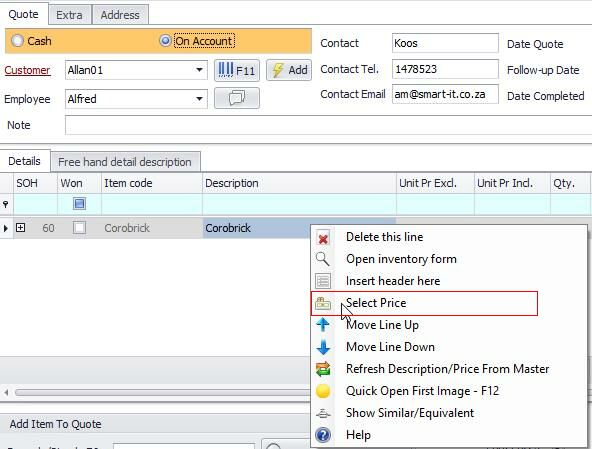
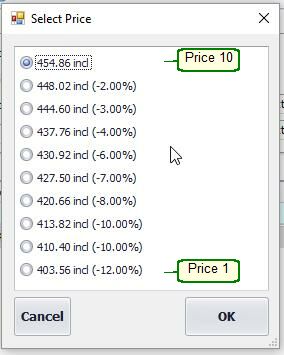
To prevent staff from doing price changes go to Invoice, invoice options and untick the allow price changes box.
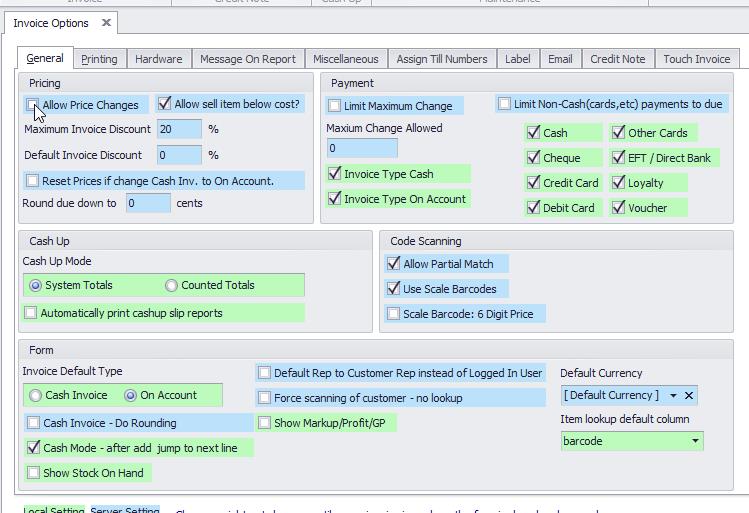
You can set security for certain groups allowing them to select price levels:
•Open a quotation form. Click on the security Lock on the top left of the program ![]()
•Select the group you wish to allow selection of price level
•Tick the box "Granted" for Price change
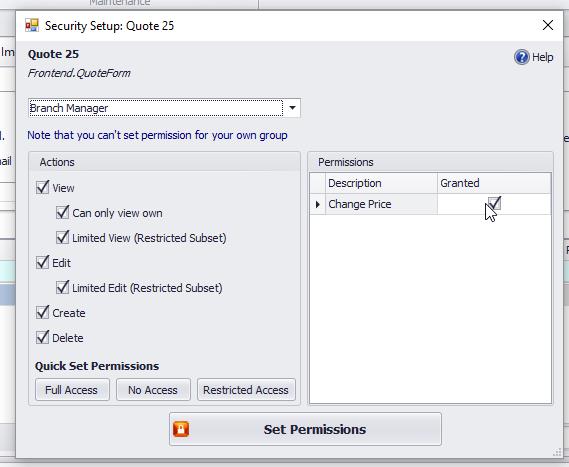
To give certain employees a selection of different Levels:
•Go to Employee lookup
•Select the Employee and then select the price level this employee may select from (in this example we have used Level 5)
•This employee will now be able to choose price Levels 5-10
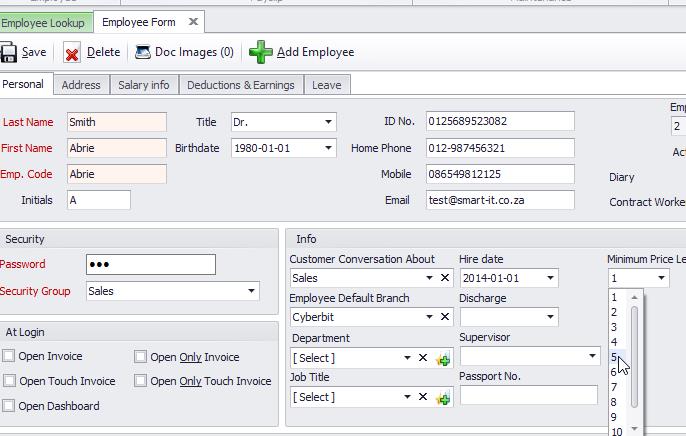
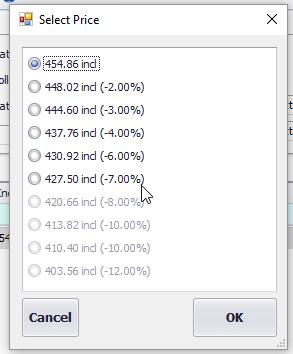
See also Variable Price in the Main Stock Form > Additional Info Tab. Price editing on the invoice will be allowed for this item even if Allow Price Changes is not allowed on the Invoice Options Form. This is a handy feature if you want to change your labour rate on the invoice but not the rest of the items prices.