Options |
Top Previous Next |
Workshop Settings.
Go to: Workshop | Options
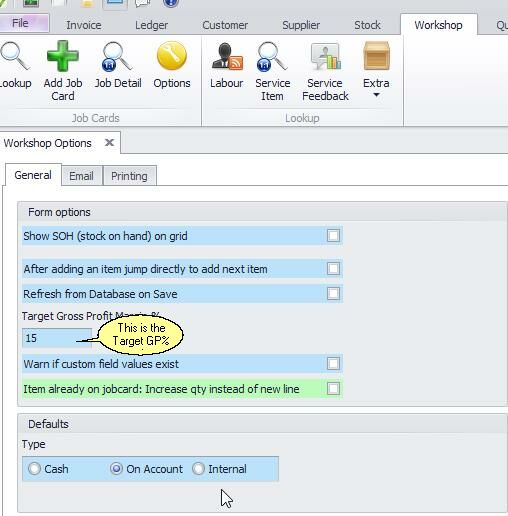
Ensure that the default is correctly set, when opening a new job card the system will automatically select this default.
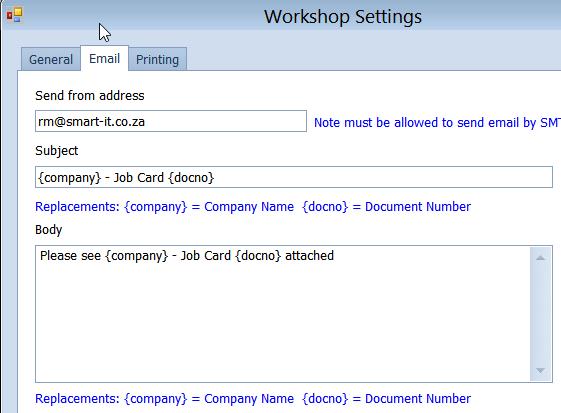
This allows for the creation of a personalised email template. Once set up and a job card is emailed to the client, this information/template will pull thru to your email to be sent.

Report Type based on Tendered.
This is selected on the printing tab. When this is selected, the system will automatically print the invoice on Invoice Report Type you have selected for Cash and Account, the result is that should an account customer pay cash on an invoice (and you have selected slip for cash clients when printing) the document will be printed on a slip and not a A4 for example.
Please remember that settings highlighted in green are local settings and pertains to that computer, should each computer have the same settings this will need to be set on each computer
Report Options: Check the options that must print on the job card.
Group by Stock Group Root: Items will grouped according to the Stock Group they belong to.
Design your own Job Card Invoice, Job Card Labels and the Job Card Report
Refresh from database on Save: If two people work at the same time on the same job card you can Select this box so that if someone saves the form the other person will see the changes immediately. This options will slow down the process.
Describes the condition of the equipment prior to repair
Select if you want to print the condition of the equipment serviced on the job card report.
Create or edit Conditions of the Equipment in the Job Card > Equipment Tab.