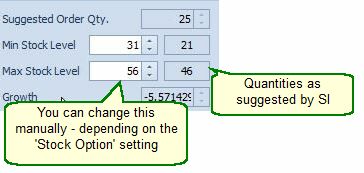Stock Extra: Inventory Statistics |
Top Previous Next |
Go to Stock > Extra > Inventory Statistics
Hover the mouse over the different fields on the form. If the cursor changes to a hand (![]() ) , click to get more information.
) , click to get more information.

![]()
Inventory Statistics
Only active items are displayed.
Hover the mouse over the different fields on the form. If the cursor changes to a hand (![]() ) , click to get more information
) , click to get more information
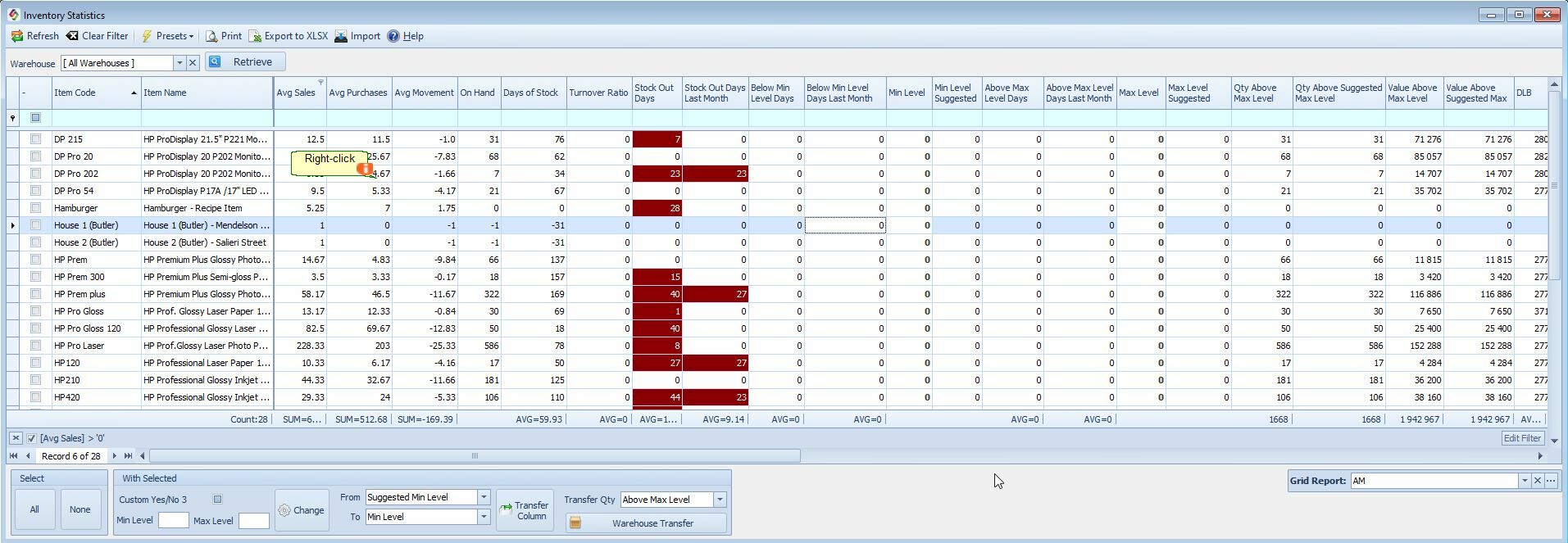
Average Movement |
Average Movement = Average Sales - Average Purchases. It indicates whether your stock is increasing or decreasing. Ideal would be close to nothing (0), because then you would have simply purchased what you sold. A positive number is only usefull if you want to build up inventory to avoid stockouts or if the item grows rapidly. To make a decision, one must read it in conjunction with the other columns—stock-out days, levels over the maximum, and so on. |
|
Days of Stock / Months of Stock |
The number of days it will take you to sell the stock. (Turnover Ratio) On Hand / Average Sales x 30.5 (if you want it in months) |
Also available in the Purchase Planning form and the Extended Item Lookup form |
Below Minimum Level |
Number of days when your stock was below the minimum level. See also Stock Main Form - Minimum/Maximum Levels |
|
Above Maximum Level |
Number of days when your stock was above the maximum level. See also Stock Main Form - Minimum/Maximum Levels |
|
Stockouts |
Days you had no stock. This can affect the suggested stock levels because the program will only assume that no one has bought the item. Pay special attention to the stockout items when ordering the items. |
|
Last Stock Take |
The date of the most recent stock take. |
Also available in the Extended Item Lookup form |
Custom Yes/No 3 |
The "Custom Yes/No 3" field appears in both the Inventory Statistics and Purchase Planning forms. In the inventory statistics form, you can change this field in bulk. For instance, suppose you want to flag all problematic stock in the statistics form, knowing that the "Custom Yes/No 3" field value will be carried over to the purchase planning form and vice versa.
|
|
Value Above Maximum Level |
The R.C. value of items you have too many of according to the maximum levels. |
|
Transfer Quantity Above Maximum Level |
You can use this feature to transfer stock that is above the maximum level from one warehouse to another. Step 1. Select the warehouse (top of the form). Step 2. Click the "Warehouse Transfer" button (bottom of the form). The Stock Warehouse Transfer Order form will open, and you can complete the transfer. |
|
Minimum Level / Maximum Level |
Maximum Level The predicted maximum amount of stock that you will sell per month. The computer computes this value using regression analysis. You can change this value by hand, if you want to prevent this, go to Stock Options >General tab and select Use Suggested Min/Max.
Minimum Level You will run out of stock if your stock goes below this level. The computer computes this value from your Predicted Next Month Sales/30.5 * Supplier Lead Time (specified in the Suppliers Main form). You can change this value by hand, if you want to prevent this, go to Stock Options and select Use Suggested Min/Max
These values are displayed in the purchase planning form as Min Level / Suggested Min Level & Max Level / Suggested Max Level as well as in the Inventory Statistics Form. You can bulk change the minimum / maximum levels in the Inventory Statistics form and Purchase Planning form.
Note You can change the above values manually in the Stock Main Form. To do this go to Stock Options and deselect Use Suggested Min/Max Levels. |