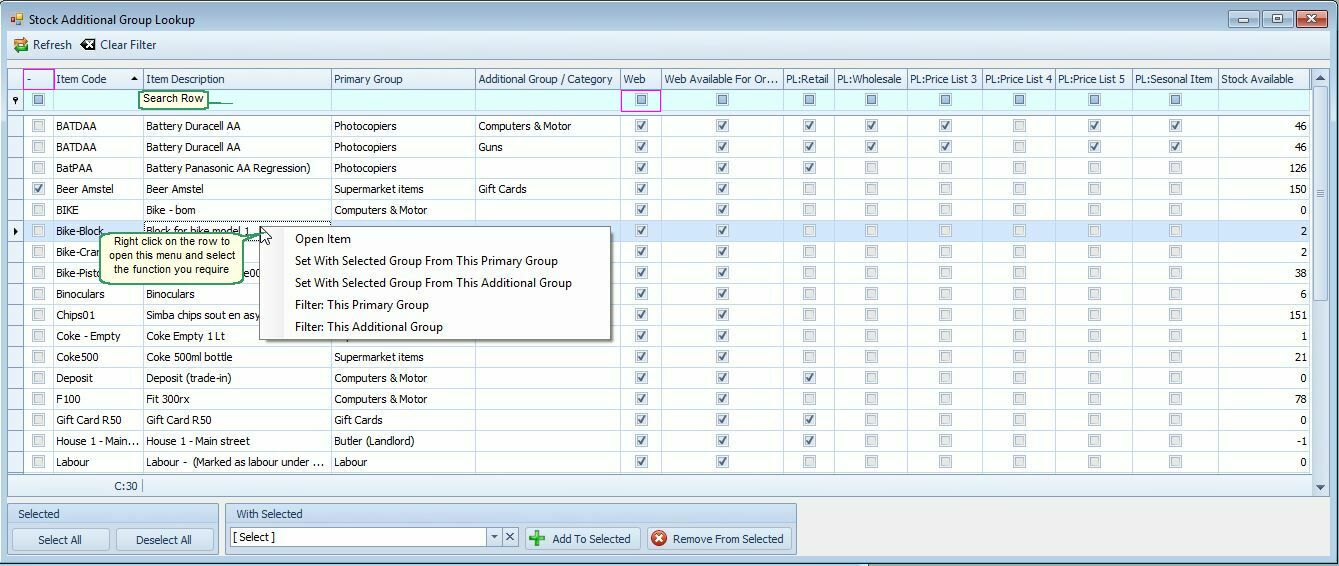Stock Extra: Stock Extra: Additional Group Lookup |
Top Previous Next |
Go to Stock > Extra > Additional Group Lookup
Hover the mouse over the different fields on the form. If the cursor changes to a hand (![]() ) , click to get more information.
) , click to get more information.

![]()
Displaying Stock Items in Multiple Categories
You can list your stock items under multiple categories on the website. For example, if you want an item to appear in both 'Computers' and 'Photocopiers,' you can do so easily using the Additional Stock Group Lookup form. Here's how:
1. Select the Items: Choose the stock items you want to categorize.
2. Add to Selected Group:
•Scroll to the bottom of the page to find the 'With Selected' option.
•Select the group (category) you want these items to belong to.
•Click the Add to Selected button.
You can also remove items from additional groups/categories using this form. Simply use the Remove From Selected button at the bottom of the page.
Additionally, you can perform these actions in bulk using the Bulk Change Selected 2 option.