Stock Options: General |
Top Previous Next |
Go to: Stock > Stock Options - General tab
Hover the mouse over the different menu options. If the cursor changes to a hand (![]() ), then click to go to the subject.
), then click to go to the subject.

![]()
General Inventory Options
Hover the mouse over the different fields on the form. If the cursor changes to a hand (![]() ) , click to get more information.
) , click to get more information.
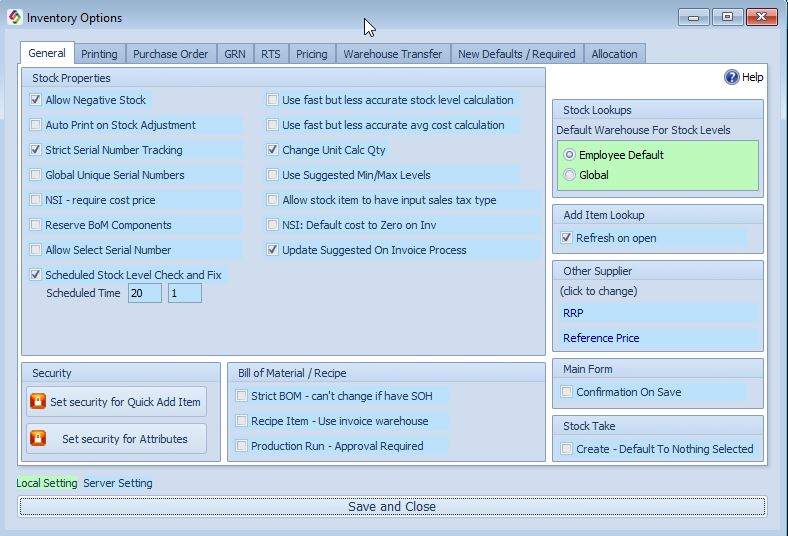
General Tab |
Stock Properties - Description |
When this checkbox is selected, the system will permit inventory to be issued even if the quantity on hand is negative. This situation can occur for various reasons, such as inventory being sold before it is received. However, it is not a recommended practice.
Recommendation: It is advisable to disallow negative quantities. SI+ generates transactions that move stock from the inventory account to the cost of sales account at the moving average cost. If this cost is inaccurate, it will distort your profit figures and the value of your inventory.
Correction: You can correct this imbalance by comparing your stock control account in the general ledger with your actual stock. Determine the difference between the two values and make the necessary adjustments with a general ledger entry. You can get the actual stock values from Stock | Extended Stock Lookup.
Special Provision: Special provision has been made for you to allow a sales order to be booked out negatively by using the Sales Order > Extra menu.
|
|
Auto Print on Stock Adjustment |
If selected a report will automatically print if you do a stock adjustment.
|
NSI - require cost price |
Non stock item. To force the user to enter a Cost Price if a Non Stock Item is used in the Invoice form.
|
The default setting is deselected. Use this method exclusively if you have a large number of Bill of Material (BOM) and Recipe items, and if printing at the tills is slow. This method directly adjusts the Stock On Hand quantities by adding or subtracting the quantities invoiced, rather than calculating them from the Stock Detail tables.
Caution: There is a risk that if the same item is sold from different tills simultaneously, one of the sales may not be updated correctly.
Application: This method is only used for invoicing, credit note processing, and recipe item processing. It is not used for GRV, RTS, and Stock Take processing. If stock quantities are incorrect, they will be corrected during the GRV, RTS, and Stock Take procedures as the quantities are re-calculated each time.
Best Practice: To maintain accurate stock levels, it is recommended to manually re-calculate the quantities sporadically and before stock-taking. To do this, go to Company > Data Health & Maintenance and select Recalc Stock Prices and Levels.
|
|
Change Unit Cal Qty |
|
Use Suggested Min/Max Levels |
If this checkbox is selected then you can't change the values in the Main Stock Form
|
Allow stock item to have input sales tax type |
If selected, this option allows you to change the VAT on Sales, that is usually restricted to output taxes only, to an input tax. (Stock Main form > Additional Info tab) Example: If you rent out office space and pass on the electricity charges to your tenant, you may want both the electricity expense you paid and the amount recovered from the tenant to be recorded in the same general ledger expense account, such as Electricity—especially if selling electricity is not your primary business. You can now change the output VAT to input VAT, ensuring that both the electricity bill you paid and the invoice issued to the tenant are posted under the Electricity expense account.. (Stock > Inventory Groups). (Stock > Inventory Groups)
Another example is selling a battery and then buying back the scrap battery on the same invoice.In this case, you can also convert the trash battery's output tax into an input tax.
|
Serial Numbers |
|
Strict serial number tracking |
If selected then: •Serial numbers cannot be changed on the Serial Number Lookup form. •The correct serial number must be entered on the invoice form.
If Not Selected: •You can manually enter your own serial number on the invoice form.
|
Global unique serial numbers |
This option must be selected to make sure that all serial numbers are unique.
|
Allow select serial number |
This will allow you to select the serial number from a drop down list (look for "...") on the invoice and job card.
|
Serial Expiry Date |
If chosen, the expiry date column will appear on the Goods Receipt form when serial number goods are received, and you can enter the expiry date in the column. |
BOM Options |
|
Strict BOM |
If selected, then you won't be allowed to change the Bill Of Material if the stock on hand is 1 or more.
|
Recipe Item |
The invoice warehouse will override the warehouse as specified in the bill of material. The Invoice warehouse is on the Invoice Customer / More tab.
|
Production Run - Approval Required |
Select if the Bill of Material Production Run needs approval. |
Reserve BoM Components |
The items will be marked as reserved and can't be sold.
|
Default Warehouse For Stock Levels |
Select between the employees default warehouse or the global warehouse. |
Add Item Lookup |
|
Select if you want to refresh the Item Lookup form every time that you change the items information or add an item. |
Local Setting Server Setting
Please note that all Local Settings have a green background and Server Settings a blue background.
Local Settings is specific to a computer, you must thus specify the setting for each computer on your network. Server Settings apply to all the computers on the network.
http://bit.ly/SiStockOptionsGeneral
