Stock Options: Printing |
Top Previous Next |
Hover the mouse over the different menu options. If the cursor changes to a hand (![]() ), then click to go to the subject.
), then click to go to the subject.

![]()
Stock Options: Printing
Overview
The Printing tab in Stock Options allows you to design custom stock reports for various inventory processes. These reports can be tailored to meet specific needs, such as including images or formatting for specific forms. This guide outlines the customizable reports, their usage locations, and the steps to design them.
Accessing the Printing Tab
Navigate to Stock Items > Stock Options > Printing tab
Customizable Stock Reports
The following reports can be designed in the Printing tab:
Report |
Usage Location |
Notes |
Goods Received (GRN) Report |
Used in the Goods Received form.
|
|
Price List |
Supports including images in the report design.
|
|
Stock Extended Report |
Stock Items > Extended Item Lookup > Print Report Button (bottom-left, next to Deselect All Visible) |
Comprehensive inventory report. |
Serial Number Labels |
Used for labeling serialized items.
|
|
Warehouse Transfer Report |
Used for warehouse transfers
|
|
Stock Take Report |
Used for stock count sheets.
|
|
GRN Packing List |
Specific to packing list printing.
|
|
Production Run Picking List |
Lists items needed for production.
|
|
Bill of Material (BOM) |
Details BOM components.
|
|
Production Run |
Summarizes production run details.
|
|
Note: To design custom Purchase Orders, use the Stock > Stock Options > Purchase Order tab.
Click here to get help on designing a report.
Hover the mouse over the different fields on the form. If the cursor changes to a hand (![]() ) , click to get more information.
) , click to get more information.
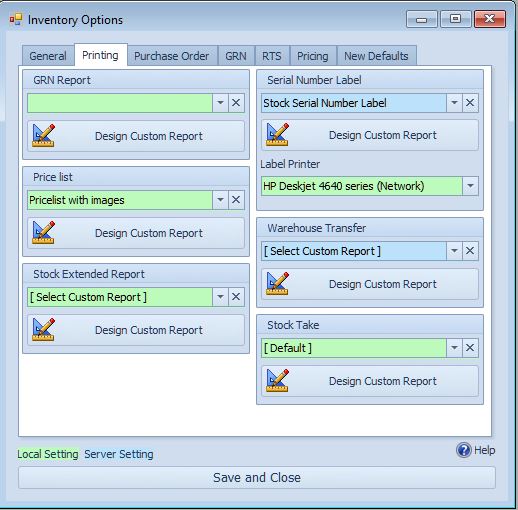
Steps to Design a Custom Report
1. Design the report: Customize the report layout, fields, and formatting (e.g., include images for the Price List report).
2. Select the Report: Choose the specific report you want to use from the list of customizable reports.
3. Select the Printer: If applicable, specify the printer for the report output.
Settings Indicators:
A green background indicates a local setting (specific to the current workstation).
A blue background indicates a server setting (applied system-wide).
Persistant Label Count:
If the program should store the label count per item. Useful if you are printing labels in a batch once per day.
Disable if you are printing labels from more than one computer or location to prevent labels from printing at the unintended/wrong place.
Alternatively you can use the GRN label printing option to print labels per GRN.
