Stock Extra: Serial Number Lookup |
Top Previous Next |
Go to Stock > Stock Extra > Serial Number Lookup

![]()
Serial Number Lookup:
Use this report to:
1. Track History: Track the history of which serial numbers were associated with a particular item.
2. Add or Delete Serial Numbers: Add or delete a serial number (right-click). This is only necessary if stock is taken on for the first time, which is already in the shop and has not been added by means of a GRN (Goods Receiving Note) module.
3. Swap Out a Serial Number: Do this on the Swap Out Serial Number tab (bottom of the form).
oNote: The serial number you want to swap out must have an invoice attached/linked to it.
How to:
1) Add the new serial number (e.g., if you have sent the item to the supplier and the item is replaced).
* The invoice number of the swapped-out item will be transferred/linked to the new serial number.
4. Print Labels: Print labels with serial number(s). Before barcodes for the serial numbers can be printed, go to Stock > Stock Options and select a Serial Number Label. Alternatively, one can be designed by selecting the Design Custom Report Design Custom Report button.
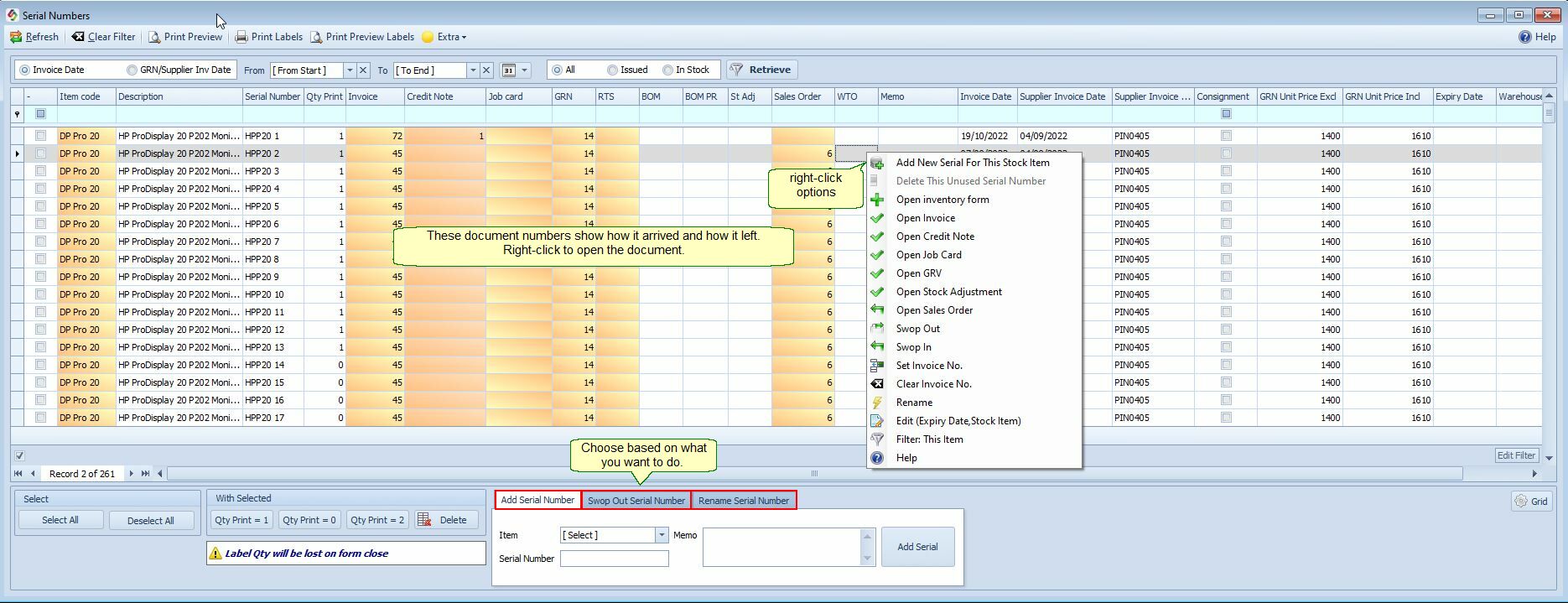
Selling Items with Serial Numbers:
When selling items that are tracked by serial number, you can scan the serial number instead of the barcode.
Important:
Each serial number is linked to a specific warehouse. If the warehouse selected on the invoice does not match the warehouse assigned to the serial number, an error message will appear.
Handling RTS (Return to Supplier) and Replacement with a New Item:
If you've returned an item to a supplier (RTS) and they send you a replacement item (e.g., a different color or new supplier code), follow these steps:
1. Add the New Item:
Add the new item in the Stock Main Form.
2. Clear the Invoice Number:
Clear the invoice number on the item that has been sent back. Right-click on the serial number and select Clear Invoice Number.
3.Set the Invoice Number:
Right-click on the new item that has been added and select Set Invoice Number. Assign the invoice number that was linked to the item that has been removed to the new item.
Note: If the supplier chooses to refund you rather than send a replacement, record the transaction in the Supplier's Journal instead.
Tracking Serial Numbers in SI+
1.Make sure to tick the SerialNo Tracking checkbox for any item you want to track by serial number.
2.SI+ will then prompt you to enter serial numbers during:
•Goods Received Note (GRN) entry
•Invoicing
•Job Card creation
(only if serial tracking is enabled for that item)
Manually Adding Serial Numbers
When you're invoicing an item with serial tracking:
Click the plus (+) icon next to the stock item to open the serial number form (see image below).
The + icon only appears if serial number tracking is enabled for that item.
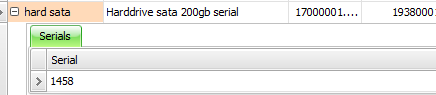
See Also:
•Stock Options > Strict Serial No. Tracking
