Stock Options: Purchase Order Options |
Top Previous Next |
Go to Stock > Stock Options and select the Purchase Order tab.
Hover the mouse over the different menu options. If the cursor changes to a hand (![]() ), then click to go to the subject.
), then click to go to the subject.

![]()
Purchase Order Options
Hover the mouse over the different fields on the form. If the cursor changes to a hand (![]() ) , click to get more information.
) , click to get more information.
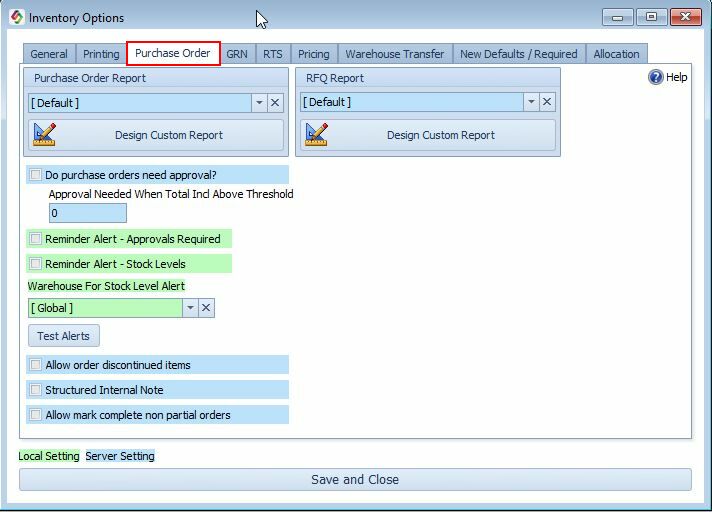
Select the checkbox; this will activate the alert, which will pop up to warn you that your stock levels have fallen below the reorder quantity that you specified in the Inventory (Stock) form.
The warning will appear as follows:
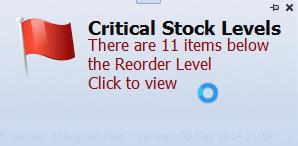
Clicking on the alert will display a list of items that are below the reorder level. If you have the Dashboard module, critical stock levels (as calculated by Smart-IT) will also be shown there. However, the stock alert is based specifically on the reorder values you have set in the Inventory form.
Purchase Order Approval Process.
To approve purchase orders, the following criteria must be met:
Approval Confirmation (this form): Confirm whether purchase orders require approval.
Purchase Order Authorization (supplier form): Verify that authorization for the purchase order is required.
•If "Purchase Order Authorization Required" is unchecked, then the approval checkbox in the purchase order form will be checked automatically.
Security Form Adjustment (Goods Received Note): Remove approval rights from the security form.
For example, the buyer can create the purchase order, but he cannot place the order if he has not been granted "approve" rights. The manager can now open the purchase order and approve it. After it is approved, you won't be able to change the order. If you have granted the buyer process rights, he will be able to order the items once they have been approved.
Remember to lock both this form and the supplier form if you don't want them to evade purchase order approval.
