Sales Order Detail |
Top Previous Next |
Go to Quotes & Sales Orders | Sales Order Detail
Hover the mouse over the different menu options. If the cursor changes to a hand (![]() ), then click to go to the subject.
), then click to go to the subject.

![]()
Sales Order Detail
The Sales Order detail shows a list of all the sales orders and the stock items on the sales order(s). You can filter for: In Process, Cancelled, Complete, and All Sales Orders.
Hover the mouse over the different fields on the form. If the cursor changes to a hand (![]() ) , click to get more information.
) , click to get more information.
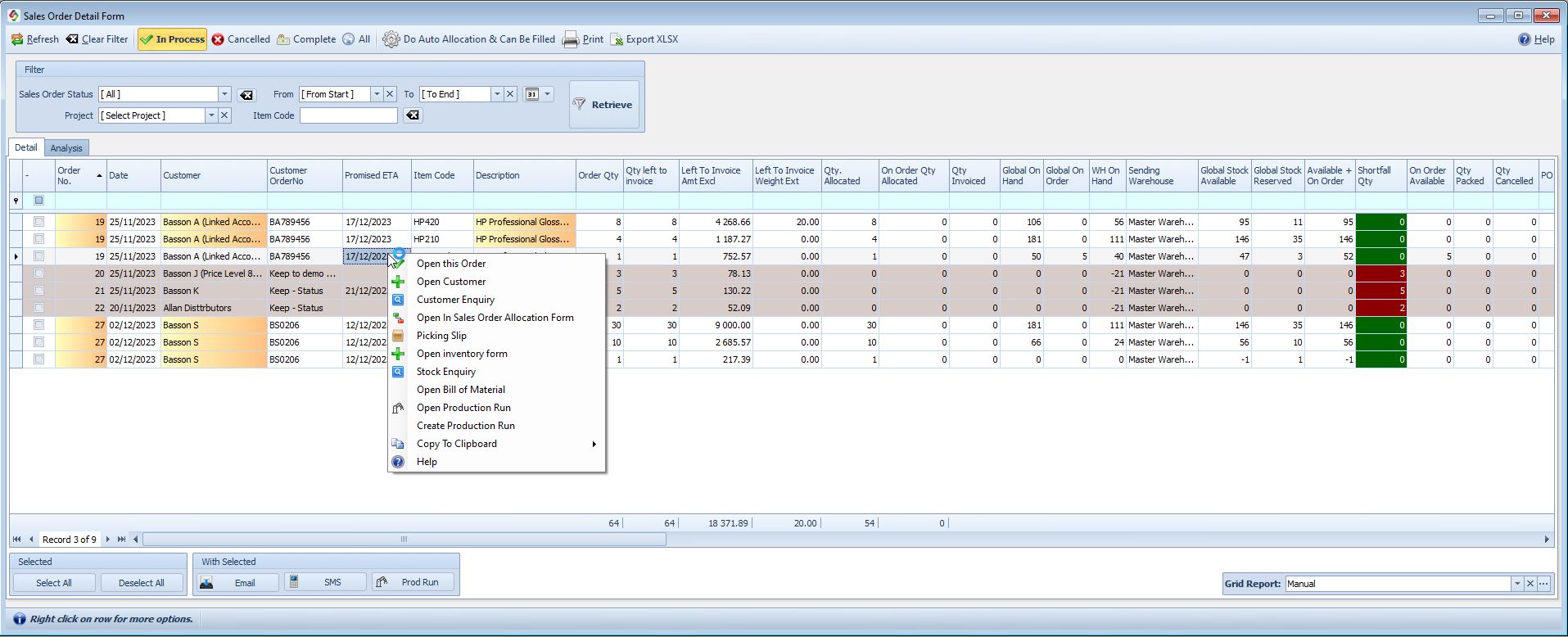
If the item is a bill of material, you can begin a production run from this form (click the "Prod.Run" button above).
Sales Order Detail Menu Bar |
Sales Order Detail Menu Options Explained |
Refresh |
Click on Refresh to get the latest data on the screen.
|
Clear Filter |
To clear all filters on the Sales Order detail form.
|
In Progress |
A filter to view all Sales Orders that is not completed.
|
Cancelled |
A filter to view all cancelled Sales Orders.
|
All |
A filter to view all Sales Orders (Completed as well as Non-completed).
|
Do Auto Allocation & Can Be Filled |
Recalculate all orders to determine which orders can be fulfilled. Orders that can be fulfilled will be marked with a tick in the Can Be Filled column. Auto Allocation Automatically allocates stock based on the Allocation Mode setting in Sales Order settings: Enough Stock or Oldest First.
|
To print the Sales Order Detail form. |
Display Options |
Display Options Explained |
Sales Order Status |
Filter: View Sales Orders by their Status, using the drop-down menu Note: oStatus Assignment: Assign a status to a sales order to categorize different types of orders. oFiltering: Use the sales order Lookup form to filter orders by specific status types. oWebshop Sync (PrestaShop): Statuses are synced with your Webshop when you perform a Webshop Sync.
NB: If you have a Webshop with PrestaShop, you would need to create a status on PrestaShop, to pull this information from Smart-IT.
|
From [Date] to [Date] |
Sales Orders can be viewed by a selected date range. Remember to select the Retrieve button to retrieve the data for that date range.
|
Select Project |
A filter to view Sales Orders linked to a specific project.
|
Right-click on row for more options |
A context menu with different options will open.
|
Bulk Actions Available in the Sales Detail Lookup Form Select the Sales Orders for Bulk Actions: Use the checkbox |
|
With Selected: |
|
Email the customers from the selected Sales Orders e.g.: "your sales order is ready for collection" |
|
SMS |
SMS the customers from the selected Sales Orders |
Production Run |
To start a production run |
Right-Click Actions in the Sales Order Lookup Form |
|
Open this Order |
Open and edit the selected sales order. |
Open In Sales Order Allocation Form |
|
Picking Slip |
|
Open Bill of Material |
|
Open Production Run |
|
Create Production Run |
|
Columns in the Stock Detail |
Description |
Follow Up |
Date that you must follow up on this Sales Order. |
Promised ETA |
Date promised to the client.. |
Order Qty |
Sales Order quantity |
Weight Extended |
Weight of the items that must be invoiced. |
On Order |
Purchase Order Quantity |
PO ETA |
Purchase Order - Expected time of arrival of the stock. |
Stock Reserved |
All items that are reserved via Sales Orders or Job Cards |
Shortfall Quantity |
Quantity needed to fulfill that specific order. (Order Qty - Invoiced Qty - Cancelled Qty - On Order Allocated Qty - Allocated Qty) |
Global on Hand |
Stock on hand from all warehouses combined. |
WH on Hand |
The number of items in this employee's default warehouse. Set your default warehouse in Company > Add or Edit Branches as well as in the Employee form. See also Default Warehouse for Stock Levels |
