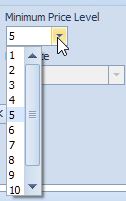Add or Edit Employees |
Top Previous Next |
Watch the tutorial: Employee and Security Settings
Go to Employee > Add Employee
Hover the mouse over the different menu options. If the cursor changes to a hand (![]() ), then click to go to the subject.
), then click to go to the subject.
![]()

![]()
Add or Edit Employees
To edit information of an employee go to Employee > Lookup and right-click on the employees' name whom you wish to edit.
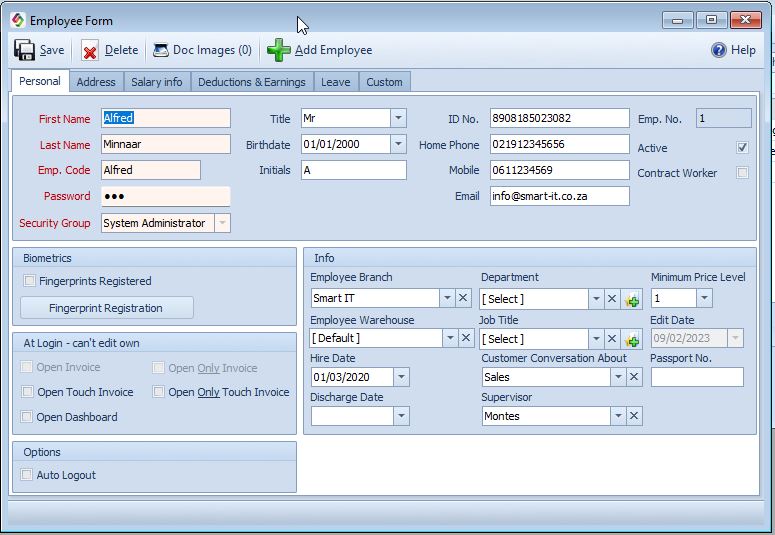
All fields marked in red are compulsory and must be filled out.
Employee Input Fields |
Employee Input Fields Explained |
Password |
Please remember to give each employee a Password and link them to a Security Group. Employees can change their passwords at a later date by going to Employee > Change My Password.
How can I reset my lost password? On the log in screen, double-click the SI+ logo. It will now ask for a day pass. Please contact Smart IT to get the day pass. After you type in the day pass you can go to employees and change the password. |
Security Group |
Each employee must belong to a Security Group
|
Employee Email Address |
Will be used to email his pay slip. |
Fingerprint Registration |
Fingerprints in SI (Smart-It) are utilized primarily for employee identification and attendance tracking. Employees can register their fingerprints for clocking in and out of work. The locations where fingerprints are utilized include:
1. Employee Registration: In the employee form where fingerprints are enrolled. 2. Clock In/Out Module: Employees can use their fingerprints to clock in and out when entering or leaving the workplace.
|
At Login |
At LoginYou can set up which forms should automatically open when the employee logs in. •Open Invoice Checkbox: Check this if the Invoice form must open after login. •Open Only Invoice Checkbox: Tick this if you want to disable the menu options. •Open Dashboard Checkbox: Check this if the employee has permission to see the dashboard. •Open Touch Invoice: Tick this if the Touch Invoice must open automatically after login. •Open Only Touch Invoice Checkbox: Check this if the Touch Invoice must open automatically after login and you want to disable the rest of the menu options. |
Auto Logout |
Auto LogoutEnable automatic logout for employees after X minutes of inactivity.
•Employees will be logged out automatically after the set inactivity period. •Configure the logout duration and choose whether open forms should close in the Employee Options form. |
Info Block Fields |
Employee Input Fields Explained |
Employee Default Branch |
Select the Branch to which this employee belongs. This option is used in conjunction with the multi-warehousing module. If this employee does any invoicing, journal entries etc. this branch will be selected by default. |
Employee Warehouse |
Select the warehouse this employee belongs to.
|
Customer Conversation About |
If you add a conversation in the Main Customer Form the About Column will automatically reflect this selection for this employee. Set the About fields in Company > Extra >Table Maintenance |
Minimum Price Level |
Minimum Price LevelSelect the minimum price the employee is allowed to give on invoices, quotes etc.
See also Price Options
|