Sales Order Allocations |
Top Previous Next |
Go to Quote / Sales Order > Allocate Stock To Sales Orders.
Hover the mouse over the different menu options. If the cursor changes to a hand (![]() ), then click to go to the subject.
), then click to go to the subject.

![]()
Sales Order Allocations
Allocate stock to current Sales Orders.
Allocating quantities to sales orders means reserving stock for specific customer orders so that it’s no longer available for other sales or uses
Hover the mouse over the different fields on the form. If the cursor changes to a hand (![]() ) , click to get more information.
) , click to get more information.
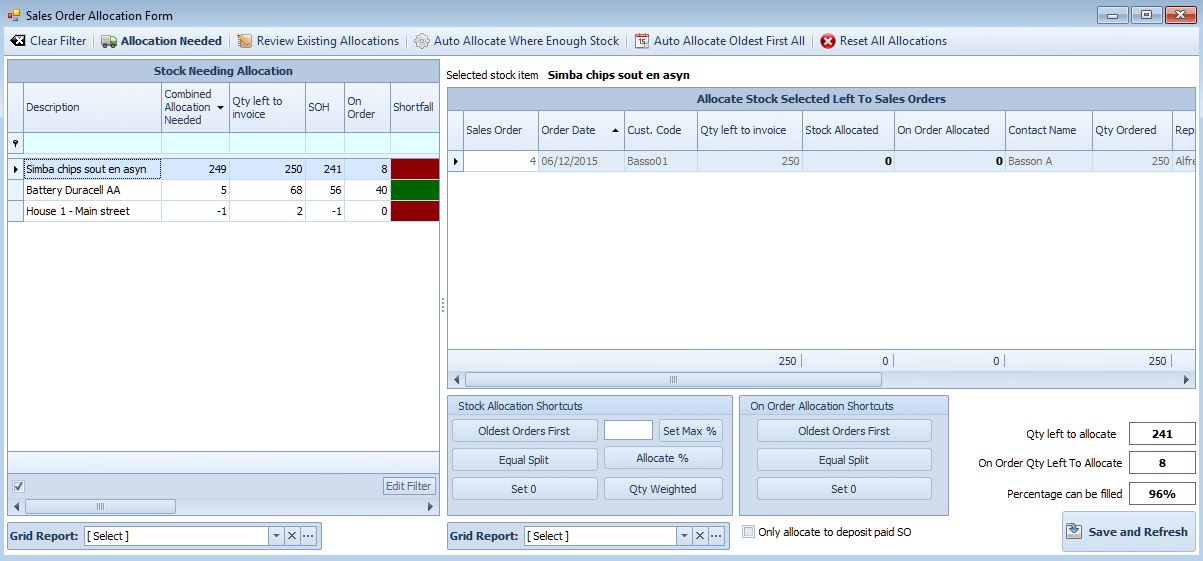
Sales Order Allocation Menu |
Sales Order Allocation Menu Explained |
Clear Filter. |
Clear the blue filter line of all filters. |
Allocation Needed |
Click to get a list of all sales orders that still need to be allocated. |
Review Existing Sales Order Allocations |
If you want to re-allocate the quantities available. |
Auto Allocate Sales Orders Where Enough Stock |
Functionality: •When selected, the system will only allocate stock to Sales Orders that can be completely filled. •If the entire Sales Order cannot be filled, no allocation will occur.
Note: •Allocated stock will not be overridden. To make changes, you must use the "Reset All Allocations" option. • See also: Auto Allocation Mode in Sales Order Options > Allocation tab. |
Auto Allocate Oldest First |
Functionality: •Allocate available quantities to the oldest orders first. •If quantities are filled in the "On Order Allocated" column, these will be considered.
Example: •If the oldest order's "Quantity Left To Invoice" is 30 and the "On Order Allocated" column has 10, then SI+ will only allocate 20 (20 + 10 = 30). •To prevent this, use the "Reset All Allocations" menu option or the SI+ "Set 0" buttons on the form. Note: •You can use the Reset All Allocations option to reset all quantities allocated. •You can use the SET 0 button to reset individual items.
|
Reset All Allocations |
This option will zero all stock already allocated as well as On Order Allocated |
Stock Allocation Short Cuts |
Stock Allocation Short Cuts Explained |
Oldest orders first |
Allocate the quantities available to the oldest orders first. |
Equal Split |
It will allocate the quantities available equally between the sale orders. |
Set 0 |
Set all the allocated quantities to zero. Only if you want to re-allocate. |
Save and Refresh |
Click to save your work. |
Please note that not all of the columns are described here.
Stock Needing Allocation Columns (left hand side of the window). |
Stock Needing Allocation Explained |
Combined allocation needed. |
Stock quantities and On Order quantities added up together. In the example above SOH=231 and On Order =8 (239 in total). You have allocated only 0 items and 0 On Order items . Thus SOH + On order = 239 and you have allocated 0 Thus you can still allocate 239 (231+8)
Please make sure that there are no negative amounts in the Combined Allocation Needed column. You can filter for negative amounts. Change the Stock Allocated and/or On Order Allocated. |
Qty Left to Invoice |
The quantity that you must still invoice. |
SOH (Stock on hand) |
The quantity of stock you have in stock. |
Shortfall |
The quantity not in stock |
Stock To Allocate |
The quantity available for allocation.. |
Columns on the right hand side of the window. |
|
Click an item on the left hand side of the window and all the sales orders associated with it will be displayed in the right hand side of the window. |
|
Stock allocated |
The quantity that has been allocated. The total amount available (SOH) can be seen in the left hand window. |
Quantity left to allocate. (Bottom right hand corner) |
The total quantities (SOH & On Order) that is still available to be allocated |
Note: You can set the behavior of how to allocate sales order quantities in Stock Options > Allocation.
