Customer Detail |
Top Previous Next |
Go to Customer > Customer Detail
![]()

![]()
Customer Detail Form
All customer movements are recorded here, including:
Customer Journals (CJ), Cash Payments (CP), Credit Notes (CRN), Invoices (INV), Interest, Electronic Fund Transfers (EFT), Bank Manager Module (BMD).
You can edit and change the content of the reference, description, and note fields by right-clicking on the row selector of the row you want to change.
Hover the mouse over the different fields on the form. If the cursor changes to a hand (![]() ) , click to get more information.
) , click to get more information.
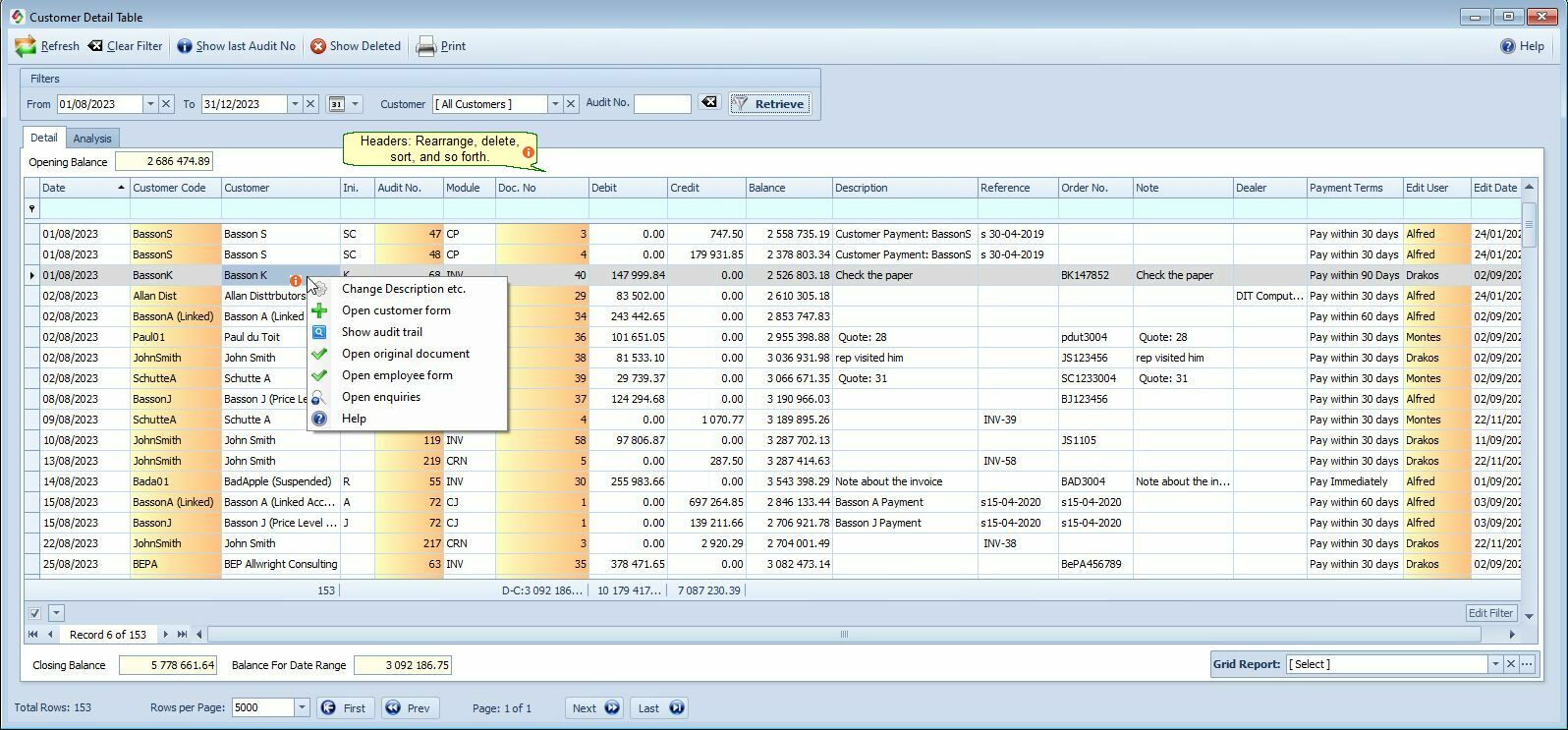
Customer Detail Menu Items Explained |
|
Show Deleted |
All deleted entries will be listed here. |
Customer Detail Columns Explained |
|
Module |
Indicates where the entry originated (e.g. invoice, payment, credit note). Tip: Type an abbreviation (e.g., CP) in the filter row to see all customer payments. → [Click here to view module abbreviation list.]
Type for e.g. CP in the search row box, to see all customer payments. Click here to see a list of all the different module abbreviations
|
Debit / Credit Column |
Search for amounts by using the different mathematical operators. (<, >, >=, <= , <> (Is Not), = )
|
Doc. No |
The number of the document for e.g invoice no. Double click to open the document.
|
Balance |
If you use the search row (blue filter row), the balance will not be displayed. However, if you apply the supplied filters for customer and/or date range, the balance will still be visible.
|
Description & Reference |
The Description column's data is sourced from the Invoice Note Field (found under Customer > More tab). The Reference column's data is sourced from the Customer Payment form.
|
Right-click Menu |
Right-Click Menu In The Customer Detail Form Explained |
Change Description etc |
You can edit the content of the reference, description and note fields. You can also do it in the Customer Enquiry form. See also: Invoice Corrections and General Ledger Corrections
|
Open Customer Form |
To open the form.
|
Show Audit trail |
To display the journal entries (debits & credits) for this specific transaction.
|
Open Original Document |
Open the relevant document, e.g. Invoice, Good Received, Credit Note etc.
|
Open Employee Form |
Open the Employee Form for the employee who did this transaction. See the Employee Column in the SI+ program.
|
Open Enquiries |
Open the Customer Enquiries & Allocation Form
|
You can also use your Grid Report to save a report or to retrieve a report, e.g. "All Payments" etc.
Some reports you can get from the grid report.
•All payments made.
•All debit orders you processed.
•Interest charged this month.
•Employees with highest amount of credit notes. Use the analysis report.
