General Ledger Corrections |
Top Previous Next |
Go to Ledger > Corrections
Hover the mouse over the different menu options. If the cursor changes to a hand (![]() ), then click to go to the subject.
), then click to go to the subject.
![]()

![]()
General Ledger Corrections
Tip: Quick Correction Method:
1.Open the GL Detail and find the entry to correct.
2.Right-click on the row.
3.Select "Correct this Account" from the menu.
4.A correction form will appear for making adjustments.
This provides an easy way to fix incorrect entries directly from the ledger.
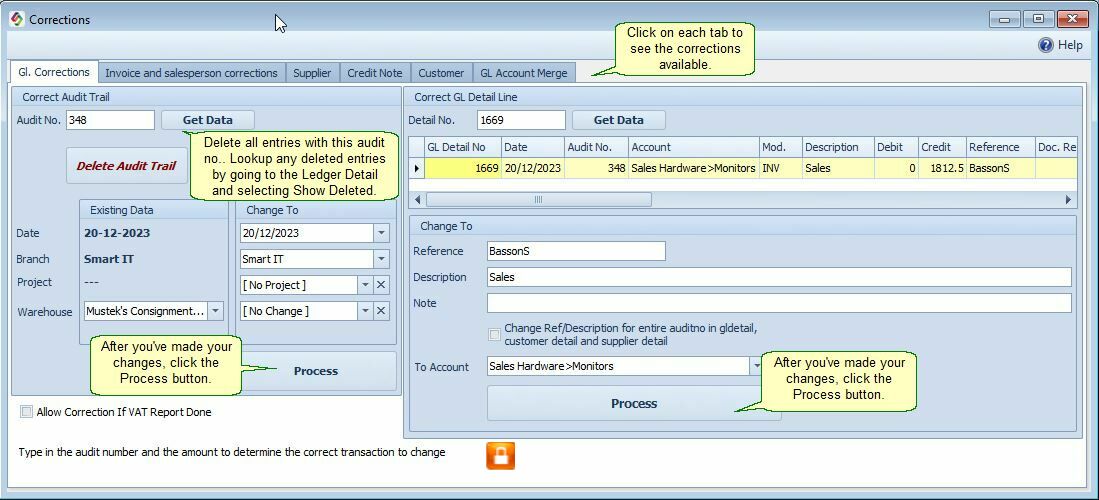
Delete a Transaction (Audit Trail)
1.Right-click on the transaction within General Ledger Details.
2.Select "Correct this Account" and then choose "Delete Audit Trail".
You can delete (cancel) Invoices, Goods Received Notes, Credit Notes, Return to Supplier and General Ledger Entries.
3.Result: The deleted entry (e.g., invoice, GRN, Credit Note, RTS) will no longer appear in the relevant lookups.
4.To view deleted entries, go to General Ledger Detail and check the "Show Deleted" option.
Note: Deleted entries cannot be restored.
Available general Ledger Corrections
Within the Ledger Corrections, you can:
✓ Modify Transaction Details: Change the transaction date, branch, project, and warehouse.
✓ Update Descriptions: Edit the general ledger reference, description, and note fields.
✓ Change Ledger Accounts: Reassign transactions to a different ledger account.
✓ Merge Accounts: Combine duplicate general ledger accounts under the GL Account Merge tab.
Important Notes
VAT & Bank Reconciliation:
•Do not delete or modify accounts if VAT has been captured or if the bank reconciliation is completed.
•Changes are blocked for VAT-captured or reconciled transactions to prevent data inconsistencies.
Reversing Journal Entries:
•Go to Customer Journal and click on Completed to see all completed journals.
•Double-click the journal to be reversed and click the Reverse button.
Note: If VAT was captured for an entry, it cannot be reversed.
Tip: You can also double-click on the document number in the General Ledger Detail to access these options.
Merging General Ledger Accounts.
If duplicate accounts were created by mistake, you can merge them:
1.Go to Ledger > Corrections.
2.Click on the GL Account Transfer tab.
See also Invoice Corrections and Stock Items > Stock Detail for additional correction options.
