Extended Item Lookup: Bulk Change Selected 2 |
Top Previous Next |
Go to: Stock Items > Extended Item Lookup. Click on the Change Selected 2 tab.
Hover the mouse over the different fields on the form. If the cursor changes to a hand (![]() ) , click to get more information.
) , click to get more information.

![]()
Bulk Change Selected - Part 2
![]() Note: Before using this tab, select the relevant items on the Item Lookup tab.
Note: Before using this tab, select the relevant items on the Item Lookup tab.
.
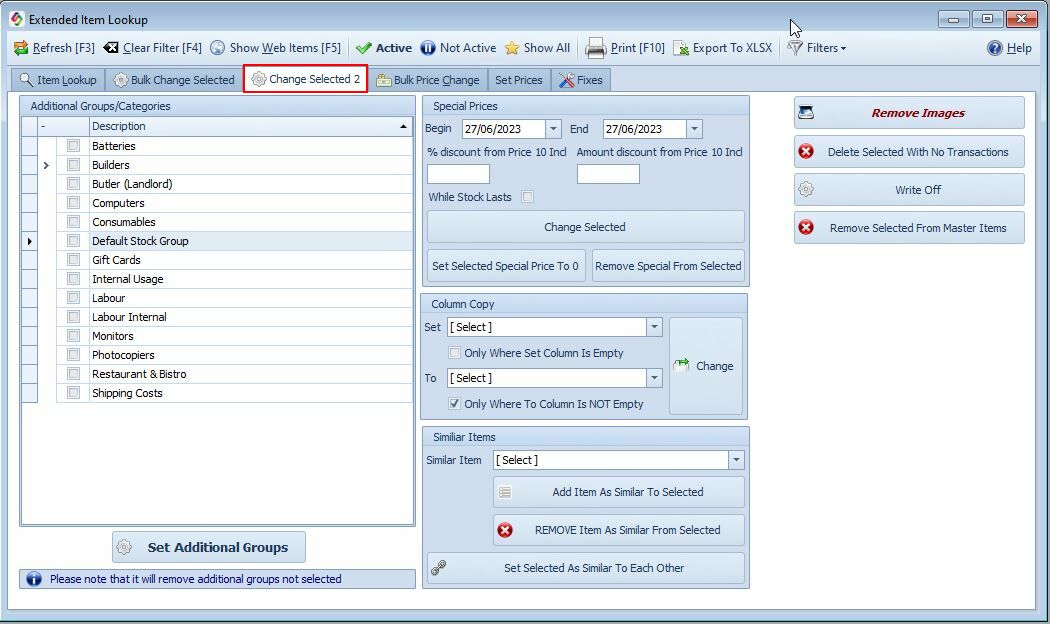
Actions you can take in Stock Items > Extended Item Lookup > Change Selected 2 |
|
Additional Groups / Categories
|
|
Additional Groups/Categories |
•Assign stock items to multiple categories for improved web visibility. •Example: Display an item under both "Computers" and "Photocopiers" on your web store. •The primary group is chosen via Item Lookup; additional groups are selected here.
•To view or remove primary and additional groups, go to: Stock Extra > Stock Additional Group Lookup
|
Special Prices |
|
Special Prices for Selected Items |
•Apply promotional or discounted prices for selected items. •These prices appear on the web, attracting more attention and sales.
❖ For individual item pricing, go to 'Cost and Selling Prices'.
|
Similar Items |
|
Add Item As Similar To Selected |
This links the Similar Item (this form) to all selected items (item lookup tab), but not between the selected items themselves •Example: •Selected: Item 1 and Item 2 (item lookup tab). •In this form: Item 3 (as the similar item)
•Result: •Item 1 → Similar to Item 3 •Item 2 → Similar to Item 3 Note: Item 1 and Item 2 are not linked to each other.
Use "Set Selected as Similar to Each Other"
|
Remove Item AS Similar From Selected |
❌ Remove Item As Similar From Selected Use this option to unlink one item from a group of selected similar items. •The item selected on this form will be removed as a "Similar Item" from all the items selected in the Item Lookup tab. •This does not affect other similarity links between the selected items themselves.
If you selected Item A and B in the Item Lookup tab, and choose Item C on this form, then: •Item C will no longer be listed as similar to A and B. •A and B will still remain linked to each other (if they were before).
|
Set Selected As Similar To Each Other |
Use this option to create mutual similarity links between all the selected items. All selected items will be marked as similar to each other. The "Similar Item" field in the form is not used in this process. Ideal for items that are interchangeable or frequently bought together.
✅ Example: If you select Item A, B, and C, then: A ↔ B, A ↔ C, B ↔ C (fully linked in both directions)
|
Column Copy |
|
Column Copy |
Column Copy: Copy Between Descriptions and Names This feature lets you automatically copy and replace text between the Short Description, Long Description (Memo), and Item Name fields. It's useful for quickly updating item data in bulk.
You can choose one of the following actions:
1. Replace Long Description by Short Description → Copies the Short Description into the Long Description (Memo).
2. Replace Short Description by Long Description → Copies the Long Description (Memo) into the Short Description.
3. Replace Short Description by Item Name → Uses the Item Name to overwrite the Short Description.
4. Replace Item Name by Short Description → Overwrites the Item Name with the Short Description.
✪ Example (see image above) If "Item Name" is not empty, and you choose the appropriate option, it will replace the Short Description with the Item Name.
|
Other Actions |
|
Remove Images |
Removes all web images for selected items..
|
Write Off |
Write OffFor unsellable, outdated, or obsolete items still in stock: •Sets cost to zero •Creates a stock adjustment journal •Prompts for the correct GL posting account
|
Add Images From Combo Items |
Pull images from combo items (linked attributes/features). See Attribute / Feature / Combination
|
Delete Selected Items with No Transactions |
Permanently deletes items only if they have no existing transactions.
|
Remove Selected from Master Items |
Removes selected items from the Master Items list on the web.
|
