Etended Item Lookup: Bulk Price Changes |
Top Previous Next |
Go to Stock Items > Extended Item Lookup. Click on the Bulk Price Change tab
Hover the mouse over the different fields on the form. If the cursor changes to a hand (![]() ) , click to get more information.
) , click to get more information.

Bulk Price Changes
To update prices for multiple stock items at once:
1.Go to the Item Lookup tab.
2.Use the blue filter boxes to narrow down the items you want to change.
For example, type "Stationery" in the Group filter box to view all items in the Stationery stock group.
3.Click Select / Check All Visible to select all filtered items in that group.
Once selected, proceed to the Bulk Price Change tab to update pricing for the selected items.
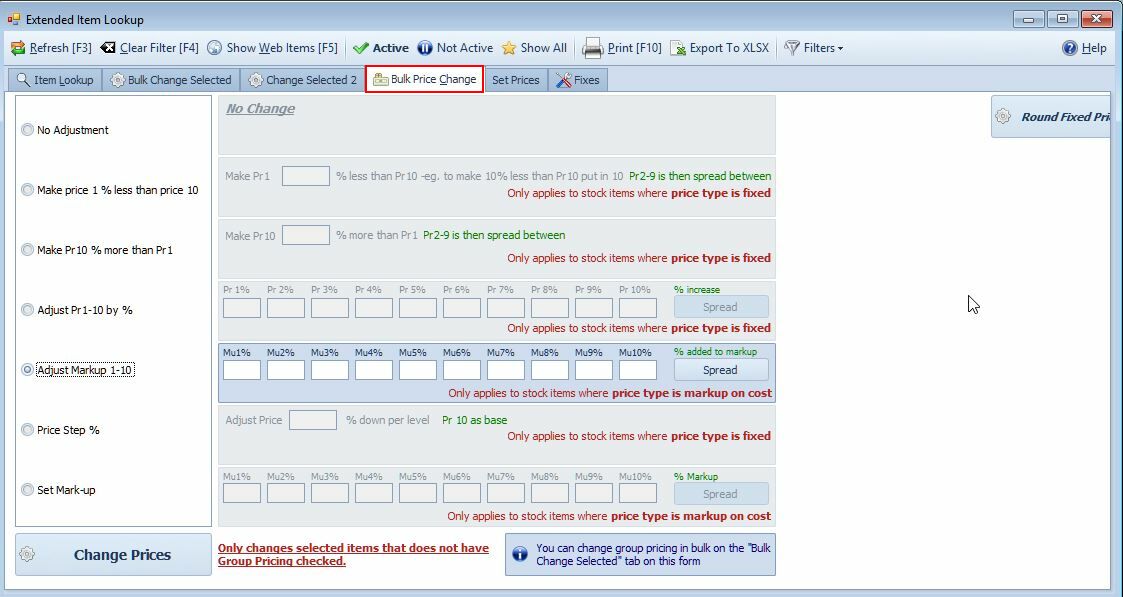
Select how you want to change the prices. See the image above for the different options.
Take special notice of the options Price type is Fixed or Price Type is Markup on Cost in the Stock Form. ![]()
Select the Set Prices tab if you want to make the prices the same for a range of items. Example, red, blue and green pens must be the same.
See also:
•Price Changes per Inventory Group: Set the minimum and maximum prices per stock group.
•Price Change - Summary: A summary of managing price changes on Invoices, Quotes and Job Cards.
•Bulk Price Edit: Use this form to manually update the prices.
•Set Prices: Use this function to make the selling prices of similar items the same.
•Rounding: The Price Rounding feature allows you to round up or down all inclusive prices in your database based on defined rules.
