Bulk Change Selected |
Top Previous Next |
Go to Stock Items > Extended Item Lookup. Click on the Bulk Change Selected tab.
Hover the mouse over the different fields on the form. If the cursor changes to a hand (![]() ) , click to get more information.
) , click to get more information.

Bulk Change Selected Inventory Fields
You can update up to 55 stock item fields in bulk. These include fields such as Inventory Groups, Suppliers, Bin Locations, VAT, Volume Discounts, and Item Types (e.g., Service Items). You can also adjust item settings like Web, On Sale, Active, and more.
|
Steps to do a bulk change for stock items |
Step 1 - Filter |
Open the Extended Item Lookup form and filter the items you want to change using the blue search row or the advanced filter (Edit Filter) located above the horizontal scroll bar. Tip: You can save your filter setup using a Grid Report. See Grid Reports for more info.
|
Step 2 - Select
|
Select the items to be updated by ticking All Visible or manually selecting individual items. |
Step 3 - Apply Changes
|
Select the Bulk Change Selected tab. Then choose the fields you want to update for the selected items (see the form below for available options). When done, click Change Selected to apply the updates.
|
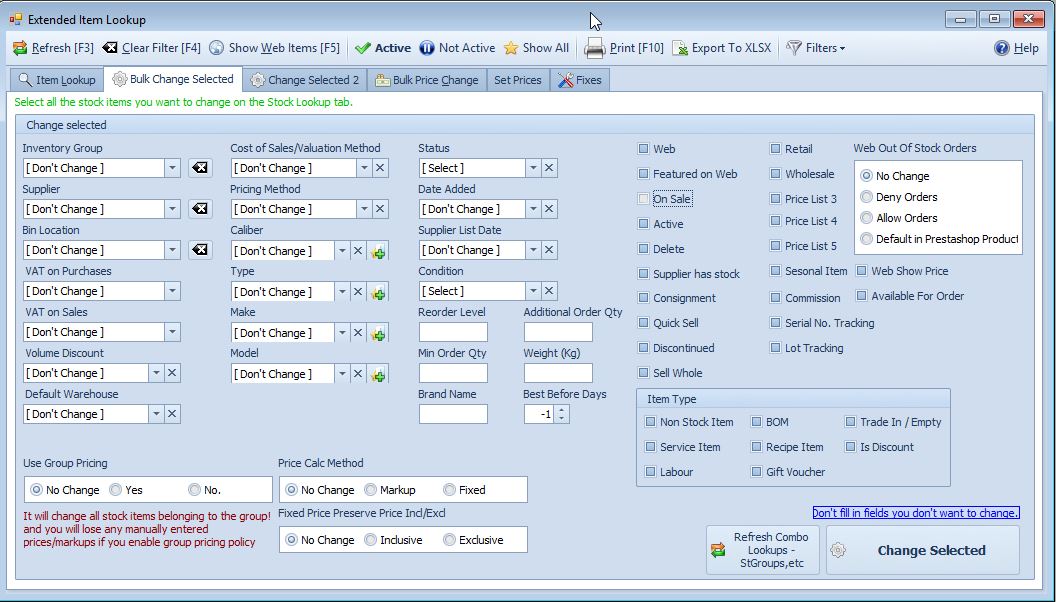
See also Stock Groups > Transfer Tab
