Prestashop (Export to Webshop) |
Top Previous Next |
Watch the video: Online Shop With PrestaShop
Go to Company > PrestaShop
![]()

![]()
PrestaShop
Automating data flow between SI+ and the PrestaShop eCommerce platform enables seamless synchronization of sales orders and stock items, ensuring accurate and up-to-date information across both systems.
Note: Smart-It also integrates with the Shopify and WooCommerce eCommerce platforms.
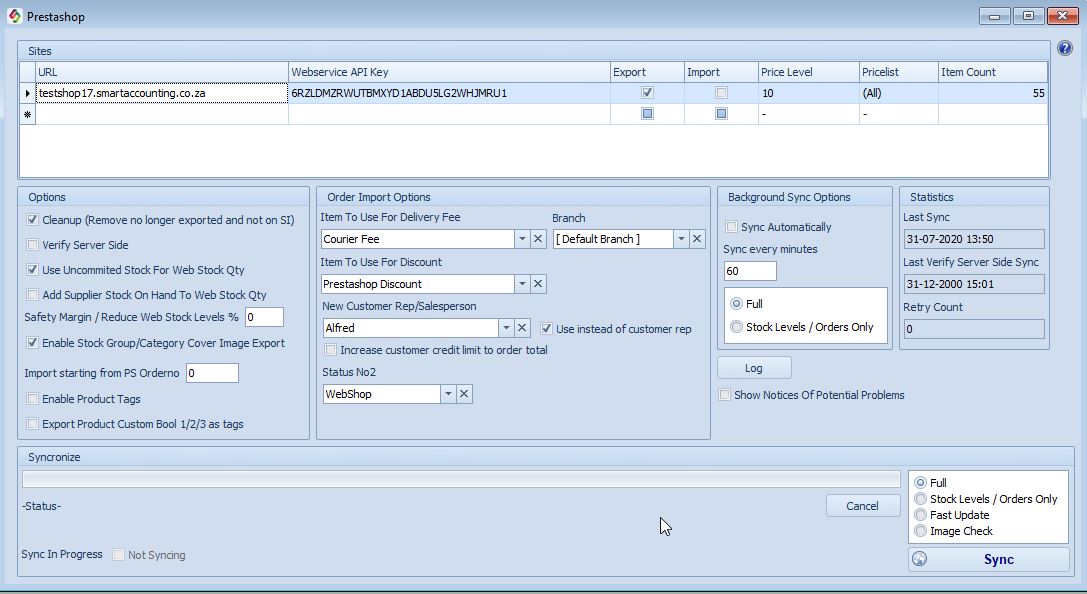
Managing PrestaShop Integration in SI+
Meta Information Setup
•Per Stock Group: Navigate to Stock Groups and select the Web tab..
•Per Stock Item: Open the Stock Main Form and select the Web tab.
•Bulk Changes: Use the Extended Lookup Form, then go to the Change Selected 2 tab.
➢ Related Topic: See Sales Order for Tracking Numbers and order statuses.
Mapping Fields Between SI+ and PrestaShop
•PrestaShop Name → SI+ Description (Description 1) (Main Stock Form)
•PrestaShop Short Description → SI+ Long Description (Main Stock Form)
•PrestaShop Description → SI+ Memo (Main Stock Form)
PrestaShop Fields |
PrestaShop Fields Explained |
Prestashop Webservice API Key: |
Generate the API key in the Prestashop backend and enter it in the designated field. See instructions below. |
Item To Use For Delivery Fee |
Handling Delivery Fees To include delivery fees in invoices, create an inventory item (e.g., Courier Cost) to reflect these charges.. |
Cleanup |
Cleanup Process Removes unused categories and stock items from PrestaShop that no longer exist in SI+.+ |
Verify Server Side |
Verifying Stock Levels Use Verify Server Side to ensure web stock levels are accurate without performing a Full Force Update (default for background sync). |
New Customer Rep/Salesperson |
All sales orders from PrestaShop will be automatically assigned to this designated salesperson. |
Status 2 |
•Status 2: This status is assigned to all new PrestaShop clients. •Use the Customer Extended Lookup to filter by status. |
Sync Orders. |
Order Synchronization•New PrestaShop clients will be added to SI+. •Orders will be imported into the Sales Order module (if the import checkbox is checked). •All PrestaShop order statuses will be imported into SI+. •SI+ sales order statuses, along with waybill numbers, will be exported to PrestaShop. •Customers will receive automatic status update emails from PrestaShop. •New stock items will be uploaded to PrestaShop. |
Background Sync Options |
Enable automatic synchronization of your data as needed. |
Step 1
Log into the PrestaShop backend, example http://www.YourShopUrl/admin_s.
Setup all your different parameters like courier costs, disclaimers, email addresses etc.
Steps to generate the API key in Prestashop.
1) Go to http://YourWebShopUrl/admin_s
2) Click on the Advanced Parameters tab and select Webservice.
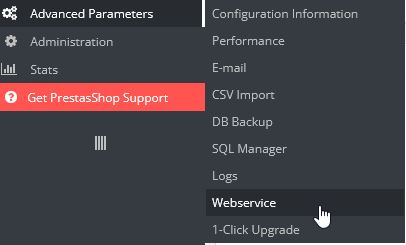
3) On the configuration tab, check the following boxes: See image below.
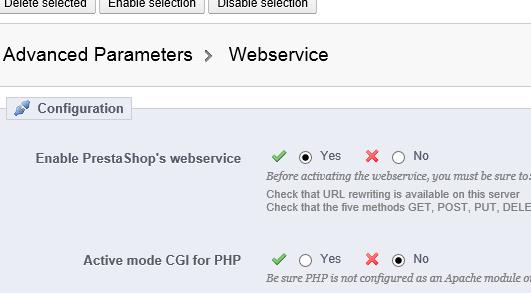
4) Click the Add New button (Right Corner on the screen)

5) Generate the key and check the resource boxes (see image below)
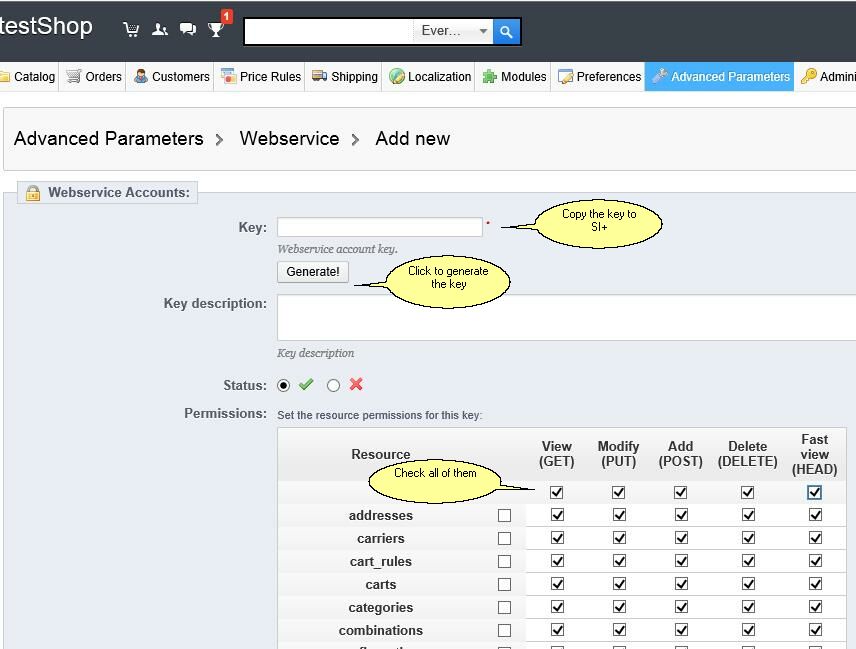
Remember to click the save button after you have generated the API key.
Disk usage: http://Your IP address/frontend/x3/diskusage/index.html
