Workshop Options: General |
Top Previous Next |
Set all the default worksheet options.
Go to Workshop >Options
Hover the mouse over the different menu options. If the cursor changes to a hand (![]() ), then click to go to the subject.
), then click to go to the subject.

Hover the mouse over the different fields on the form. If the cursor changes to a hand (![]() ) , click to get more information.
) , click to get more information.
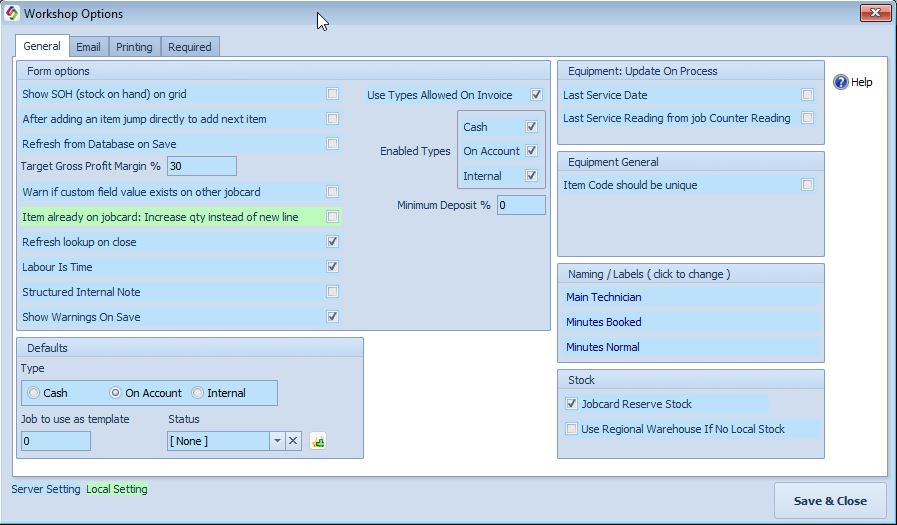
General Workshop Options |
|
Refresh from Database on Save |
If multiple users are working on the same job card simultaneously, enabling this option ensures that any changes saved by one user will automatically update for the others. ✓ Check this box to keep the form in sync across users.
Note: Enabling this option may slow down performance slightly, as the system refreshes data more frequently.
|
Labour is Time |
If labour is time, then the booked minutes are converted to hours and transferred to the quantity field. If not checked, then you can use the field for anything, for example, kilometers. Maybe minutes booked can be the beginning kilometers and minutes normal the end kilometers. Remember, you can change the names.
|
Structured Internal Note |
Set it in Quote Options and/or Workshop Options. The internal note on the quote or workshop will now change in that where you were previously able to type in freehand, there is now an additional field, and the information that is typed in there will record the time and date as well as who did it.
Go to the internal quote note.
See also https://blog.smart-it.co.za/1243-structured-internal-notes#more-1243 |
Show warnings on save |
Deselect if you do not want to see the warnings, such as the deposit not being enough.
|
Naming / Labels |
If there is a labour item on the job card, then you can click on the + sign just to the left of the item to open the labor breakdown form.
|
Use Types Allowed On Invoice |
If selected, all three types—cash, on account, and internal—are allowed.
|
Enable Types |
Deselect "Use Types Allowed On Invoice" and choose which of the 3 types may be used.
|
Minimum Deposit |
Specify the minimum deposit that is acceptable. The deposit that the customer pays is entered on the Job Card > Additional Info tab.
|
Last service reading from job counter reading |
For example, it can be an odometer, a photocopier's number of copies, etc. If Workshop Options > Last Service Reading From Job Counter Reading is ticked, then the Counter Reading will be transferred to the equipment's Last Service Reading.
|
Job card reserve stock |
If you don't want the program to reserve items from job cards, uncheck the "Jobcard Reserve Stock" checkbox on the workshop options form.
|
Use Regional Warehouse If No Local Stock |
1. ) Create a regional warehouse. 2. ) Link the warehouse in Company > Add or Edit Branches > Regional Warehouse |
