Workshop Options: Printing |
Top Previous Next |
Go to Workshop > Options and select the Printing tab.
Hover the mouse over the different menu options. If the cursor changes to a hand (![]() ), then click to go to the subject.
), then click to go to the subject.

![]()
Workshop Options : Printing
Design and customize your Job Card reports to suit your business needs.
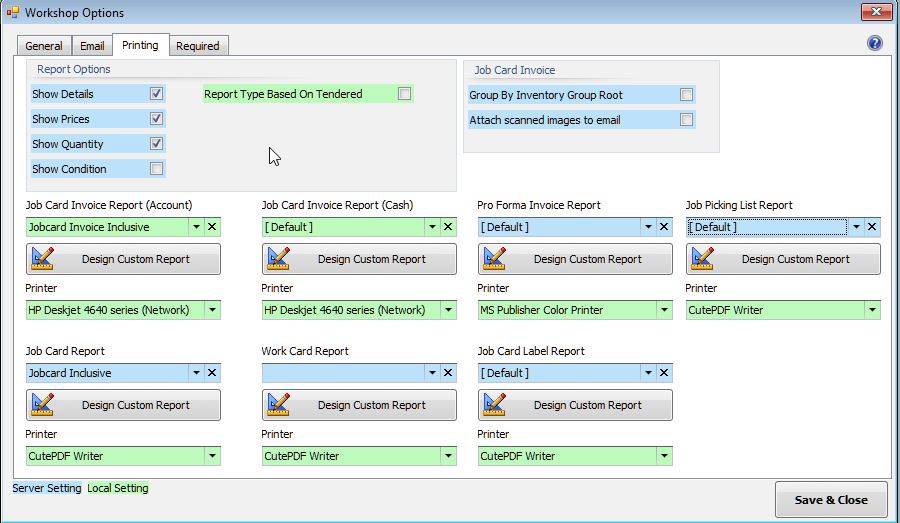
Job Card Report Types |
|
Job Card Invoice Report (Account) |
Select or design the invoice report used for on account customers. Triggered by the Invoice button on the job card. |
Job Card Invoice Report (Cash) |
Select or design the invoice report used for cash customers. Triggered by the Invoice button.
|
Pro Forma Invoice Report |
Select or design your own Pro Forma invoice report.
|
Job Picking List Report |
Select or design your own Picking List report.
|
Job Card Report |
Select or design your own Job Card Report. Print Preview button on the job card menu.
|
Work Card Report |
Select or design your own Work Card report.
|
Job Card Label Report |
Select or design your own Label report. |
Report Type Based On Tendered.
Enable this option under the Printing (top of page) tab to automatically switch the invoice layout depending on the payment method used.
For example, if an account customer pays cash, the system can print a slip (for cash) instead of an A4 invoice.
Workshop Report Options:
•Group by Stock Group Root
Items will be grouped by their Stock Group in the printed report for clarity.
Includes the condition of the equipment (before repair) on the Job Card report.
You can create/edit conditions under Job Card > Equipment Tab.
