Equipment |
Top Previous Next |
Hover the mouse over the different menu options. If the cursor changes to a hand (![]() ), then click to go to the subject.
), then click to go to the subject.

Job Card: Equipment Tab
Hover the mouse over the different fields on the form. If the cursor changes to a hand (![]() ) , click to get more information.
) , click to get more information.
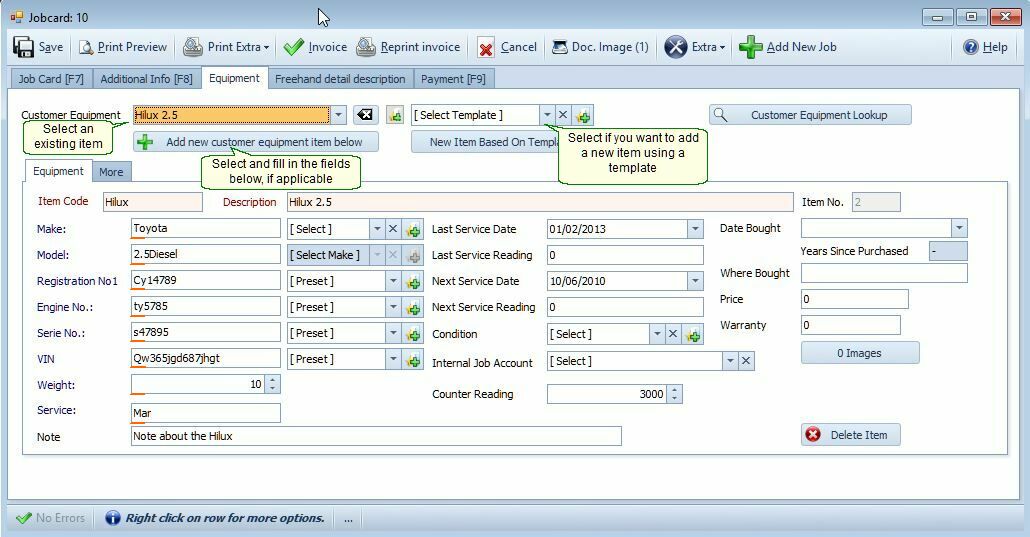
Select an existing equipment item that is already linked to this customer.
1) Select Customer Equipment, select the drop down arrow and select the equipment you want to service / repair
If the item does not exist then you have 2 choices namely: Add New Customer Equipment ... or New Item Based on Template
New Item Based On Template
Select this button if you want to add an item from a template.
Step 1. Add the templates by selecting the ![]() button - Give the template a name and fill in the fields you want to use.
button - Give the template a name and fill in the fields you want to use.
Step 2. Select the template you want to use.
Step 3. Select the New Item Based On Template button to add the item.
Select the ![]() button to clear the equipment that has been selected.
button to clear the equipment that has been selected.
