Cash-up Breakdown |
Top Previous Next |
Cash-Up Breakdown
It will depend on whether you selected Focused Row (1 till at a time) or All Combined on the previous form.
If you want to prevent All Combined Cash-ups, deactivate Allow Combined Till Cashup in the Invoice Options form.
The idea of the float breakdown is that you can first count out the float that you want to use for the next day
I.E x10 – R5, x5 – R10, x5 – R20, etc. and then you will count the rest of your money with the normal cash breakdown.
The cash breakdown and the float breakdown will be counted together to give you a counted total.
*Please note – you do not have to use the float breakdown option.
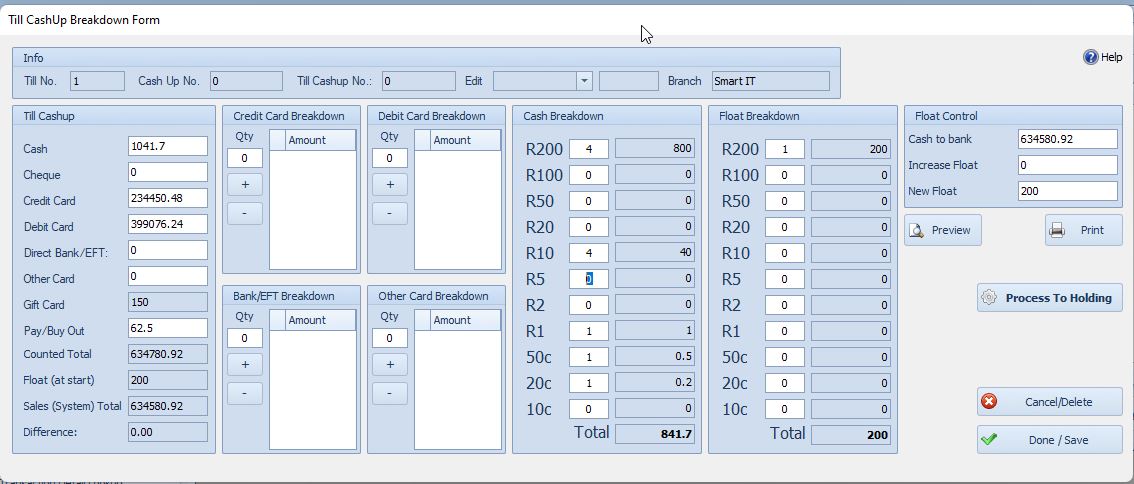
Credit Card / Debit Card / Bank / EFT & Other Card Breakdown
Let's use the Credit Card Breakdown as an example, as the method applies to the other payment types as well.
1. Credit Card Breakdown:
•Type the number of card transactions in the Qty box, or use the + sign to add a card transaction.
•Enter the amount of each transaction. Repeat until all transactions are captured.
•The Credit Card column will automatically sum these transactions.
•This method helps you physically count your credit/debit card slips to ensure accuracy.
2. Direct Entry Option:
You can also directly enter the total credit/debit card amount into the respective box if you prefer not to use the breakdown method.
3. Finalizing the Breakdown:
Once you've completed all the breakdowns and are satisfied with the totals, click the Done / Save button.
