Hover the mouse over the different menu options. If the cursor changes to a hand (![]() ), then click to go to the subject.
), then click to go to the subject.
![]()

![]()
Supplier Reconciliation: Invoice Method
This method is designed to quickly process payments based on supplier invoices.
➢ Note: Unlike Status Reconciliation, this method has no checks and balances, so use with care.
Setup Requirements
•In the Supplier Main Form, set the Recon / Payment Allocation Type to Invoice Allocation.
•If not set, the system will default to the normal Status Reconciliation screen.
1. Open the Supplier Lookup form. Right-click the supplier and select Reconcile this Supplier).
• The Invoice Reconciliation Form will appear
Hover the mouse over the different fields on the form. If the cursor changes to a hand (![]() ) , click to get more information.
) , click to get more information.
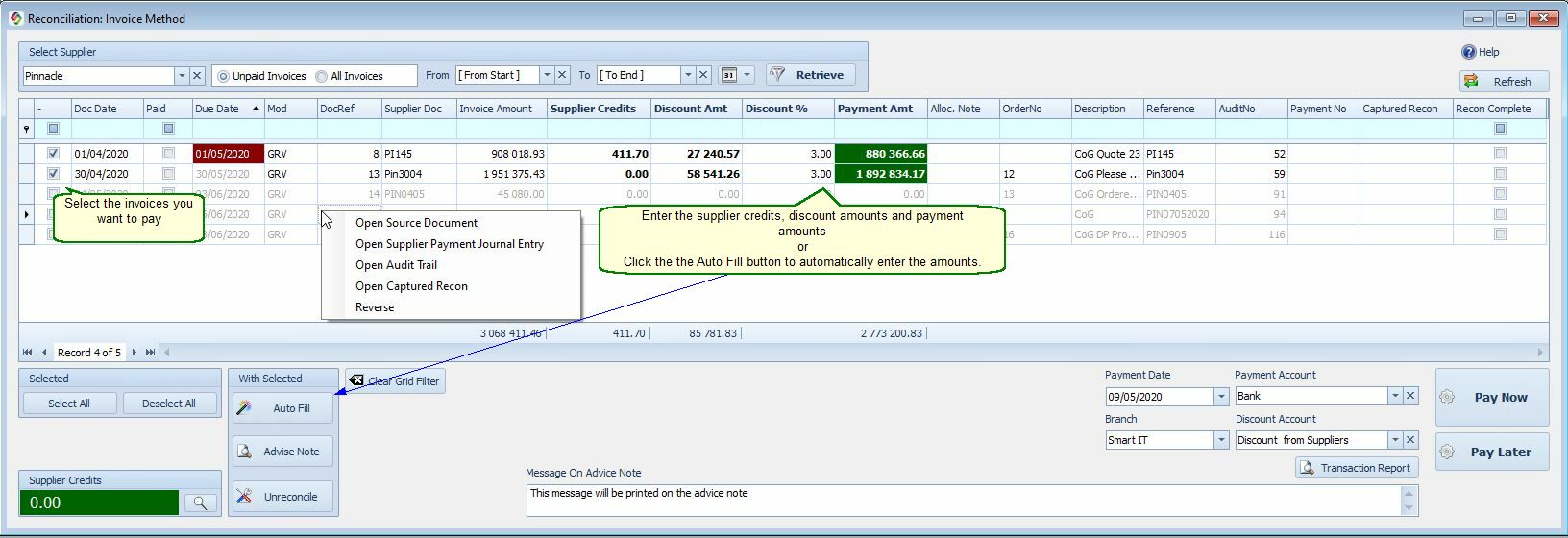
2. Select Invoices To Pay
•Select the invoices you wish to pay for.
•In the Payment Amount column:
•Double-click to enter the full amount.
•Or manually enter an amount.
•Or use the Auto Fill button for selected invoices.
3. Fill in Payment Details
•Payment Date
•Bank/Payment Account
•Optional: Add a message for the Payment Advice Note
4. Click ‘Pay Selected’
•Journals will be created.
•A Payment Advice Note can be printed or emailed.
To Reverse a Payment or Credit
1.At the top (next to Supplier Name), click Select All Invoices.
2.Right-click on the payment to reverse.
3.Click Reverse.
•All entries in that payment range will be deleted.
•Related journal entries will be removed.
•Tip: View deleted entries via General Ledger > Detail > Show Deleted
