Search
Invoice Options: Assign till numbers |
Top Previous Next |
Go to Invoice>Invoice Options and select the Assign Till Numbers tab.
Hover the mouse over the different menu options. If the cursor changes to a hand (![]() ), then click to go to the subject.
), then click to go to the subject.

Assign Till Numbers
Assigning a till number to a specific computer.
•1. Deselect the computer by clicking on the X (See image below)
•2. Select the computer you want to associate with each till number.
Hover the mouse over the different fields on the form. If the cursor changes to a hand (![]() ) , click to get more information.
) , click to get more information.
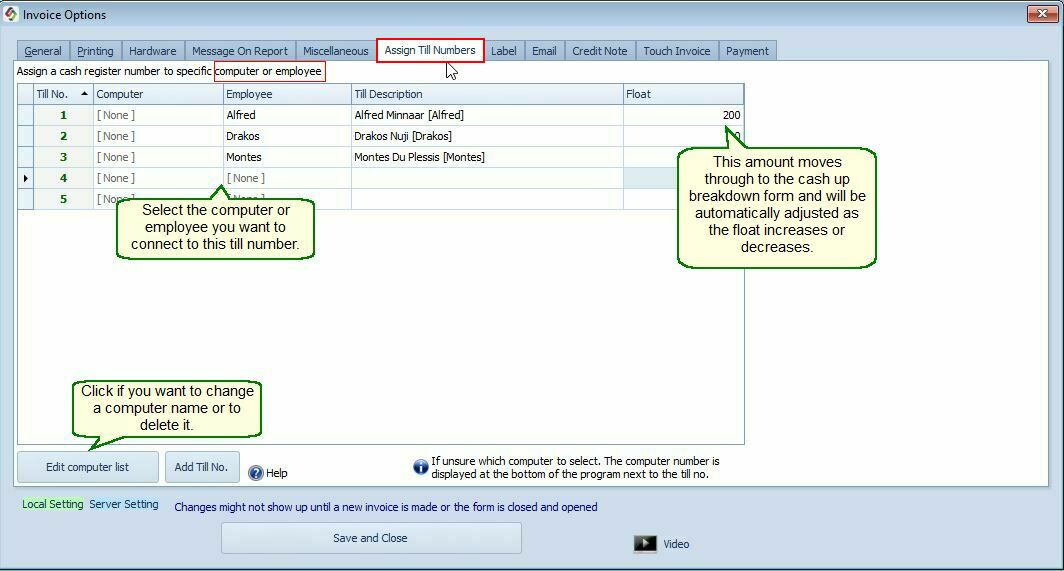
Click on the Edit Computer List button if you want to change a computer name or to delete it.
Keywords: Assign Till Numbers,Float,Till Numbers
