Watch the videos: Lookups Grid Reports How to email invoices
Go to Invoice > Invoice Lookup
Hover the mouse over the different menu options. If the cursor changes to a hand (![]() ), then click to go to the subject.
), then click to go to the subject.

![]()
Invoice Lookup
The Invoice Lookup form provides a list of all invoices, allowing you to:
•Bulk print multiple invoices at once.
•Send bulk emails to customers.
Note:
![]() By default, only the last 1,000 invoices are displayed. To view more, adjust the Records Per Page setting at the bottom of the form.
By default, only the last 1,000 invoices are displayed. To view more, adjust the Records Per Page setting at the bottom of the form.
Hover the mouse over the different fields on the form. If the cursor changes to a hand (![]() ) , click to get more information.
) , click to get more information.
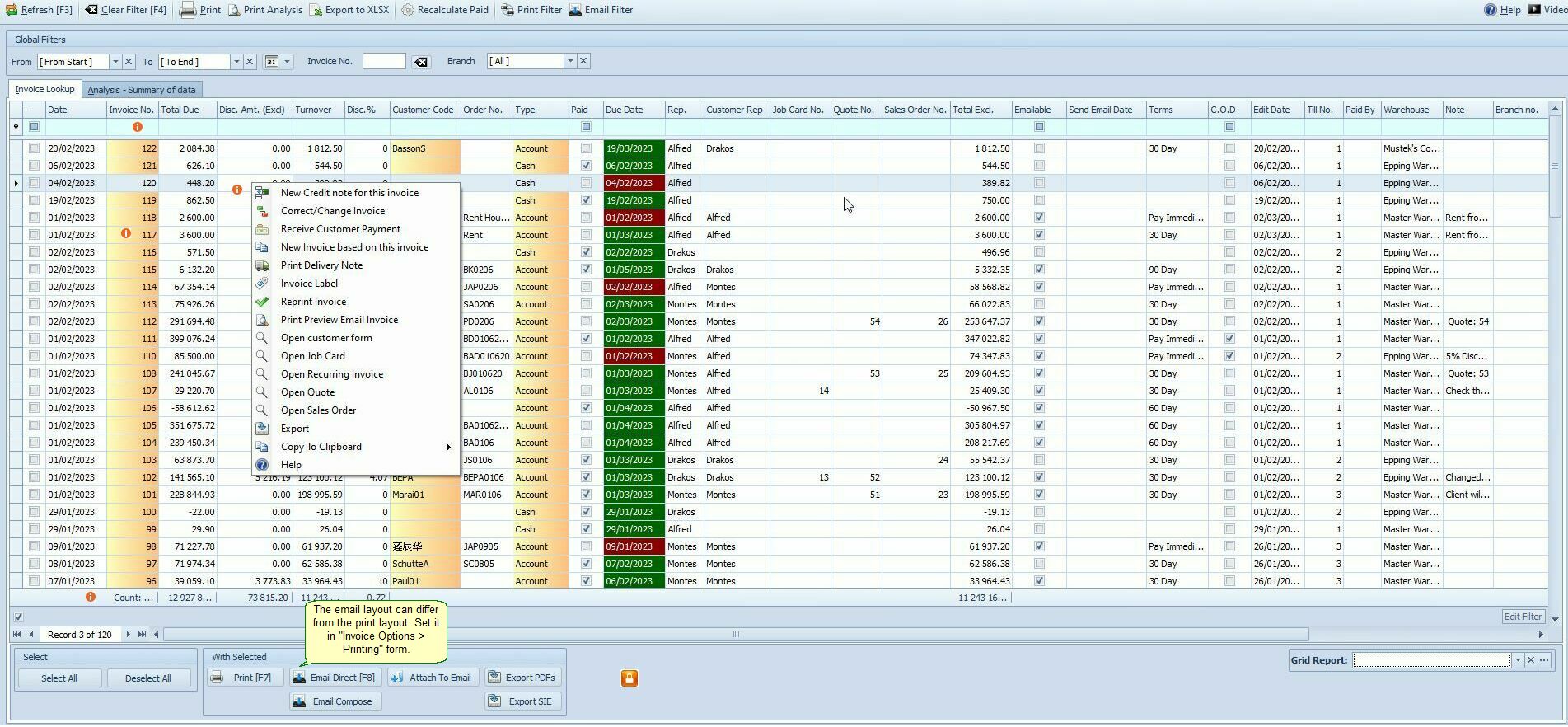
Menu Bar On The Invoice Lookup Form |
|
|
Print the invoice lookup form. Before printing you can remove columns rearrange et.cetera. See Lookup |
Print Analysis |
Print the data on the Analysis - Summary of Data tab |
Export to XLSX |
Export the Invoice Lookup form to Excel. |
Recalculate Paid |
|
Print Filter |
Displays a list of invoices that cannot be emailed, possibly due to the absence of an email address. |
Email Filter |
Shows a list of invoices that can be emailed. Check the "Emailable" column for details. |
Bulk Actions in Invoice Lookup.The Invoice Lookup screen allows you to perform bulk actions on selected invoices quickly and efficiently. Select Invoices for Bulk Actions: Use the checkbox graphic on the left-hand side of the screen to select individual invoices. You can also apply filters to narrow down results, then click Select All to bulk-select the filtered list. With selected: |
Prints all selected invoices.
|
Email DirectSends multiple invoices to multiple customers simultaneously using the Email Direct option.
•Each invoice is sent individually, using your configured email server. •The default email message is defined under: Invoice > Invoice Options > Email tab. •Only three substitutions are available namely: Company Name , Document number & Customer Name. •❌ No additional Attachments can be made. •✅ Setup required under: Company > Application Options > Email.
|
Email ComposeSends multiple invoices to multiple customers with advanced customization. •Each invoice is sent individually, using your configured email server. •Customize the message using saved templates on the Compose Email screen. •Up to 16 substitutions available, including: •Tracking Number, Sales Order No., Invoice Number, Invoice Date •And More ... •✅ Add attachments as needed. •✅ Import and send a pre-designed HTML email. •✅ Attach the invoice using the substitution {invoice_attachment} (see the image:Email Compose). •✅ Setup required under: Company > Application Options > Email.
|
Attach to EmailSends multiple invoices to a single customer as attachments. Behavior depends on your settings in Company > Application Options > Email:
Option 1: ✅ Use Outlook if Available → Opens Outlook with all selected documents attached. → Emails are saved in your Sent Items folder.
Option 2: ✅ Use “SI send email instead of default email program” → Emails are sent via your SMTP server. → ❌ Not saved in your Sent folder.
•Enable the “Sent – Save Copy in Sent Folder” checkbox. •Make sure your Mailbox is set up via the Mailbox Setup button.
Important Note: Only select invoices that belong to one customer for this action.
•The email is stored in the Sent Log. •View or delete sent emails at: Company > SI Emails > Sent Emails.
|
Export SIEExport selected invoices in SIE format to your hard drive. These can be imported directly into another SI+ system via Goods Receive Notes.
|
Export PDF'sSaves each selected invoice as a separate PDF file to your hard drive. |
|
Explanation of Some of the Invoice Lookup Columns
While most columns in the Invoice Lookup screen are self-explanatory, here are a few key columns you might find helpful:
• Recurring Invoice: Shows the recurring invoice number if the invoice originated from a recurring invoice.
• Emailable Column: A check mark appears if the "Invoice" option is selected on the customer form under the Contacts & Address Tab.
• Job card No.: Displays the Job Card Number if the invoice originated from a Job Card.
• Quote No.: Displays the Quote Number if the invoice originated from a Quote.
• Discount Amt and %: Displays the discount amount if any discount was given.
• Edit Date: Displays the system date and time when the invoice was created.
• Payments Due: Invoices with overdue payments are shown in red. The payment due date can be set on the Payment tab of the invoice form.
•Type (Cash vs On Account): Indicates whether the invoice was Cash or On Account
Payment Due Date Options in SI+.
The Due Date on an invoice can be determined in several ways, depending on your configuration and preferences.
✪ Option 1: Based on Payment Terms
•Default behavior.
•The due date = Invoice Date + Payment Terms (e.g., 30 days).
✪ Option 2: Due date Option available (recommended):
•Go to Invoice > Invoice Options and select the General Tab.
•Enable "Calculate Due Date From Statement Date (End of Month)".
•Calculation:
1.Get end of the invoice month (e.g., 5 May → 31 May).
2.Add 1 day (→ 1 June).
3.Add payment terms (e.g., 14 days).
4.Resulting due date = 15 June.
✪ Option 3: Fixed Day of the Month (e.g., Salary Payday)
•Go to: Customer Form > Credit Control tab.
•Enter a value in the Salary Payday field (e.g., 7).
•The due date will be set to the 7th of each month.
✪ Option 4: Manual Override
•While creating the invoice:
•Go to the Customer / More tab.
•Manually change the Due Date.
Viewing Due Invoices
The Invoice Lookup form displays all invoices that are due.
The Age Analysis report includes a “Due” column, which shows a summary of total outstanding amounts per customer.
This makes it easy to track unpaid invoices and follow up with customers efficiently.
 Invoice Lookup Tab – Available Reports
Invoice Lookup Tab – Available Reports
These reports help analyze sales, monitor staff performance, and track financial health:
✪ Performance & Sales Reports
1. Invoices Below a Certain Amount
•Set a threshold (e.g., R20), filter by date and rep.
•Use: Identify sales needing upselling.
•➤ Analysis Tab > Sales per Salesperson
2. Invoices with High Discount %
•Filter all invoices where discount > 10%.
3. Sum of Today's Invoices
•Total value of today’s invoices.
4.Today's Invoices
•View only today’s processed invoices.
5. This Week’s Invoices
•Filter: Date column > Is This Week / Is Yesterday
✪ Payment Status Reports
6. Credit Notes Only
•Show only invoices marked as credit notes.
7. Unpaid Invoices
•Use the Due Date column to filter unpaid entries.
8. Invoices Not Emailed This Month
•Identify invoices pending email dispatch.
9. Invoices That Can’t Be Mailed
•Filter to show email-restricted invoices.
10. Credit Notes by Salesperson
•Group and analyze credit notes per rep.
11. Invoices From Quotes/Job Cards
•Show origin-based invoice filtering.
12. Unpaid Invoices Not Signed
•Filter: Paid column = No, Signed column = No
✅ Use Case: Helps management enforce sales discipline, monitor customer follow-up, and ensure proper documentation.
