Hover the mouse over the different menu options. If the cursor changes to a hand (![]() ), then click to go to the subject.
), then click to go to the subject.
![]()

![]()
![]()
Adding or Editing a Customer: Contacts & Address Tab
Go to Customer > Contacts & Address tab
Overview
The Contacts & Address Form in Smart-IT (SI) allows you to manage customer contact details and addresses. You can add multiple addresses, assign different address types, and save website details. The system also enables you to store unlimited customer contacts, with fields for mobile numbers, email addresses, job descriptions, and more.
For added functionality, you can send SMS or emails directly from the contact list by double-clicking the respective fields. Additionally, you can enforce mandatory mobile numbers for contacts through Customer Options > New Default/Required. The Allow Emails column lets you control which contacts receive statements, invoices, and quotes.
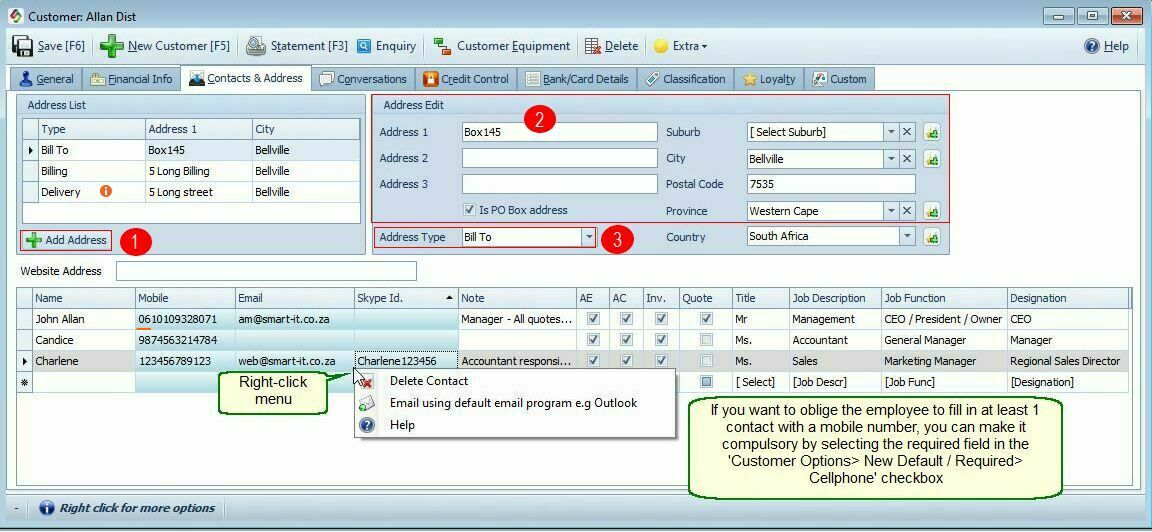
Add Addresses |
To Add Addresses to a Customer’s Account.1.Click the “Add Address” (1) button. 2.Type in the address information, button (2).. 3.Select the Address type, button (3) 4.Remember to save before closing the screen.
|
Website Address |
Add the customers web site address in the designated field.
|
Columns on the Contacts & Address Tab You can store an unlimited number of contacts. Available fields include:
|
|
Mobile Number |
•Enter the contact's cellphone number. •Double-click this field to open the SMS form and send a message directly to the customer. •To require employees to enter at least one contact with a mobile number, enable the Cellphone checkbox in: Customer Options > New Default/Required
|
•Enter the contact's email address. •Double-click this field to open the Email form and send a message directly to the customer.
|
|
Other Columns |
Allow Emails -- Specifies who is allowed to receive statements, invoices, quotes etc. Other columns available are, Job Description, Job Function, and Designation
|
