Workshop: Internal Job Card |
Top Previous Next |

![]()
![]()
Internal Job Card
Go to Workshop > Add Job Card
An Internal Job Card is used when you need to record work that involves inventory usage but should not be charged to the customer’s account. This is typically used when servicing your own equipment or providing inclusive services to clients.
Examples:
•You run a photocopier rental business. Clients pay a fixed monthly fee, and you cover the parts.
•You're a garage owner repairing one of your own vehicles.
Step 1: Select Internal
In the job card, choose the Internal option (instead of Cash or On Account).
![]()
Step 2: Add Stock Items
Add the relevant stock items to the job card.
Important: VAT Type must be Not Applicable — this is applied automatically.
Note: Labour and Non-Stock Items will not be posted.
Step 3: Select the GL Account
Go to the Payment Tab and choose the General Ledger Account to post the cost to (e.g., Vehicle Maintenance Account).
Remember you can set the default Internal GL Account under Account Options as well as in the Customer Equipment (look for the Internal Job Account field)form. The Internal GL Account in the Customer Equipment form will override the Internal GL Account in Account Options.
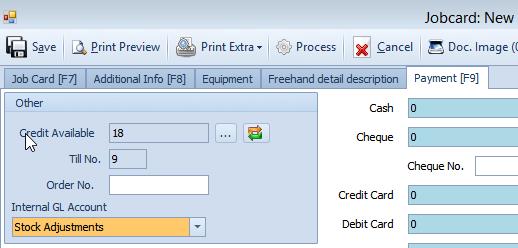
You can set a default Internal GL Account in:
•Account Options, or
•Customer Equipment form (field: Internal Job Account)
The setting in the Customer Equipment form will override the global Account Option.
Journal Entries Example:
•Debit: Stock Adjustments (or selected Internal GL Account)
•Credit: Stock
•Description: Internal Job 25
You can search for all internal jobs using the description in:
•Job Card Lookup (Order No. will show as [Internal job])
Notes:
•The Internal GL Account (Job Card Payments Tab) setting has no effect unless the job card is marked as Internal.
•Internal job cards do not affect customers.
•Internal jobs bypass minimum markup checks defined in stock groups.
•Can also be used in conjunction with Projects for internal project tracking.
