Job Card Lookup |
Top Previous Next |
Go to Workshop > Lookup
Hover the mouse over the different menu options. If the cursor changes to a hand (![]() ), then click to go to the subject.
), then click to go to the subject.

![]()
Job card Lookup
Overview
The Job card Lookup provides a breakdown of all Job cards, including: Active Job Cards, On Hold Job Cards, Cancelled, Completed, Ready For Collection as well as Summary Data. It allows users to print reports, add Job Cards, and take various actions on existing ones.
Managing Job Cards
•Edit a Job Card – Double-click the Job No. or right-click and select Open Job Card to make changes.
•Print Reports – Generate and print reports for selected orders.
•Perform Actions – Take quick actions on Job Cards through buttons or right-click options. Scroll down to see a list of actions.
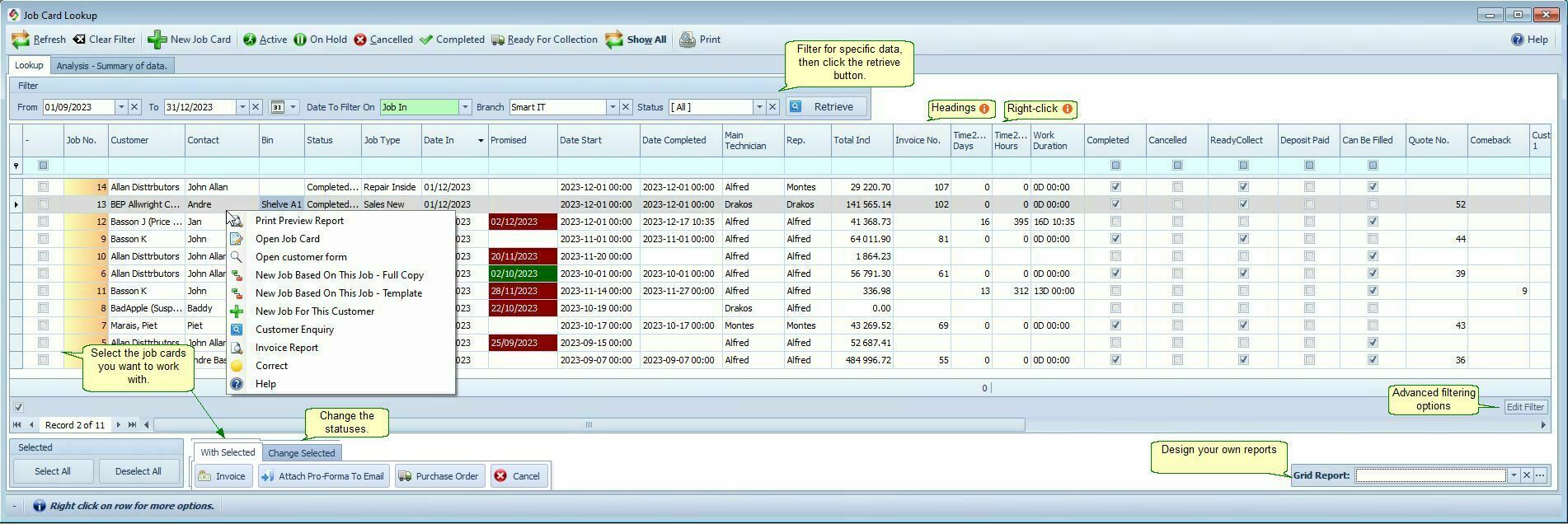
Job Card Lookup Menu Bar Explained |
|
Refresh |
Fetch the newest data. Example, after adding a new job card you will have to refresh the data to see the new job card in the lookup form.
|
New Job Card |
To add a new job card.
|
Active |
All jobs that you are working on. On invoicing the job card will be marked as completed.
|
On Hold |
Job Card Status – On Hold The On Hold status is used for job cards that are temporarily paused due to missing parts, customer confirmation, or other delays. How to Place a Job Card On Hold Open the relevant Job Card, Deselect the checkbox labeled Active.
This indicates that: •The job is not currently in progress. •The job is also not completed or invoiced.
|
Cancelled |
All cancelled jobs.
|
Completed |
Show all completed jobs
|
Ready for collection |
Completed jobs that are ready for collection by the customer.
|
Show All |
Show all the job cards.
|
Print the lookup form. |
|
Bulk Actions Available in the Job Card Lookup Form Select the Job Cards for Bulk Actions: Use the checkbox |
|
With Selected: |
|
Invoice |
Invoicing Multiple Job Cards Simultaneously1. Select the job cards you want to invoice.(See image above.) 2. Click the Invoice Button. 3. The selected job cards will be converted into invoices.
|
Attach Pro Forma To Email |
Send all selected job cards as Pro Forma invoices.
|
Purchase Order |
Generate a purchase order from the selected job cards.
|
Cancel |
Cancel the selected job cards. |
Bulk Actions Available from the "Change Selected" Tab |
|
Status |
Bulk change the Status of the selected Job cards.
|
Date Start |
Bulk change the Starting Date of the selected Job Cards |
Right-Click Actions in the Job Card Lookup Form |
|
Correct |
Modify the equipment, main technician or representative.
|
Invoice |
Print the invoice or sign a completed job card.
|
New Job Based On This Job - Full Copy |
Transfer all data to the new job card.
|
New Job Based On This Job - Template |
Transfers only the items, excluding customer information.
|
New Job for This Customer |
Creates a new job card with only the customer's data.
|
Example Reports from the Job Card Lookup Form
•Jobs per date per employee
•View the number of jobs completed by a specific employee within a selected period, along with their income.
•Use the Edit Filter to get the data. (See example below)
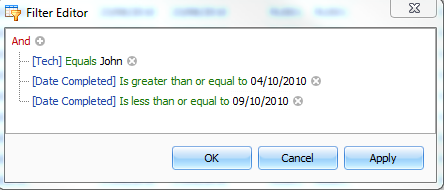
•Jobs per employee per job type.
•Analyze job distribution by type, such as comebacks or inside repairs, for each employee within a date range.
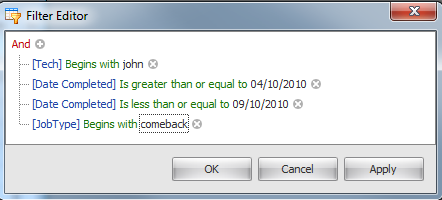
• All comebacks
•Jobs ready for collection
•Jobs that took more than X days (e.g. 7 days) to complete
•Jobs to be completed today.
•Workshop turnover per employee. (summary of data tab.)
•Active, cancelled and completed jobs per employee. (summary of data tab.)
