Installation |
Top Next |
Download and Install Smart-IT
1. Go to www.smart-it.co.za/download.
If prompted, Run the file immediately.
If not, wait for the download to complete and then double-click the downloaded file to start.
2. Some antivirus programs may block or prevent the proper installation of the program. This is not because our program is dangerous but due to the way antivirus programs work. If the program does not function properly after installation, try disabling the antivirus/firewall program and reinstalling it. Should you need assistance with the installation, you can contact us.
3. During installation, you will be asked to choose between Stand alone / Server or Frontend Only. If this is the first computer you are installing Si+ on choose Stand Alone/Server. To install on another computer choose Frontend Only.
4. The rest of the steps are easy just click on Next and Finish.
5. When the program has finished installing you will see the following icons on the desktop.
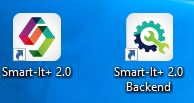
6. Start the program by double clicking on Smart iT 2.0 (frontend) icon
![]()
New Company
To start using the program with real data, you need to create a new company database separate from the demo.
1. Start the program by double clicking on Smart iT 2.0 icon.
2. Click the New Company button on the login screen.
Hover the mouse over the different menu options. If the cursor changes to a hand (![]() ), then click to go to the subject.
), then click to go to the subject.
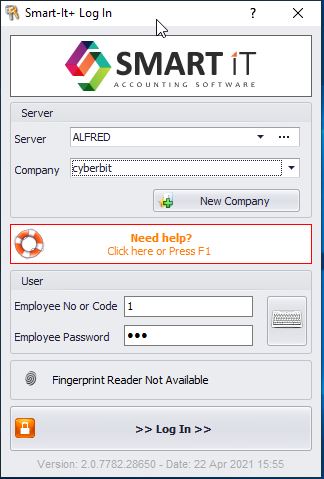
See also the Quick Start chapter on how to get started.
You can also start the program by clicking on the Start button on the task bar, and look for the Smart-It+ 2.0 folder.
See image below for all the options.
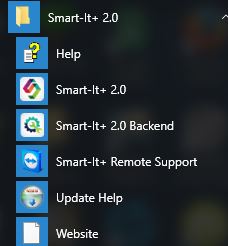
To uninstall Smart-it in Windows 11, go to the Control Panel and select Programs. Your data will not be affected, as it is stored on your C: drive.
