Clock In / Out |
Top Previous Next |
Hover the mouse over the different menu options. If the cursor changes to a hand (![]() ), then click to go to the subject.
), then click to go to the subject.
![]()

![]()
Employee Clock In / Out
•Employees can clock in/out using a fingerprint scan or password.
•If authenticated successfully, their details will be displayed.
•The Clock In or Clock Out button will be highlighted based on the last recorded action.
•Click on the relevant button.
•Click Close when done.
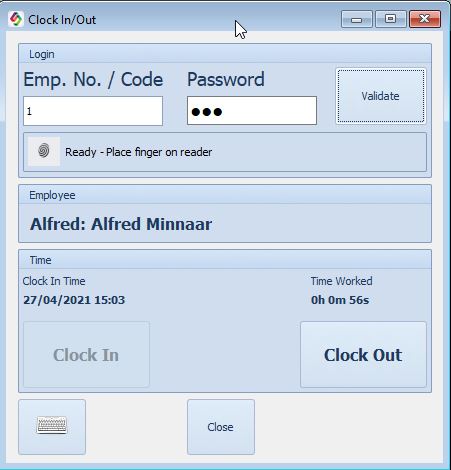
https://blog.smart-it.co.za/918-smart-it-time-attendance-fingerprint-clock-in-module
