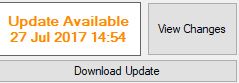Backend Main Form |
Top Previous Next |
SI Backend Control Panel
The SI+ Backend is only accessible on the server computer. To open it, click the SI Backend icon:
![]()
When opened, you'll see the following control panel:
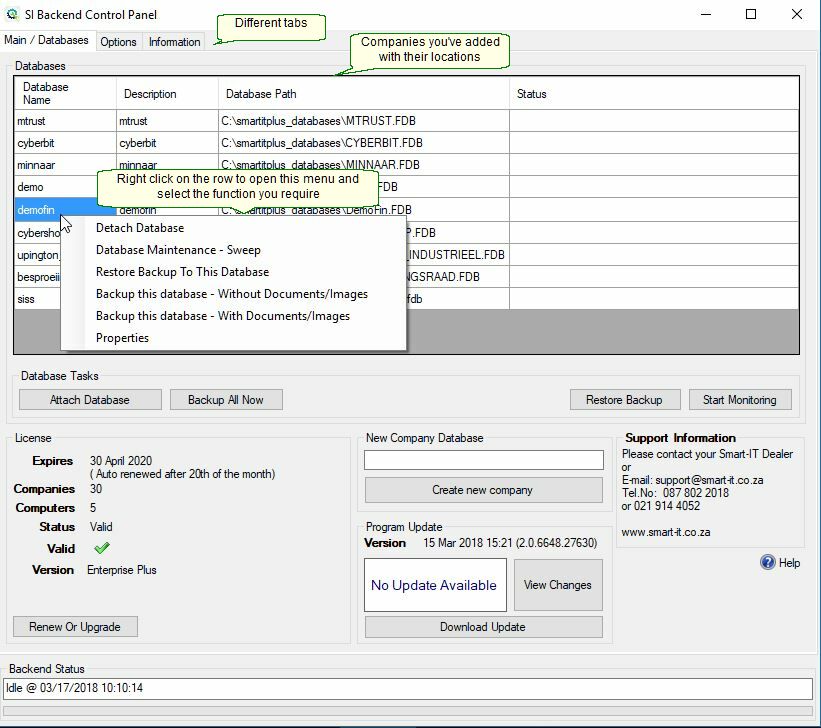
Database Name |
Displays all companies currently added to the system.
|
Status |
Shows Done once an update or task has completed successfully. |
Database Tasks |
|
Attach Database |
Attach Database: Use when adding a company database sent to you. Detach Database: Use when you no longer need access to a company.
|
Backup All Now |
Backs up data for all companies where the backup is enabled in the Options tab. Configure backup locations and automatic schedules in the Options tab. Backup location: C:\smartitplus_databases\backup.
|
Restore Backup |
Restores data from a selected backup. Warning: This will overwrite all current company data. A backup is automatically made before restoring. The copy will be saved in C:\Smartitplus_databases\backup.
|
License |
See Registering SI+
|
New Company Database |
Create a new company: Enter the name and click Create New Company.
|
Update Available |
Notifies when a new SI+ update is available. Click Download Update to apply. Please ask all users to log out first (use Disconnect Database Users if needed).
|
Right-Click Context Menu (on a company name)
|
|
Detach Database |
Detach if you no longer needs a specific company. |
Database Maintenance - Sweep |
Cleans up old data that may slow performance.
|
Restore Backup to this Database |
Restore
|
Backup this Database - Without Images |
All the images will be included in the backup. |
Backup this Database - With Images |
None of the images will be included in the backup. |
Properties |
Shows scheduled tasks and lets you enable/disable automatic backups. |
Although backups can be scheduled automatically, you must manually copy them off-site (e.g., USB, cloud storage) to protect against theft, fire, or hardware failure.
Recommended backup process:
1. Use SI+ to create a .7z or .bkp backup.
2. Copy the resulting file to external media or cloud storage.
❌ Do NOT manually copy the raw database file — it’s not safe or reliable for Firebird SQL databases.
Moving a Company to a New Computer
1. Backup the company data.
•File will be saved as something like bellville_19Aug12_17-01.bkp.7z.
•The default backup folder is c:\smartitplus_databases>backup
2. Copy the backup to the new machine.
3. Use the Restore Backup function in the Backend to restore it.
Clearing Transactions
Sometimes you need to clear out more than just old transactions. For example, you may wish to create a new company as a copy of another company, but with all your stock items and customer info and deleting everything else.
1. Backup the existing company.
2. Restore it into a new company.
3. Go to Company > Extra > Delete Form.
4. Use a Day Pass (contact SI+) to unlock deletion tools.
•See also: Archive Data
How to Backup Your Data
Regular backups are essential to protect your company data. Follow these steps to enable and schedule backups in SI+ Backend:
Step-by-Step Instructions
1. Right-click on the company name
Go to the SI Backend Control Panel and right-click on the company you want to back up.
Select Properties from the context menu.
2. Enable Backup
In the Properties window, tick the checkbox labeled Enable Backup.
Note: Only companies with this box ticked will be backed up.
You can confirm which companies are enabled by checking the Backup column on the main database list.
3. Set Backup Schedule
•Go to the Options tab.
•Enter the time you'd like the backup to run (e.g., 22:00 for 10 PM).
•Specify the number of backups to keep (e.g., 7 to keep one week’s worth of backups).
4. Enable Cloud Backup (Optional)
At the bottom of the Options tab, click the Enable button next to cloud backup if you want backups uploaded to the cloud as well.
Manual Backup
You can also perform a manual backup at any time:
•Click Backup All Now in the Backend Control Panel to back up all enabled companies.
•OR right-click on a specific company and select Backup This Database.