Backend Options |
Top Previous Next |
Si Backend Control Panel: Options
To configure automatic backups and backup behavior, open the SI+ Backend and go to the Options tab.
Go to SI+ Backend and select the Options tab
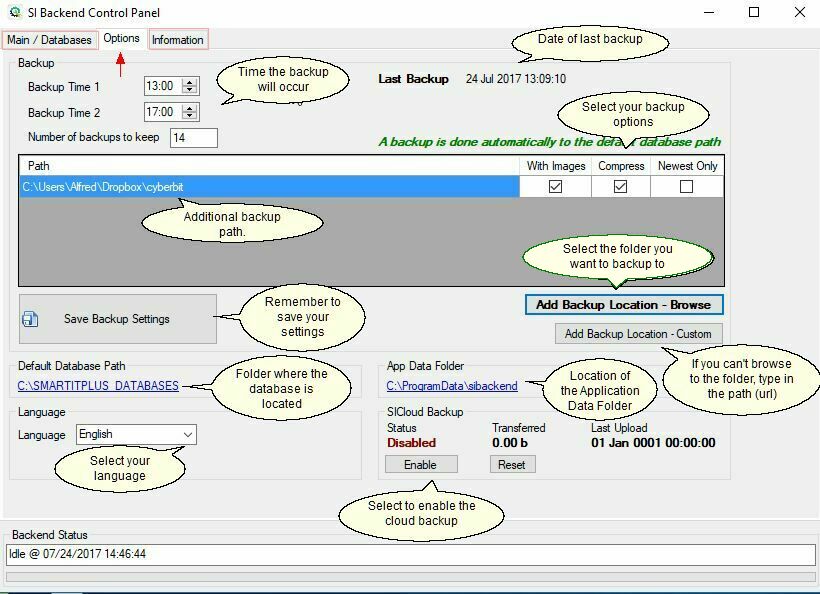
Number of backups |
Sets how many backup versions to keep. For example: • 14 backups made twice daily = 7 days' worth • 16 backups made once daily = 16 days' worth.
|
Columns available if you added an additional backup path |
|
With images |
Select this if you want to include image files in your backup.
|
Compress |
Enables file compression. If you’re backing up to Dropbox, do not enable this option.
|
Newest only |
Saves only one file with a consistent name (e.g. YourCompanyName_Latest.bkp). Unchecking this will save every backup separately (uses more space).
|
Cloud Backup |
Backs up data to Smart-IT's Secure Cloud Server, with 1GB free space. Initial backup is full; future ones are incremental. Note: If your database exceeds 2GB, images will not be backed up.
To activate cloud backup, click the Enable button in the Options tab.
|
Recommended Setup
•For Customers With Internet Access
1. Enable Cloud Backup in SI+ Backend.
– Uses up to 1GB of free storage on Smart-IT's secure server.
2. Optional: Also back up to Dropbox
a. Go to www.dropbox.com, create an account.
b. In Backend > Options tab, click Add New Backup Location and select your Dropbox folder.
c. Recommended checkbox settings:
•✅ With Images
•✅ Newest Only
•❌ Compress (leave unchecked)
•For Customers Without Internet Access
1. Use an external hard drive for backups.
2. In the Options tab, set your backup location to the external drive.
3. At the end of each day, disconnect and store the drive securely (e.g., at home or in a safe).
