VAT Registerd to non-VAT |
Top Previous Next |
Go to Ledger > Tax Report
![]()

![]()
Change from a VAT registered system to a non-VAT System.
If your company is not VAT registered, please follow the steps below to properly configure your system.
The correct way to handle not being registered for VAT is to handle all transactions as "Not Applicable VAT."
Step 1
Go to Ledger > Extra and select Tax Setup
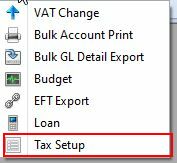
Deselect 'Registered for VAT'

If this option is deselected, new stock items will automatically be marked 'Not Applicable'. Remember that existing stock items won't be changed (step 4).
This option is also used by siLink to import the VAT inclusive or exclusive price from the supplier.
Step 2
Set your General Ledger accounts' VAT default to Not Applicable.
To set this for all accounts automatically, use the General Ledger > Extra menu shortcut, 'Set All to Not Applicable'.
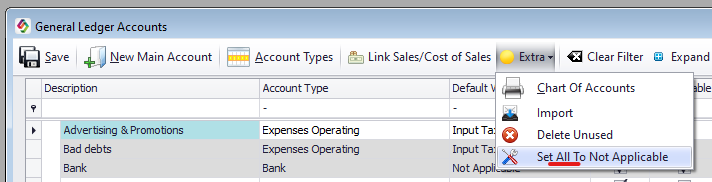
Step 3.
Set the stock defaults for new Items to Not Applicable or Default.
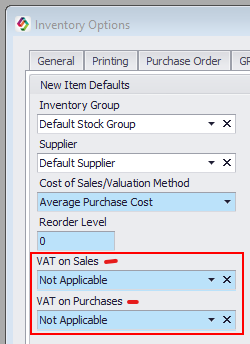
Step 4.
Set VAT to "Not Applicable" on any existing stock items. If you've already bought the item, proceed to the troubleshooting section below.
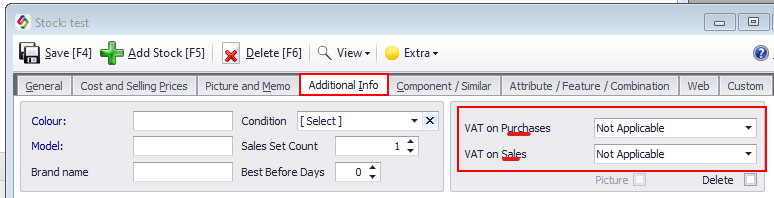
Troubleshooting
If you forgot to do the proper setup before you began, you can use the Convert Stock to Not VAT function on the Health Form.
Since this is a dangerous operation you will need a Day Pass from us to use it.
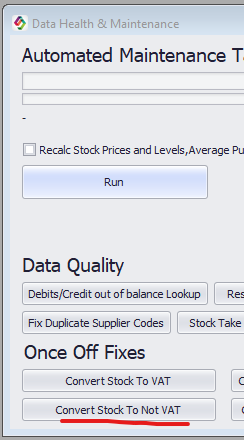
This will affect stock items with VAT as Standard Input/Output as follows:
•Change to Not Applicable
•Adjust supplier list price
•Adjust last purchase cost
•Adjust last price before
•Recalculate prices (to keep your prices the same, before running this tool, change your prices to Fixed and Fixed Price Incl; can be done in bulk on Extended Stock Lookup)
•Do stock adjustment to change the cost price to not include VAT and post the amount to VAT Input GL Account - which should cancel out the amount there.
If you did any sales already you can transfer the amount from GL VAT Output to GL Sales account.
When in doubt please consult your accountant.
