Stock Turnover |
Top Previous Next |
Go to Stock Items > Stock Turnover
Watch the video tutorial https://www.youtube.com/watch?v=y1_-jhf4tLI
Hover the mouse over the different fields on the form. If the cursor changes to a hand (![]() ) , click to get more information.
) , click to get more information.

![]()
Stock Turnover
Hover the mouse over the different fields on the form. If the cursor changes to a hand (![]() ) , click to get more information.
) , click to get more information.
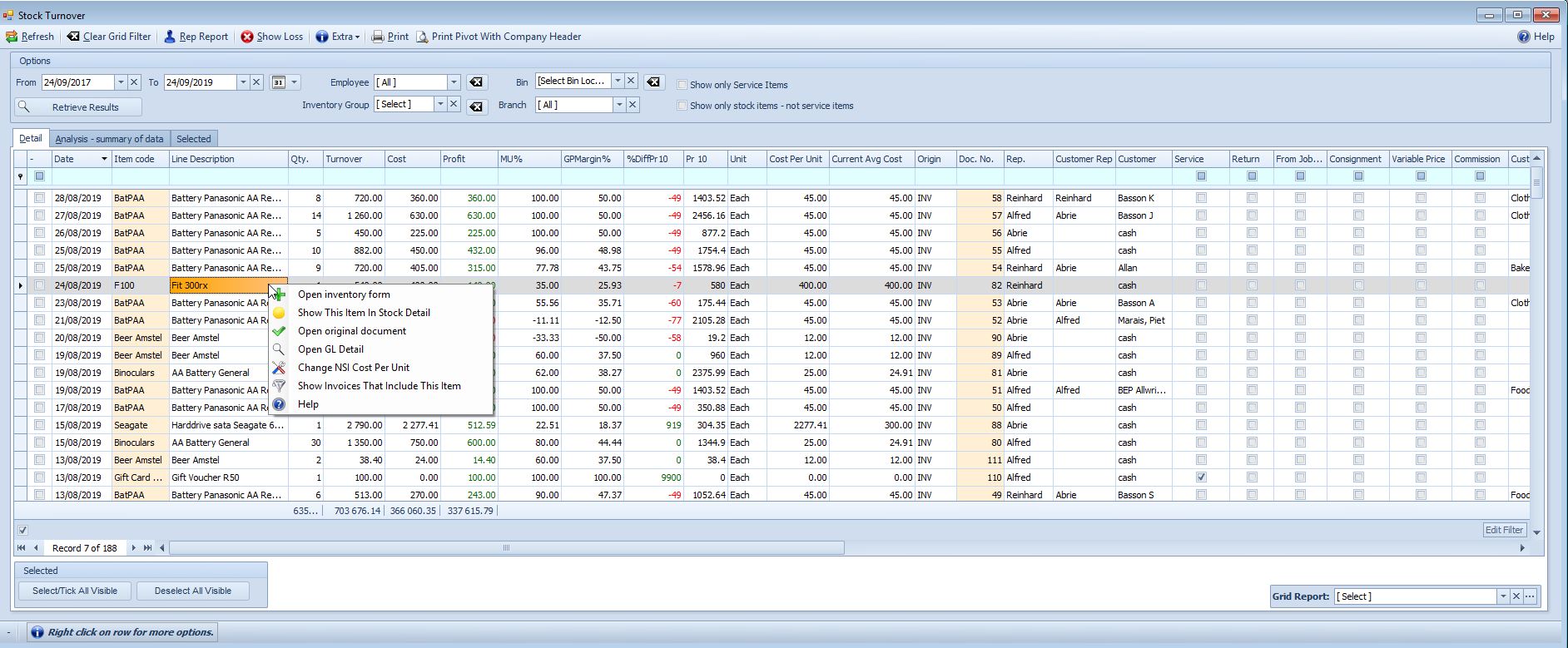
Stock Turnover - Right-Click Actions
The Stock Turnover form is a powerful tool for investigating potential fraud or administrative errors.
For example, if something looks suspicious, simply right-click on a record to access the original document — like an invoice — to instantly see who the item was sold to.
You can also right-click to open the Inventory Main Form, where you’ll find detailed pricing information. If you suspect an administrative issue, such as an incorrectly processed Goods Received Note (GRN), you can quickly access the GRN, view its scanned image, and verify all the details.
A variety of right-click options are available to help you troubleshoot issues quickly and work more efficiently.
Stock Turnover Grid Reports
Below are examples of useful reports you can generate and save using grid reports:
•Items with Zero Cost
Identify stock items where the cost price is missing or set to zero.
•Markup Achieved vs. Target Markup
Compare actual markup against the minimum and maximum markup set in the Stock Group Setup. This helps evaluate whether you're meeting your pricing goals.
•Items Sold Below Cost
Spot items that were sold for less than their cost price.
•Negative Markup Items
List items where the markup is negative, indicating a potential pricing issue.
•Selling Price vs. Price 10
Find items where the selling price differs from Price 10. Investigate why prices were lowered—was it a promotion, error, or override?
•Sort by Markup
Sort the markup column in ascending or descending order. You may uncover admin errors or even potential fraudulent transactions.
How the Markup % is calculated.
Get it in Stock | Stock Turnover | Pivot Grid Tab
E.g.
Turnover Cost Profit MU
Item 1 500 400 100 25%
Item 2 300 100 200 200%
------------------------------------------------------------------
Total 800 500 300 60%
------------------------------------------------------------------
The 60% markup (MU) is calculated by dividing the cost into the profit * 100 (300/500*100 = 60%)
Fix Zero Cost Issue:
1) Navigate to: Stock Turnover > Extra > Fix Zero Cost
2) Problem to fix: The Stock Turnover form is missing a cost price, resulting in a profit calculation of 100%.
Possible Cause:
Invoices might have been created without an Average Cost Price or Supplier List Price in the Main Inventory form. This issue may occur if the item was sold before the Goods Received Note (GRN) was processed.
How to correct: Zero Cost |
|
Step 1 |
Ensure there is a Supplier List Price or Average Cost Price in the Main Inventory form. Select the Cost of Sales/ Valuation Method you want to use (e.g., if using Average Cost Price, select Average Cost as the valuation method).
To see a list of items that will be affected: •Look for the column labeled 'Cost' and filter for cost = 0. •Right-click on the item, select Open Inventory Form, and ensure there is a cost price and the valuation method is correct. |
Step 2 |
1. Select the date range. 2. Select the Extra button on the menu and then Fix Zero Cost. (This works with all the items displayed in the grid and which cost price is 0). |
The Cost price will be changed in the Cost Column. An adjustment journal will be made with the following entries: Debit Cost of Sales and Credit Stock. |
|
Change the Cost of Sales /Valuation Method back to your desired method. |
For a summary of the data, select the analysis tab.
