Invoice Payment Screen |
Top Previous Next |
Hover the mouse over the different menu options. If the cursor changes to a hand (![]() ), then click to go to the subject.
), then click to go to the subject.

Invoice Payment Screen Tab
This section explains how to process and allocate payments on a customer invoice in Smart-IT.
Select the Payment tab or press the F8 key.
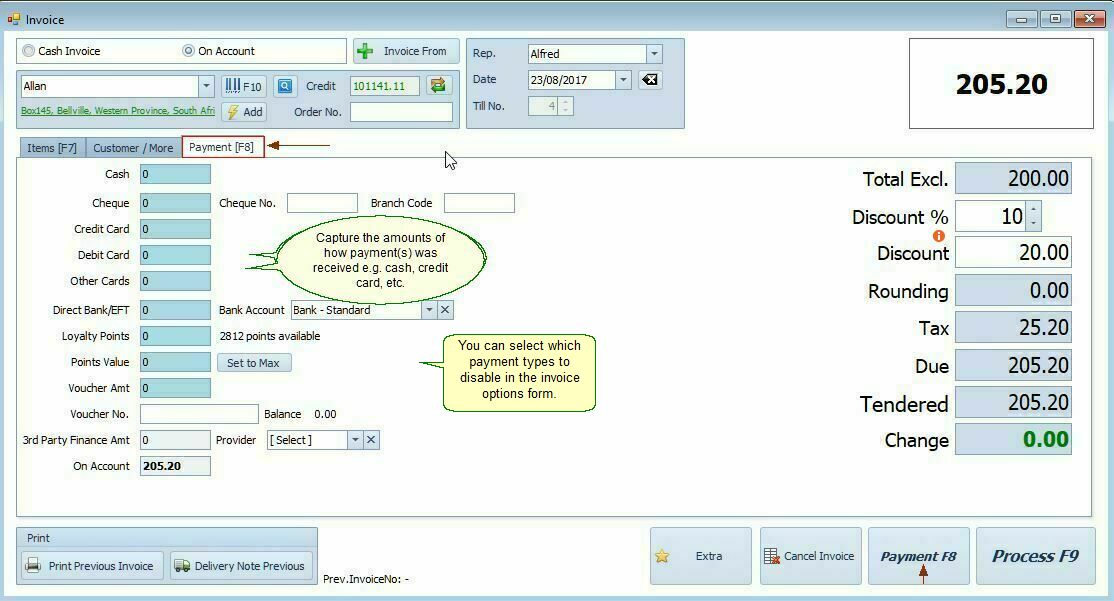
Invoice Payment Fields Explained
|
|
Payment Type |
Payment Type •Record how the customer paid the invoice: Examples: Cash, Debit Card, Credit Card, On Account, etc.
|
Discount % |
Discount % •Enter a discount percentage here. •➕ To add a charge instead (like a fuel surcharge), use a minus (-) sign (e.g -10%). This will increase the invoice amount payable
•Default contra account = Sales Account
Ledger > Account Options > Default Tab
|
Process F9 |
Click F9 or the Process button to complete and post the invoice.
|
Loyalty Points |
Loyalty Points Enter the number of loyalty points used to pay.
|
Voucher No. |
Voucher No. •Enter the voucher number if the customer uses a voucher to pay with.
|
3rd Party Finance Amt |
3rd Party Finance Amount •Enter the amount financed by a third-party provider.
|
3rd Party - Provider |
3rd Party - Provider •Select or add the finance provider from the list. To add new providers: Invoice > Extra > 3rd Party Finance Providers
|
