Customer: Loyalty Cards |
Top Previous Next |
Go to Customer Main Form > Select the Loyalty tab.
Hover the mouse over the different menu options. If the cursor changes to a hand (![]() ), then click to go to the subject.
), then click to go to the subject.
![]()

Loyalty Cards
Loyalty cards are issued by a retailer to it's customers as part of an incentive program, allowing customers to accumulate points for future discounts every time they make a purchase..
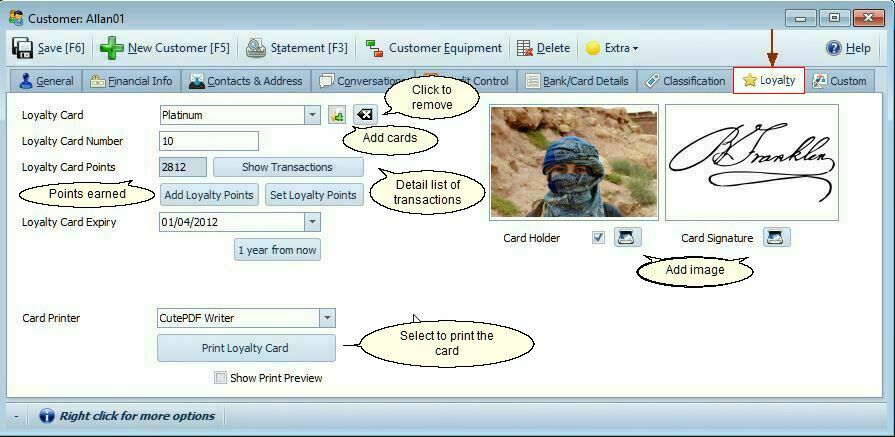
Setting Up Loyalty Cards
Step 1 Add Loyalty Cards
1.Go to Customer > Extra > Loyalty > Loyalty Types.
2.Click the Plus Button (![]() ), next to Loyalty Card
), next to Loyalty Card
3.Enter the card details.
4.To remove a card, click the X (![]() ).
).
Step 2: Set Up a General Ledger Account
To track redeemed loyalty points:
•Add a general ledger account (e.g., "Loyalty Points Redeemed").
•This should be an expense account, debited when a customer pays with loyalty points.
•The default VAT must be Input Tax, as loyalty points act as a discount.
Redeeming Loyalty Points
•Swipe the loyalty card in the Invoice Form by pressing F11 or clicking the Loyalty Card Button ![]() ).
).
•The system will apply the loyalty points as a discount on the invoice.
Tracking Loyalty Points
Where to View Loyalty Points Earned:
1.0 Click Show Transactions for a detailed list.
2.0 Check Customer > Extended Lookup or Loyalty Card Lookup (Look for LC Name and LC Points columns).
3.0 Go to Loyalty Card Lookup to get a list of emails that must be send to the customer.
4.0 Visit Customer > Extra > Loyalty > Loyalty Card Detail for a full loyalty history.
Loyalty Card Fields |
Loyalty Card Fields Explained |
Loyalty Card Number |
Auto-generated but can be edited. Used for tracking and printing..
|
Loyalty Card Points |
Displays the total points earned
|
Show Transactions |
Lists all loyalty-related transactions.
|
Add Loyalty Points |
Manually add bonus points.
|
Set Loyalty Points |
Adjust the number of points earned so far. far.
|
Loyalty Card Expiry |
Set an expiration date for points.
|
Card Printer |
Select the printer used for loyalty cards.
|
Loyalty Points in Accounting
Example Transaction:
Sale amount R100 (exclusive of VAT) and Loyalty Points Redeemed 50 Points (R50 discount).
Debit |
Credit |
|
Sales Account |
|
100.00 |
Output Vat @ 14% |
|
14.00 |
|
|
|
Loyalty Points Redeemed |
43.86 |
|
Input VAT |
6.14 |
|
Cash Control |
64.00 |
|
or put in other words:
Sale exclusive 100.00
VAT @14% 14.00
Total 114.00
Less discount 50.00 (50 points redeemed)
Due by customer 64.00 (Vat Inclusive)
Thus, the VAT which must be paid over will = 64 * 14/114 = 7.86 This is the same as above 14.00 - 6.14 = 7.86
See also: Invoice > Gift Cards
https://bit.ly/SI_LoyaltyCards
