Customer Extended Lookup |
Top Previous Next |
Hover the mouse over the different menu options. If the cursor changes to a hand (![]() ), then click to go to the subject.
), then click to go to the subject.
![]()

Customer Extended Lookup Form
The Customer Extended Lookup Form is an advanced tool designed for in-depth customer record management. It builds on the functionality of the Customer Lookup Form by offering enhanced filtering, reporting, and analysis capabilities.
Accessing the Customer Extended Lookup Form
Navigate to Customer > Extended Lookup in the Smart-it application.
Key Features
The Customer Extended Lookup Form provides the following features:
•Filter Customers: Use advanced filters to locate specific customer records.
•Print Labels or Barcodes: Generate labels or barcodes for selected customers.
•Open Customer Form: Edit individual customer profiles directly.
•Access Enquiry Form: View a detailed report of invoices, payments, journals, and credit notes for each customer’s account.
•View Loyalty Card Details: Access loyalty card information, including points and related invoices.
•Customer Sales Analysis: Track sales growth and calculate average sales per customer.
•Sales History Tab: Review a comprehensive history of customer purchases.
•Analysis Tab: Summarize detailed data and use pivot grids for flexible data analysis.
Bulk Changes
•Purpose: Apply updates to multiple customer records simultaneously.
•How to Perform:
1.Navigate to the Bulk Change Selected tab.
2.Select customers using:
•Checkboxes in the row select column for individual customers.
•The filter bar and Select All to choose all filtered customers.
3. Choose from available bulk change options, such as:
•Loyalty Card Expiry Date: Update the expiration date for customer loyalty cards.
•Price Level: Adjust the pricing level assigned to selected customers.
•Credit Limit: Modify the credit limit for selected customers.
•Active: Change the active/inactive status of selected customers.. for integration with other systems.
•All Classification and CRM Fields: Modify classification and CRM-related fields for selected customers.
•Branch: Reassign customers to a different branch.
•Warehouse: Update the warehouse assignment for selected customers.
•Allocation Type: Change the payment allocation method (Amount or Linked).
•Sales Tax Override: Apply a specific sales tax override for selected customers.
•Tax System: Update the tax system applied to selected customers.
•Pricing Type: Change the pricing type (e.g., Price Level, cost, Markup on Max. ..., and Branch Price Level) for selected customers.
•Discount Rate: Adjust the discount rate applied to selected customers.
•Line Discount: Update line item discounts for selected customers.
Analysis Tab:
•Summary Reports: Generate summaries of customer data for quick insights.
•Pivot Grids: Use flexible pivot grids to analyze data dynamically.
Hover the mouse over the different fields on the form. If the cursor changes to a hand (![]() ) , click to get more information.
) , click to get more information.
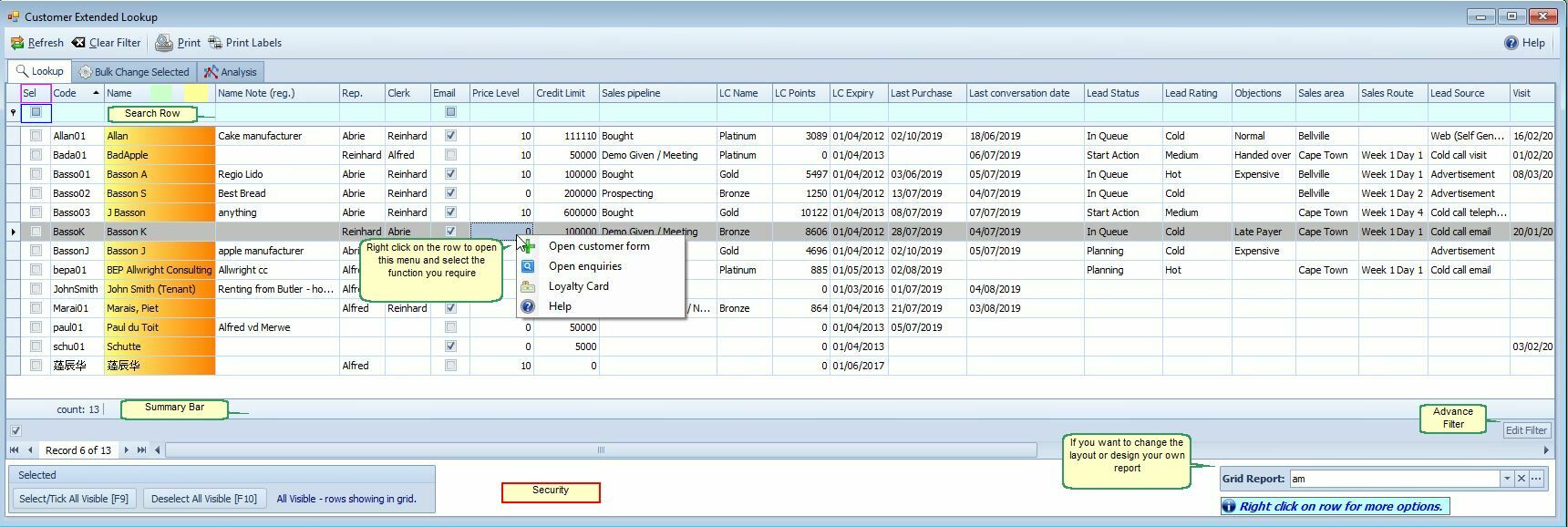
Specific Reports from the Customer Extended Lookup Grid
The Customer Extended Lookup Form supports a variety of grid-based reports for detailed insights.
Below are examples of reports you can generate:
1. Accounts opened this month.
Use the date opened column and filter for:

See also the First Invoice Date column for the date of first purchase.
2. How Many Web Clients Do We Have?
•How to Identify:
•The system automatically prefixes web client codes with “web-” in the customer code.
•Filter using Status 1, Status 2, or Lead Source fields in the Analysis Tab to identify web clients.
3. Loyalty Cards Expiring This Month: Filter the loyalty card data to show cards with an expiration date within the current month.
4. Customers with Birthdays This Month: Use the customer’s birth date field and filter for birthdays occurring in the current month.
5. Days Since Last Purchase: Use the Sales History Tab or relevant date fields to calculate the number of days since the last purchase.
6. First Invoice Date: Reference the First Invoice Date column to identify the date of the customer’s first purchase.
7. Suspended Customers: Filter by the customer suspended column field to display all suspended customers.
https://bit.ly/SI_Customer_Extended_Lookup
