Customer Lookup |
Top Previous Next |
Go to Customer > Lookup
Hover the mouse over the different menu options. If the cursor changes to a hand (![]() ), then click to go to the subject.
), then click to go to the subject.
![]()

![]()
Customer Lookup Form
The Customer Lookup Form is used to manage customer records efficiently. It allows users to:
•Filter for specific customers
•Perform bulk changes on selected customers, including:
oAuto Reconcile, Payment Terms, Client of Branch, Statement Type
•Edit customer details
•Print customer statements
•View transaction details, balances, loyalty points, and linked equipment
Hover the mouse over the different fields on the form. If the cursor changes to a hand (![]() ) , click to get more information.
) , click to get more information.
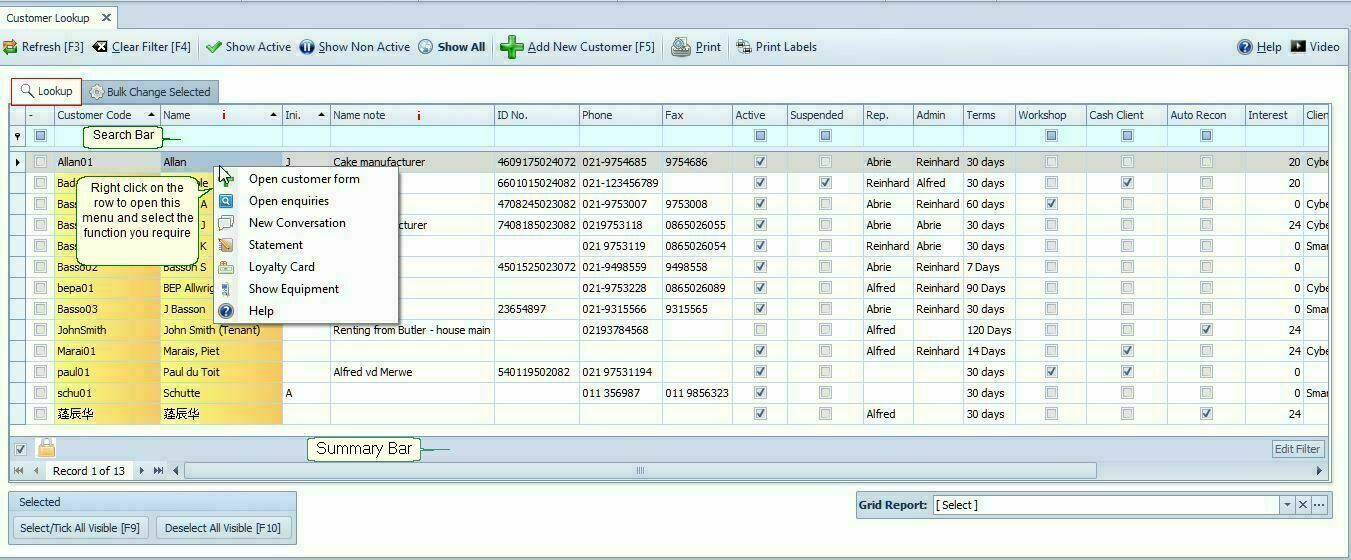
Actions Available in the Customer Lookup Form |
|
Print Labels |
Print Customer Labels The Print Customer Labels feature allows you to print a label for each customer. How to Print Labels for Specific Customers: •Use the Select Visible button to print labels for filtered customers. •Manually select customers using the Row Select Column.
Design your own label in Customer Options > Printing Form. |
Tab |
Tabs in the Customer Lookup Explained |
Bulk Actions in Customer Lookup Form Perform quick updates on multiple customers at once using the Bulk Change features. ➢ Note: You can also perform bulk actions in the Extended Lookup Form.
✅ How to Select Customers for Bulk Actions 1.In the Customer Lookup form, use the checkbox 2.To quickly select many, use the filter bar, then click Select All.
|
|
Bulk Action Options (With Selected) |
Click the Bulk Change Selected tab to apply the following changes to selected customers:
|
Auto Reconcile |
Enable auto-allocation of payments to oldest invoices (checks the Auto Reconcile box in Customer > Financial Info).
|
Payment Terms |
Update payment terms for all selected customers.
|
Client of Branch |
Change the “Client of Branch” field.
|
Branch |
Assign a new branch to the selected customers.
|
Statement type |
Change the Statement Type |
Right-Click Actions -- Customer Lookup FormWhen you right-click on a customer in the Customer Lookup Form, a menu with quick actions becomes available:
|
|
Open Customer |
Open the selected customer's full profile for editing. |
Open Enquiries |
Open Customer Enquiries (How much the customer owes you) View the customer's full transaction history and current balances. You can also allocate payments directly against outstanding invoices here.
➢For a quick summary of what the customer owes, use the Customer Age Analysis instead.
|
New Conversation |
Launch the Quick Add Conversation form to log customer communication.
|
Statement |
Customer Statement. Print the customer's statement. |
Loyalty Card |
View the customer’s Loyalty Card, including: •Loyalty points earned •Related invoices •Option to adjust or review points
|
Show Equipment |
Display all equipment linked to the customer. You can also add new equipment items here.
|
New Job For This Customer |
Create a new Job Card for this Customer. |
Please note
Only Active Customers are listed in the grid. Click on the Show All [F3] Button to list all customers.
Double click the first column to edit the customer and the second column to go to allocations and Enquiries or right-click on the customer you want to edit.
